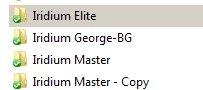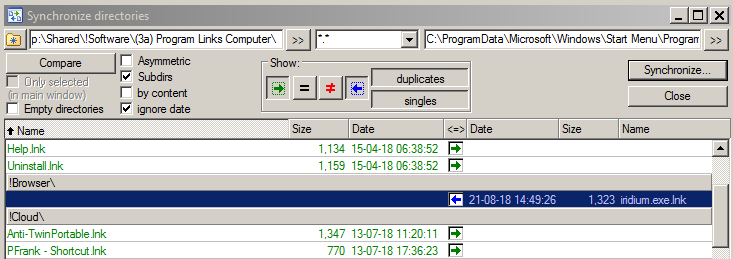Page no: Mo19
Explanation |
Videos and Pics |
IridiumFolder Name Not Allowed
Chrome Extension Folder Name Not Allowed Avoid renaming Chrome extensions. |
Chrome Extension Folder Name Not Allowed |
|
Repair extensions. |
Chrome Extensions After Rename |
|
Extensions problem We are installing the extensions, but when we restart the iridium browser they are gone. Does not work for any computer. |
Iridium Extensions Folder Changed to Dropbox |
| Iridium has reset the profile and removed all extensions.
Restore extensions with Dropbox. |
Same problem is same for Firefox.
|
Solution1: One Single Dropbox, but many Iridium installations
Step1: Change Profile Location Want profile on Dropbox Call to Iridium specifies the profile location:C:\Dropbox\Portable\Iridium\iridium.exe –user-data-dir=C:\Dropbox\Portable\Iridium Iridium is looking for Profile in the default directory of this folder.
|
|
| Step2: Make the extensions for the master Copy extensions into Profile folderThe extension is inside the changed Profile. The default folderC:\Dropbox\Portable\Iridium\Default\Extensions
|
 . |
| Step3: Copy the directory for each computer
Create a folder for each computer inside one single Dropbox. Copy everything from the master to the folder Each folder contains profile including the extensions |
Folder for each computer in dropbox |
|
Step4: Links on Dropbox for Link for example: C:\Dropbox\Portable\Iridium\iridium_BG.exe –user-data-dir=C:\Dropbox\Portable\Iridium _BG
|
|
| Step5: Copy Link on all computers
Copy to call computers. Must be execute on local computer. Total Commander: Sync Directories for program links. In Blue we see the new link, which gets copied to PCloud.
|
|
| Solution3:
Many Clouds , Sync between Dropboxes. Each user / each computer has his own dropbox. Sync the dropbox regularly. |
|
| Solution5: Iridium Extensions Location |
|
| Profile Extensions missing |
Profile Extensions missing |
ExtensionsIridium Extensions are Installed, automatically on all computers. At the top right corner is shown the installed extensions for iridium browser. CM23B (it is about portable) |
Iridium Extensions Installed |
| Tweet to Iridium CM23B |
Solution1 Tweet to Iridium |
| Iridium Settings Extensions Reset All
Reset the extensions settings from the blue button. |
Iridium Settings Extensions Reset All |
| Iridium Extensions Developer Mode |
Iridium Extensions Developer Mode |
| Iridium Extension Load Unpacked |
Iridium Extension Load Unpacked |
Extensions and ShortcutsVideo name: Iridium Extensions and Shortcuts CM23B (it is about portable) –> Copy |
|
Explanation |
Videos and Pics |
IridiumAsk Iridium how we can use Profile folder. Does not solve our problem. Next time extensions are gone again. |
C:\Dropbox\Portable\Iridium\iridium_BG.exe –user-data-dir=C:\Dropbox\Portable\Iridium _BG |
Iridium Profile LocationChange Profile Location Wrong Profile Location under UserWe simply change the path of the profile location like: C:\Dropbox\Portable\Iridium\iridium.exe –user-data-dir: (the path to the folder which you want to be your profile) – this is the Target path of the .exe file. More information about this problem – iridiumbrowser.de and chromium.org. |
Changed Profile Location
|
| Iridium has reset the profile and removed all extensions.
Restore extensions with Dropbox. |
Same problem is same for Firefox.
|
Solution1: One Single Dropbox, but many Iridium installations
Step1: Change Profile Location Want profile on Dropbox Call to Iridium specifies the profile location:C:\Dropbox\Portable\Iridium\iridium.exe –user-data-dir=C:\Dropbox\Portable\Iridium Iridium is looking for Profile in the default directory of this folder.
|
|
| Step2: Make the extensions for the master Copy extensions into Profile folderThe extension is inside the changed Profile. The default folderC:\Dropbox\Portable\Iridium\Default\Extensions
|
 . |
| Step3: Copy the directory for each computer
Create a folder for each computer inside one single Dropbox. Copy everything from the master to the folder Each folder contains profile including the extensions |
Folder for each computer in dropbox |
|
Step4: Links on Dropbox for Link for example: C:\Dropbox\Portable\Iridium\iridium_BG.exe –user-data-dir=C:\Dropbox\Portable\Iridium _BG
|
Iridium Copies for each Computer |
| Step5: Copy Link on all computers
Copy to call computers. Must be execute on local computer. Total Commander: Sync Directories for program links. In Blue we see the new link, which gets copied to PCloud.
|
|
Solution3:Many Clouds , Sync between Dropboxes. Each user / each computer has his own dropbox. Sync the dropbox regularly.
|
Iridium not in Sync with Dropbox |
Path for Profile Changed
|
Path for Profile Changed |
| Profile Location iridium
Executable Path: C:\Dropbox\PortableApps\IridiumMediaPC\Iridium.exe Profile Path: C:\Users\George\AppData\Local\Iridium\User Data\ Default |
Profile Location iridium |