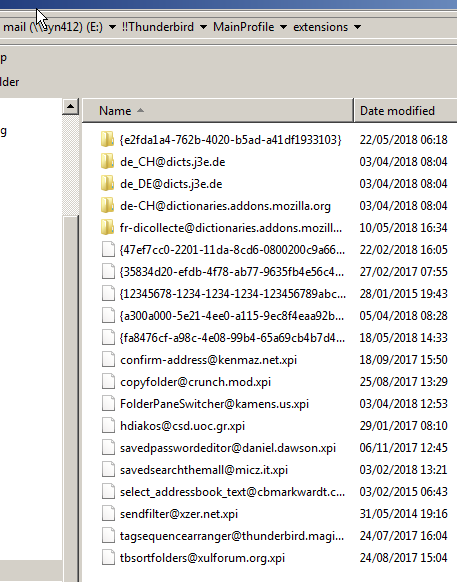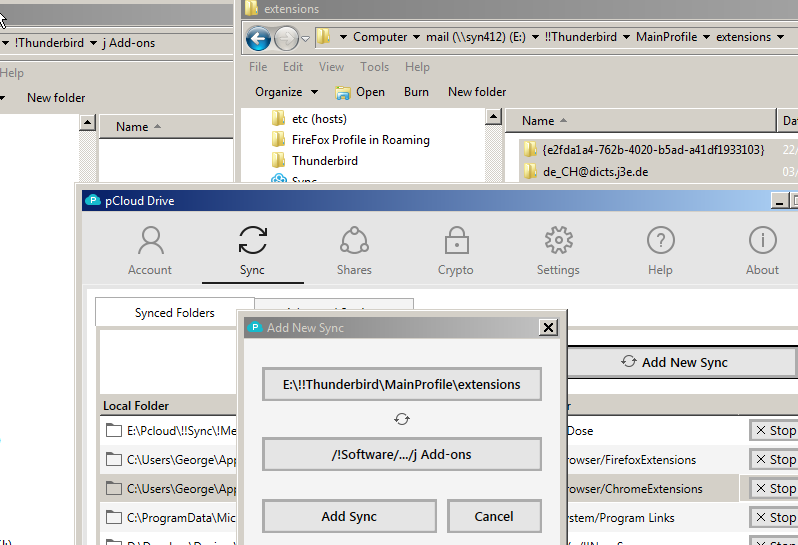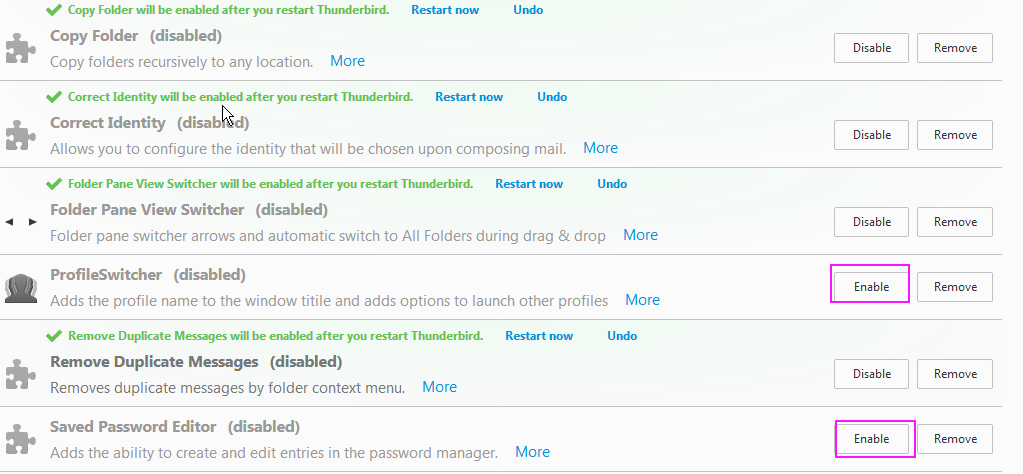Page no: Ma41
This pages explains where we put the add-ons, hence the folders.
Installation Folder:
H:\Sync\!Softwar\!Thunderbird\Ma4x\Add-Ons Used
H:\Sync\!Softwar\!Thunderbird\Ma4x\Add-Ons Not used
Installed Folder:
E:\!!Thunderbird\MainProfile\extensions
Explanation
|
Video and pics
|
Download
Video name: Download Location and Version Name
Video Link to Trello
Video Private
Summary:
- — Strange Names of Add-ons
- Deinstall add-ons that have a not readable name: DONE
- Example: {12345678-1234-1234-1234-123456789abc}
- Right name: AttachmentExtractor
- After rename install them again
- — Latest Version Download
- Work on Table
- Copy number of latest version, write it into table, column add-on Version
- Change of name of add-on based on latest version number
- Download latest version if our version is not latest version or if you do not know H:\Sync\!Softwar\!Thunderbird\Cm02f Add-Ons Used
- Move old version into folder H:\Sync\!Softwar\!Thunderbird\CM02f Add-ons Used (older)
|
|
| This video explains how we can sync
Thunderbird Add-ons on different computers
Pcloud: Create a sync of all Thunderbird add-ons/extensions
Trello link |
|
| Video name: Thunderbird Find Version
Video Link to Trello
Detailed Checklist:
- Find old versions for download –> Better on Thunderbird page to have versions NOT DONE https://archive.mozilla.org/pub/thunderbird/releases/
- Save existing version DONE is copied into Forced Portable folder –> PortableApps\ThunderbirdLatest DONE
- Stop Thunderbird from doing updates
- Go to Tools –> Options –> Advanced tab –> Never check for updates
- Install Thunderbird 52.7. (from 2018/05) DONE PortableApps\Thunderbird52.7 (forced Portable)
- Make Shortcut C:\Dropbox\portableApps\Thunderbird52.7\thunderbird.exe -profile “E:\!!Thunderbird\mainprofile”
- Test 52.7 version with the add-ons (need computer with copied profile on e:)
- install other old versions less than 60.x NOT DONE , highest 52.9. into dropbox
- pay attention with firewall
- add it temporarily in tinywall
- 8. Test60.0, probably contains a major change that invalidates our add-ons
|
|
|
All Thunderbird add-ons must be in the Thunderbird installation folder.
For example: Confirm Address is missing here.
As of 2019 Feb, we use
H:\Sync\!Softwar\!Thunderbird\ma4x\Add-Ons Used
(link missing to sync)
|
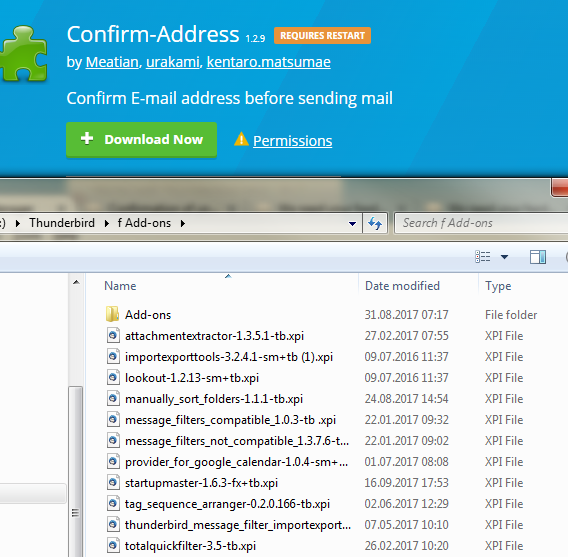 $ $
|
Installed Folder
This is the local storage of extensions.
|
Addon Storage on Local Computer for Profile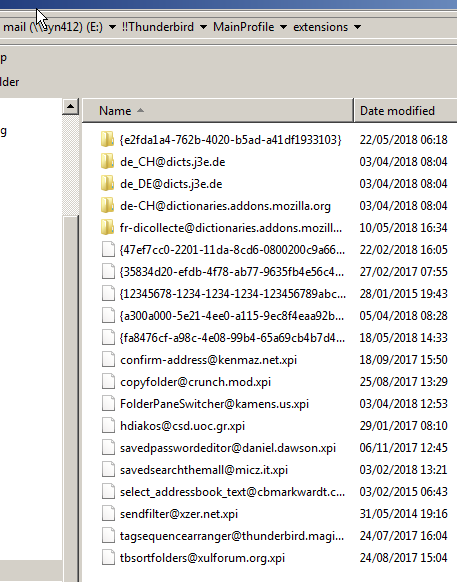 - Click to enlarge |
Sync of Installation Folder and Installed Folder
Between the two folders
Addons Sync over Pcloud
This shows how to create the sync between
- Our Backup
- Local Folder
- Step2: Sync Local folder:Step3: Use Master Add-on Folder on Pcloud
|
Addons Sync over Pcloud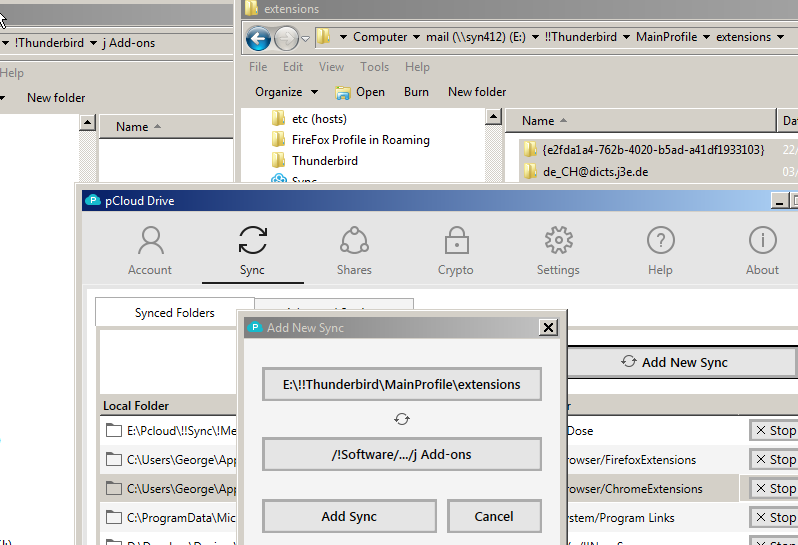 - Click to enlarge |
| Addons Enable Quickly
Step4: Enable the addons that you have synched.
Quickly enable add-on when it is inside installed folder. |
Addons Enable Quickly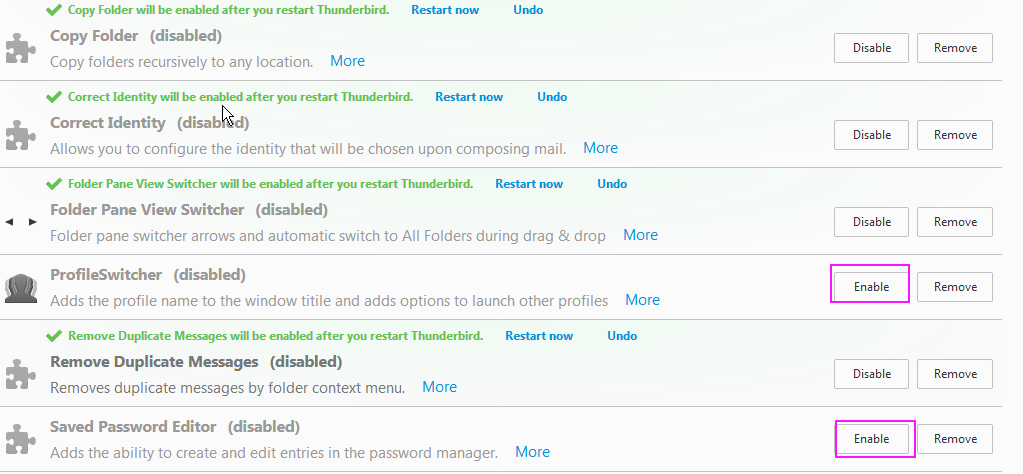 - Click to enlarge |
Tags: Add-on Confirm-Address, Migrated, Thunderbird Add-on, Thunderbird Extension, Thunderbird Saved Passwords
See more for Ma4x Thb Add-ons
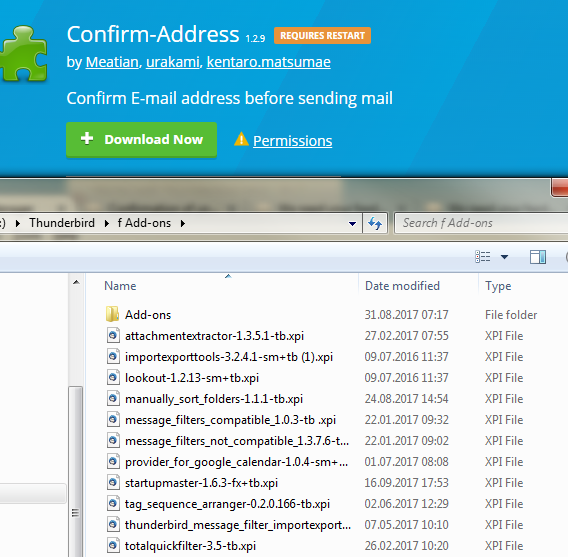 $
$