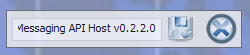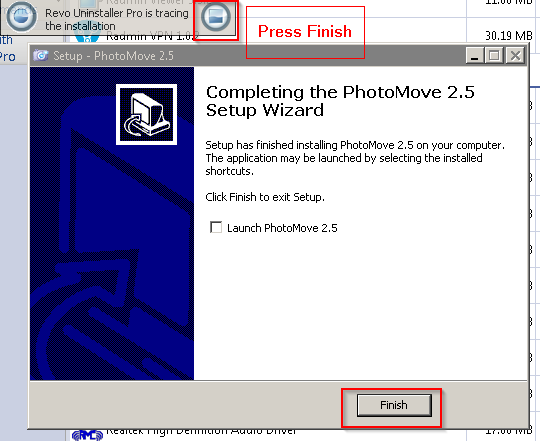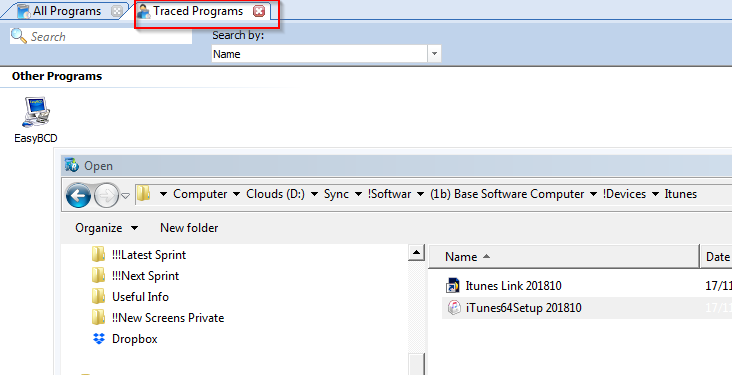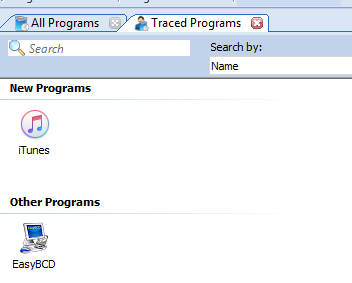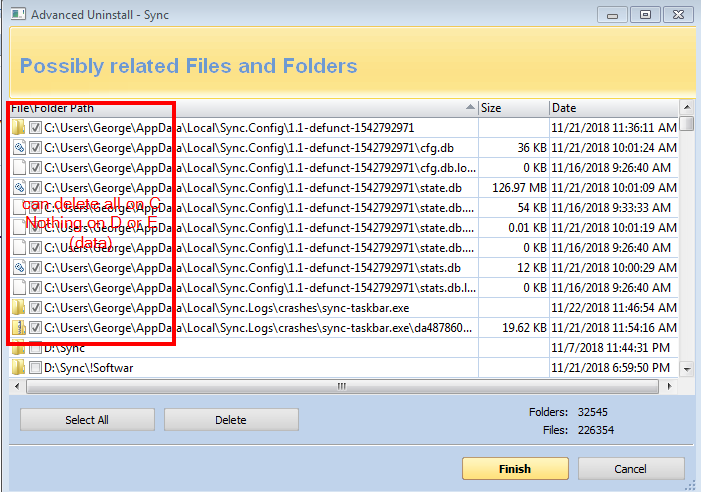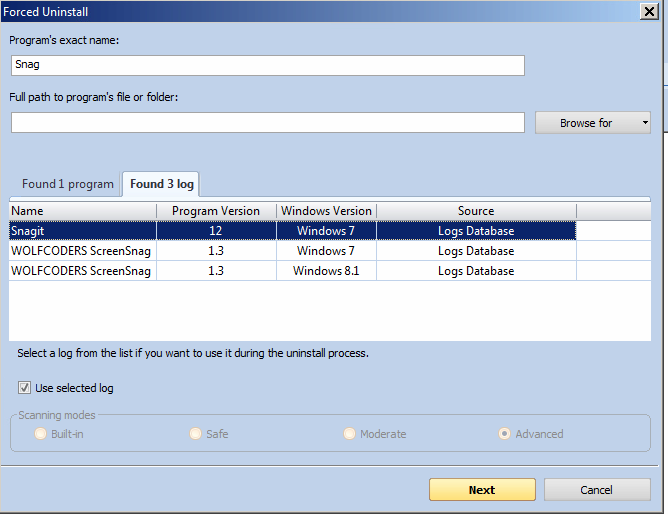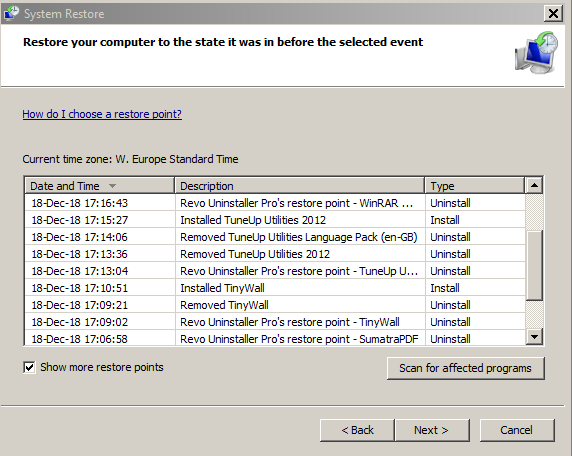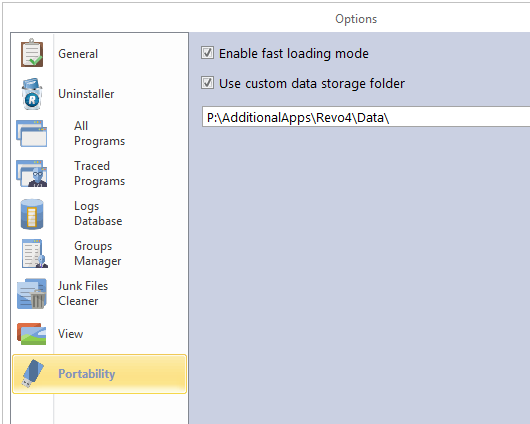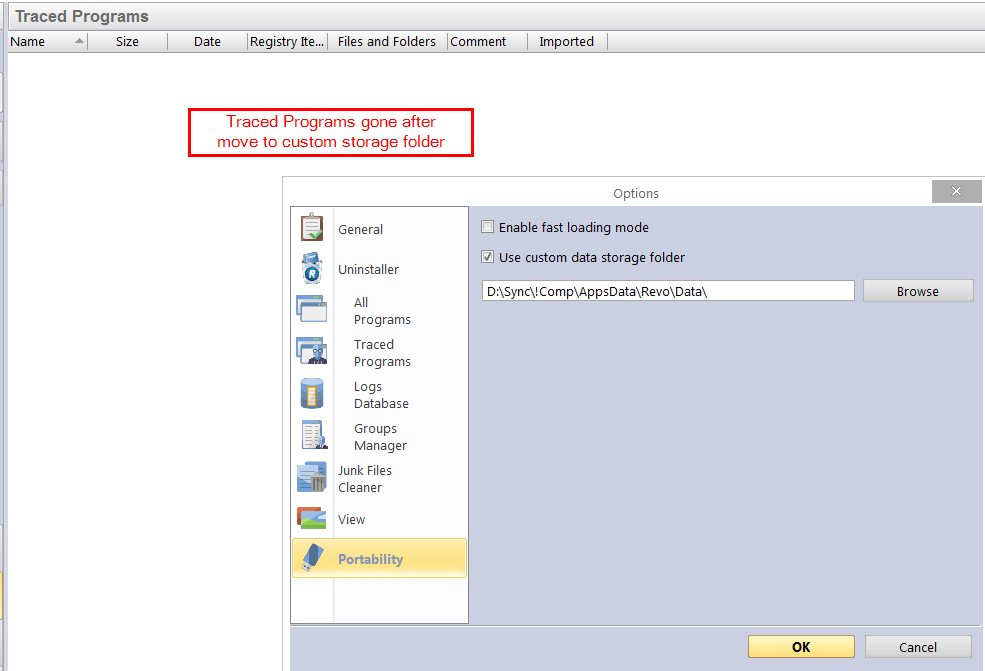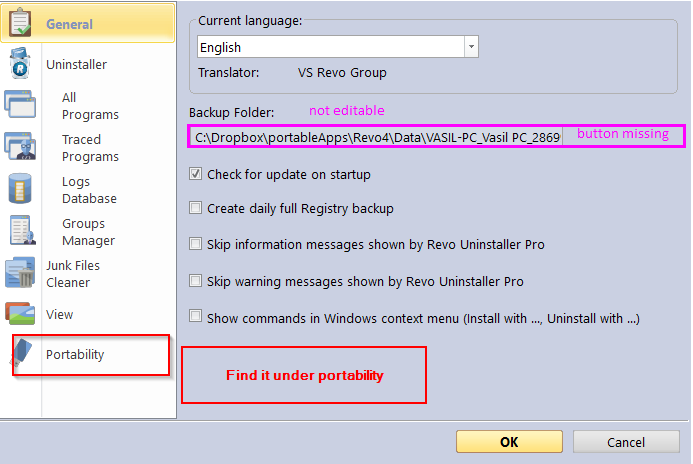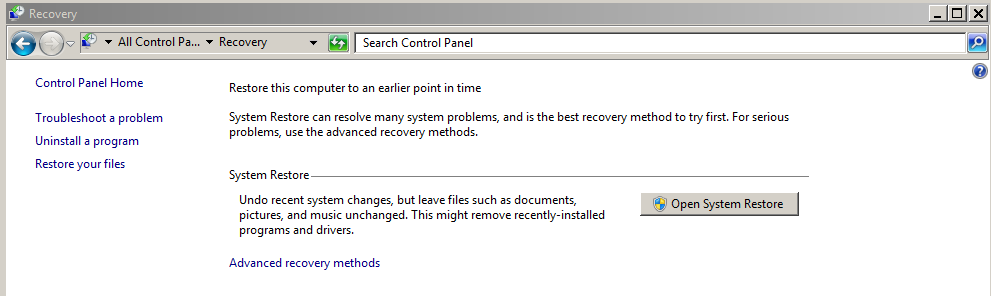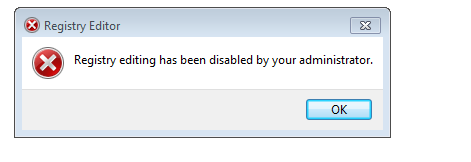Page no: CM23
Explanation |
Videos and Pics |
Revo InstallerOverview: How to installAdvantage: Nothing gets lost during the installation. All registry entries are written into the log. Version: Revo 3.2 |
|
| 1. Add Program
2. Choose the program installer 3. do the normal installation During the installation you we will the icon that |
|
| 4. end the installation normally |
Finish the Installation |
| 5. Save Tracing Log | |
| 6. Program in the new traced programs | |
Step by Step: Create logs
|
|
Revo Traced Programs Open
|
Revo Traced Programs Open |
| Traced Programs List |
Traced Programs List |
Uninstall with RevoUninstall Main Software2) Uninstall all main SW 2a) Click on Logs Database, 2b) Find Log for this software and operating system: This is the logs that other people created 2c) do the uninstall based on the logs database 2d) if no log found click simply on Uninstall 2e) After uninstallation new box for logs will popup -> Go through Advanced uninstallation 2f: Mark the installed files and registry entries (which you are absolutely sure, that they are from this software) Warning: Watch out what are you selecting -> Click next 2g: After selection -> Review again the Logs you’ve selected -> Click on Select all after review -> and Delete Go back to Step2a: Do this for all SW in the order
|
Remove programs |
Uninstall Dependent Software3) Uninstall all remaining dependent SW 3a) Click on Logs Database, Go back to Step3a: Do this for all dependent SW in the order
|
|
Uninstall Main Software via Traced Logs
4) Install all Main SW using Revo Tracing 4a) Use ” Install Program with Revo Uninstaller Pro” 4b) Find the software under base software 4c) Save the log/trace when Software says Finish, Name is SW Name + Version + Computer, example 4d) Look which dependent SW got installed by each main Software –> If you forget to do step4c, you must do all again Go to step 4a and do it for the next dependent SW 4d) Write in into table for dependent SW, like “installed by Pcloud” 4e-4g) same as 2e)-2g)
|
|
Delete in C not on D
|
Delete in C not on D |
Revo Uninstaller V4 vs. V3
|
Forced Uninstall |
System Restore
|
System Restore |
Custom StorageUser folder under Portability.
|
|
| Revo Custom Storage Folder |
Revo Custom Storage Folder |
|
Revo4 Portable Changing Logs Changing logs folder for portable Revo4 does not work.
|
|
Revo Uninstaller ProblemsRevo4 Uninstall Test Kaspersky antivirus |
|
| Recovery in Control Panel
Search in Control Panel “Recovery”. |
Recovery in Control Panel |
ProblemsNo access to Registry |
Problem No access to Registry |
Zero Byte Installations
|
|
Tags: Migrated
See more for