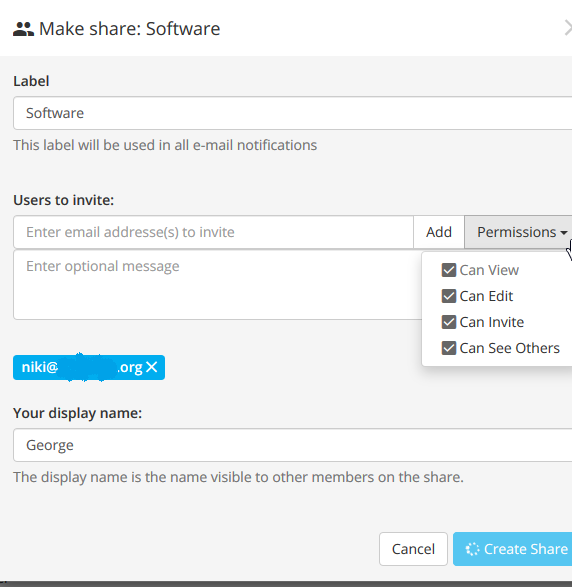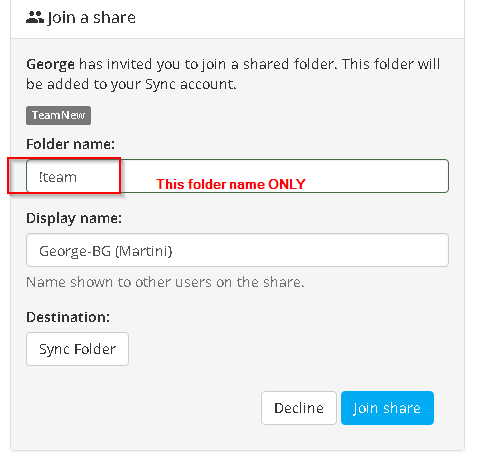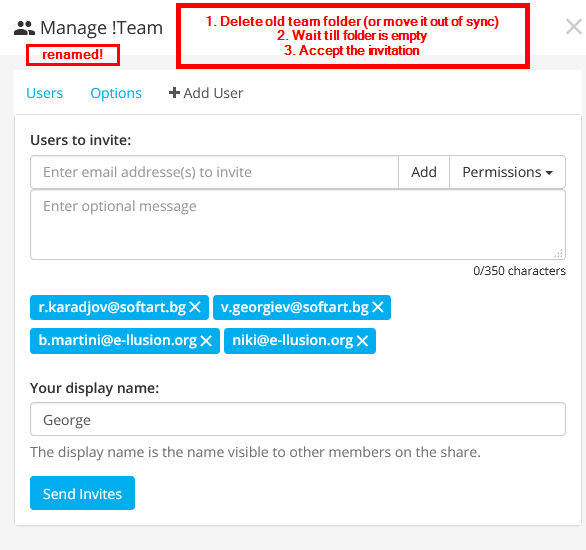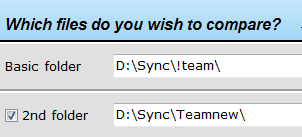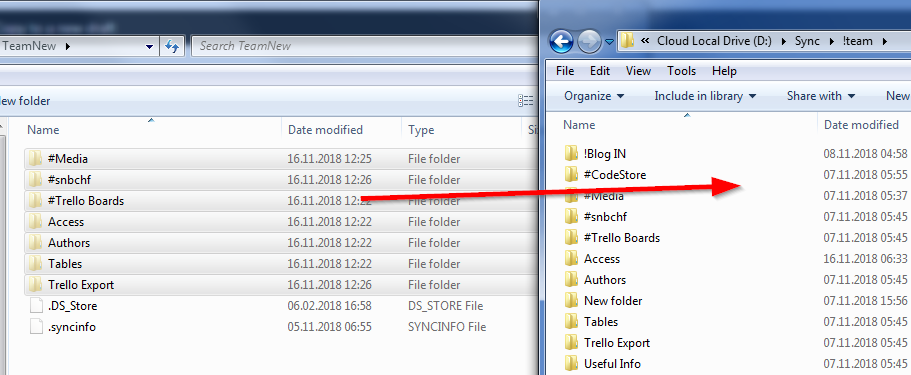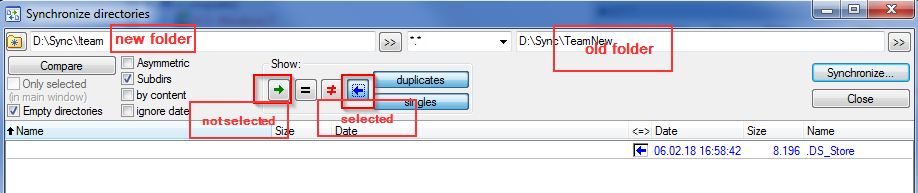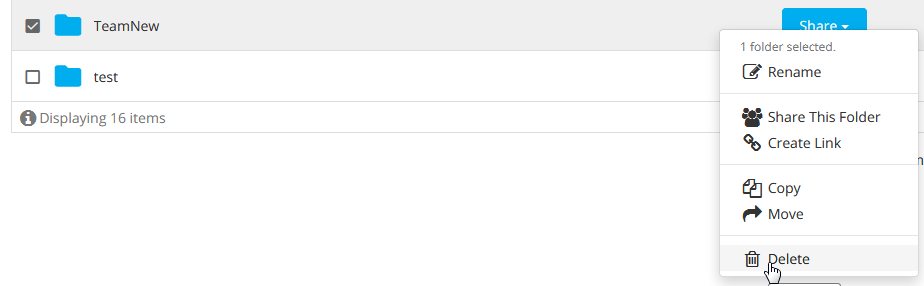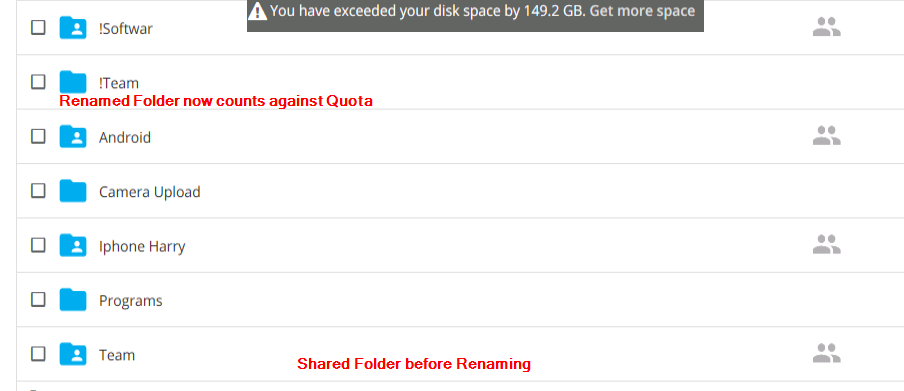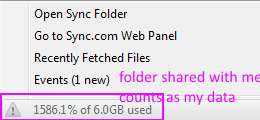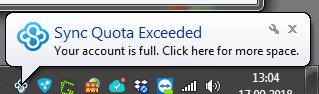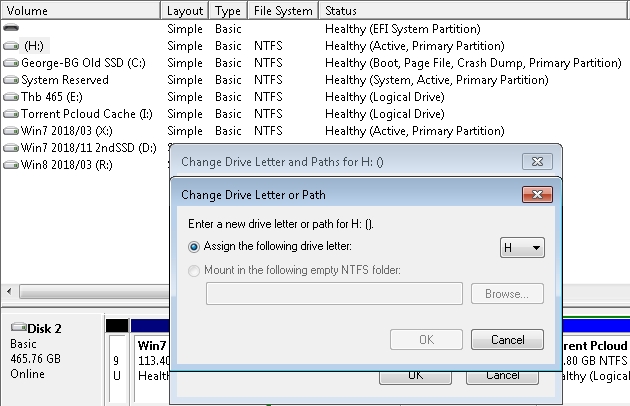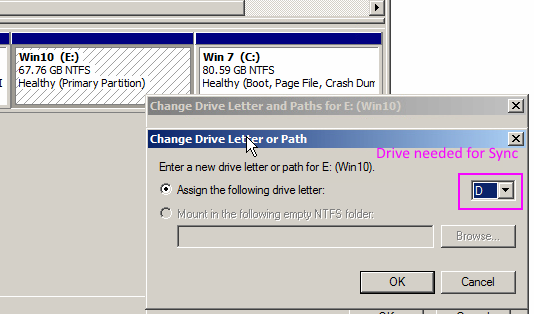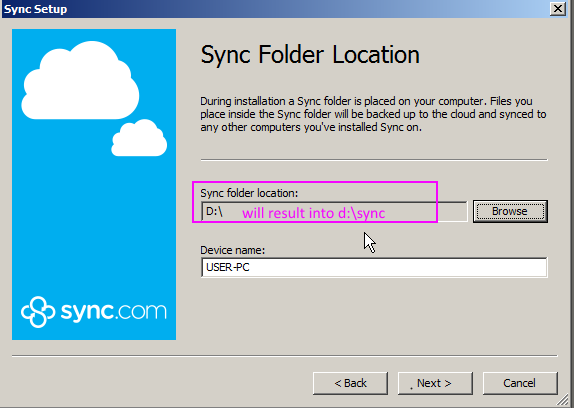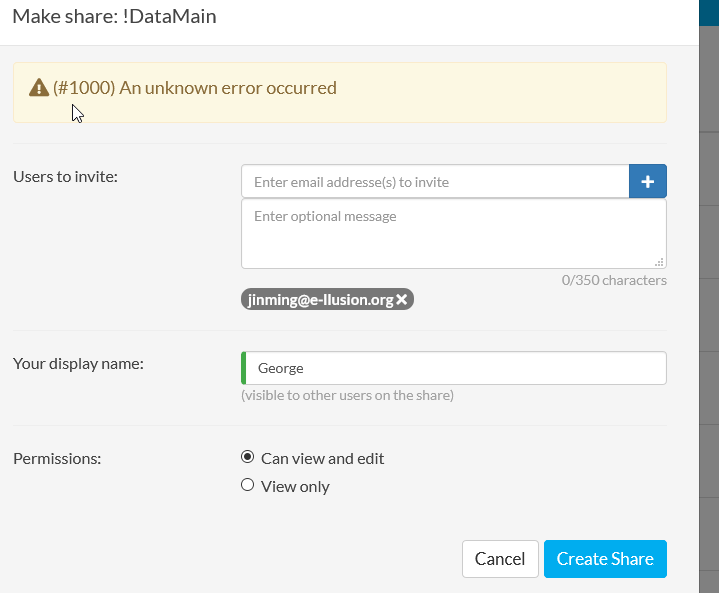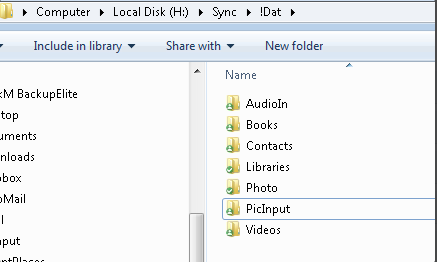Page no: V34
Explanation |
Video and Pics |
PermissionsPermissions Give Allwe usually avoid the
We use:
|
sync.com Permissions Give All |
Folder Name on SharesShares Same Folder Names for Allwhen sharing a folder, all team members must use the same folder name. |
|
| Folder Name when joining a share We use the same folder name: Here !team |
Folder Name to use in Share |
Hence we are able to access from website directly into Windows Explorer.
Using Local Explorer. |
Same Folder Name as in Site |
| Sync Create #DocSite Folder on each computer
Video link to trello Video: Private |
|
Cleanup after renamed ShareMultiple Team folder remainedRemove Folder for Guests
|
New Shared Folder Name |
Remove Folder for master
After renaming of the Team folder, some files remained duplicated.
|
|
| Step1: Run Antitwin Typically using paramfiles > 100KB |
|
| and delete all files that exist in the old team folder (here TeamNew)
via Select Deletable Folders
|
|
| Step2:
Option A: Explorer Copy Files from old folder into new Folder Then we move all files from the old folder (here Teamnew) into the new one. Using the option: Skip, Do NOT override
|
|
| Option B: Use Total Commander
We see that no files would be copied from the old folder. There is only the .DS_Store file that should belong to the ignore list on Total Commander,
|
|
| Ignore List Total Commander It now includes also the syncinfo file |
|
| Step3: Wait until sync.com is in sync. | |
| Step4: Delete old Folder
Best delete on the web frontend.
|
|
Quota on SharesRenamed Shared Folder Counts against Quota
|
Renamed Shared Folder Counts against Quota |
Renamed Shared Folder Counts against Quota |
|
Sync Shared Folder as my data
|
Sync Shared Folder as my data |
| Sync.com Sync Quota Exceeded after Share |
Sync.com Sync Quota Exceeded after Share |
New Sync Folder
|
New Sync Folder to H drive |
| Sync Drive Use drive letter D.
Possibly need new drive letter. |
Sync Drive Use D |
| Sync Folder Location
We use D:\ which will result in D\sync. |
Sync Folder Location |
Leaving Shares
|
Shared Folder |
| Error when Leaving Share |
Error when Leaving Share |
| Sync Reshare instead Move Files
Video link to trello Video: Public
|
|
PerformanceVideo name: Slow Sync Pcloud far quicker (no trello card) Summary: Video shows the difference of speed synching between Sync.com and Pcloud. |
|
| Video name: Sync.com Always Indexing
(no trello card) |
|
ProblemsUnknown Error When Sharing |
Unknown Error When Sharing |
Missing Shared Folders
|
Outcome Screen for Shared Folders under !Dat |