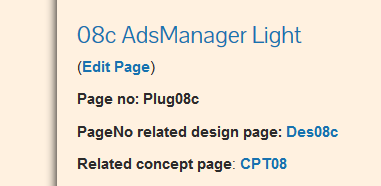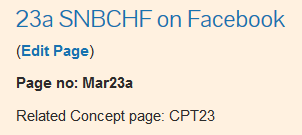Page no: OT10
The central piece for a project manager is the tasks and the pomodori plugin on Thunderbird.
Explanation |
Pics and Video |
Task:A task is directly connected to exactly one doc page. The task numbering is done as follows: The task number consists of and our new numbers for the “areas“: If there are multiple design pages for one concept page then we letters a, b,c Hence a task number is type + area + (sometimes a letter) There can be multiple marketing pages for one concept page, too. |
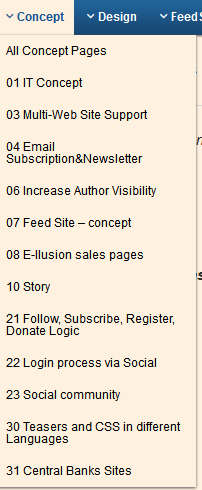 |
What is a task step?A step is a task number + a counter Example: Des03.0515 We now use task steps less than before. More background on the doc page requirements here. |
|
Related PagesPlugins have design and CPT For CPT, design and “our plugins” there are always 3 |
|
| Exception: CPT that Points to marketing, this has only 2Exception: CPT that Points to marketing, this has only 2 | |
For Rad: Split Support menu into Server and Tools
|
|
For Rad: Update Pages with PageNo, RelatedPageNo and OrderNoStep 1) Look if all pages have |
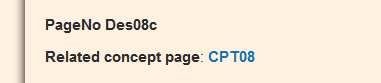 |
| Step 3) Related PageNo with a link, like in this example
All design pages need a related concept page and vice versa. All Marketing pages need a related concept page and vice versa. If not, correct it and ask if it you do not know! Step 4) if the order number is the same as the page no.
|
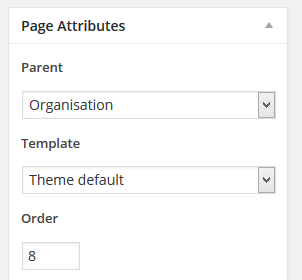 |
| Step 5) Update the title of the page with the task number as we do already inside the menu | 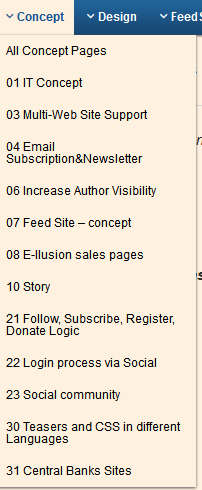 |
Examples
|
 |
| Example2:
The server page is now Sup21 and not Orga06 the “0515c” remains |
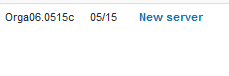 |
Continue with next page and step3.
Tags: Featured, Pomodori plugin, Tasks plugin
See more for