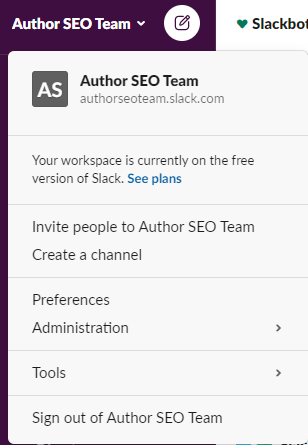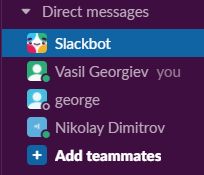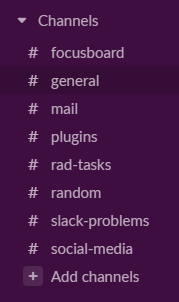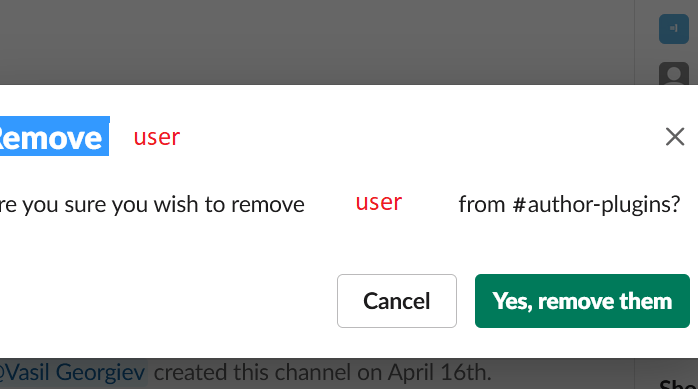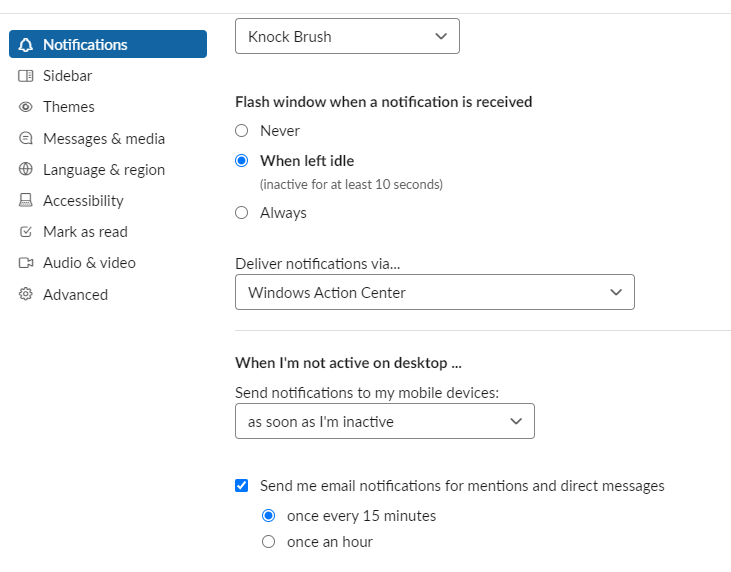Page no: O98
| Explanation | Videos and Pics |
Workspace
|
Slack Workspace |
Team MembersThis is the space where all team members are shown, who’s online, offline, do not disturb and so on. Pretty much the same with Skype, but only the workspace is missing ins Skype. |
Slack Teammates |
ChannelsChannels are like Boards in Trello. Each channel is different board, which contains information about the specific work which have to be done, problems etc. For example #mail channel is mostly for Mail Board in Trello, there will be posting the tasks, ideas for mail, thunderbird etc. I think there are a lot more configurations of the channels, but have to be investigated. Creating a rules, which is not possible to write from anybody, except the admin. Different type of rules for navigation inside the workspace and so no. More information in the future. |
Slack Channels |
UsersRemove User
|
Remove User |
Access RightsAccess right Admin needed for Remove |
Access Rights |
SettingsSlack NotificationsBy default, Slack is sending email for each activity in all Channels. New message, new user, mentioned etc. To disable this, navigate to User Settings –> Advanced –> Notifications. Disable “Send me email notifications for mentions and direct messages”, look at screen. |
Slack Notifications Switch Off |