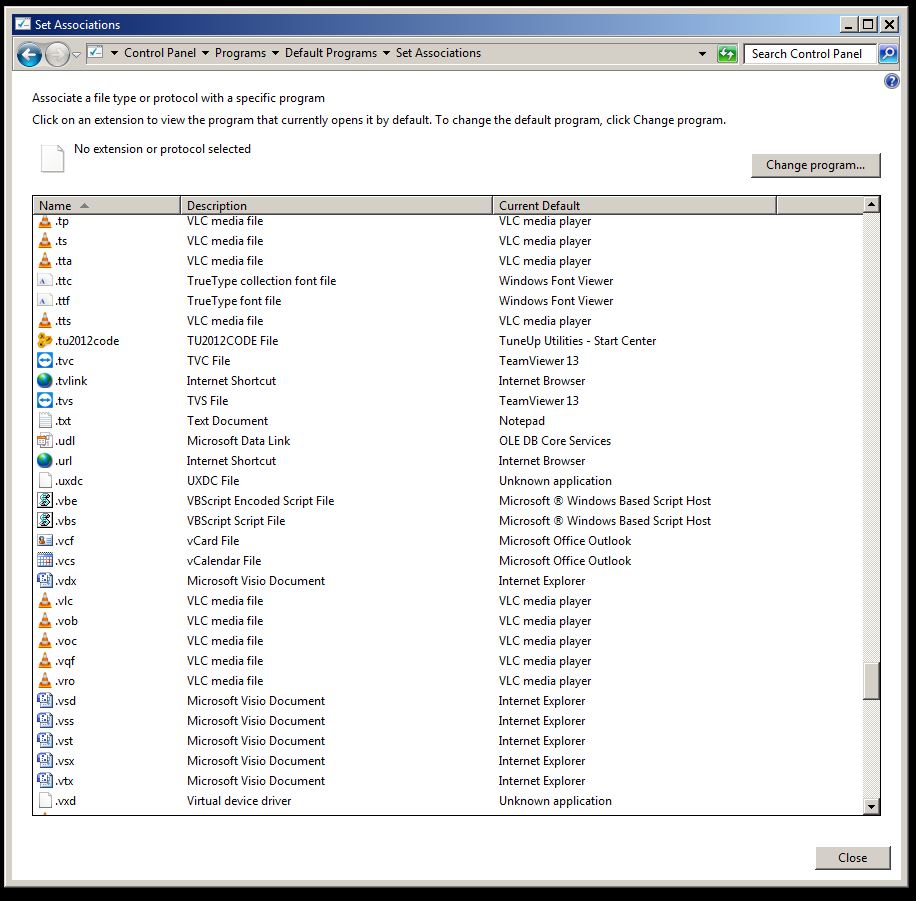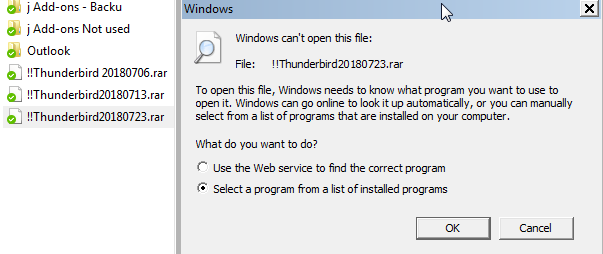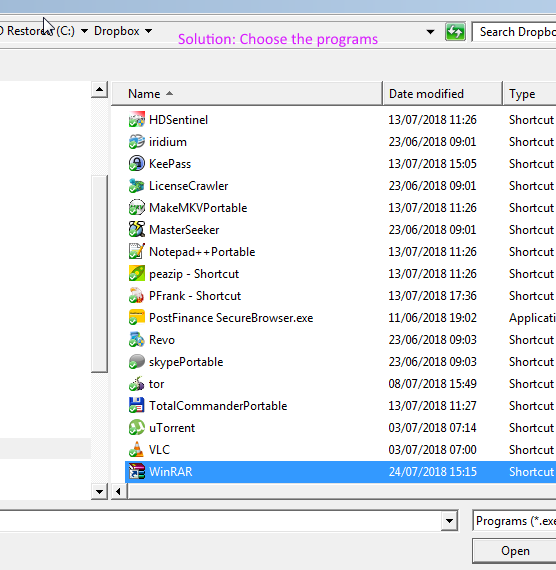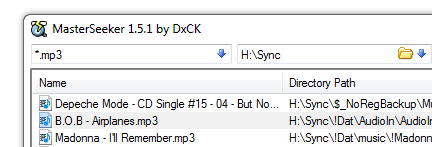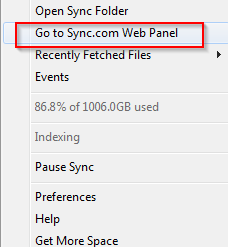Page no: CM83
See the master table for File Types
It contains the associates that need to be configured.
Explanation |
Videos and Pics |
Set AssociationsStep1: Set AssociationsFrom here we can set associations, which means – which file with which program should open by default.
|
Set Associations |
Set Associations via Default Browser
FireFox Portable is not default browser
Remark: Now using Vivaldi. Currently using one single installation for all computers |
FireFox Portable Default |
| Problem File without Association
The rar file does not know with which program should be open by default. See table above: we use 7zip Portable |
Problem File without Association |
|
Choose the Portable Programs Have to choose the program with which we want to open the file. When we choose the program the file will be opened with the chosen program by default. |
Solution Choose the Portable Programs |
Preview HandlersSee the preview handler page |
|
Export/Import AssociationsExport
Import
|
|
TestingBest tool to test is master seeker on H:\sync folder. Choose one ending after the other and open the file.
Remark: Special test for clouds in the task bar.
|
|
Taskbar items did not openAfter script the clouds did not open the browser. Set the default browser (overriding the script data). |
|
See more for