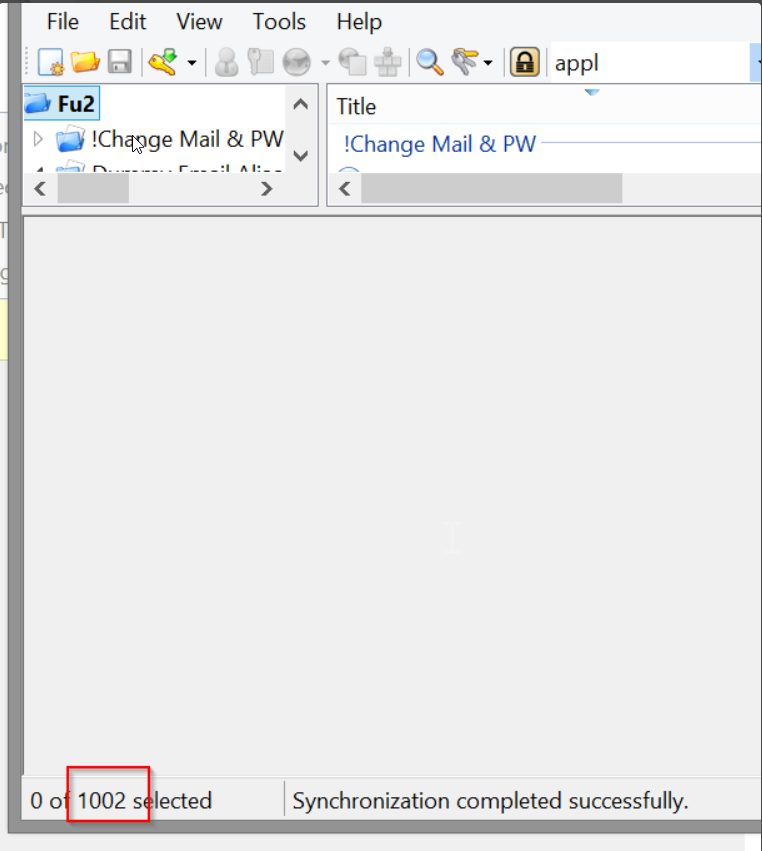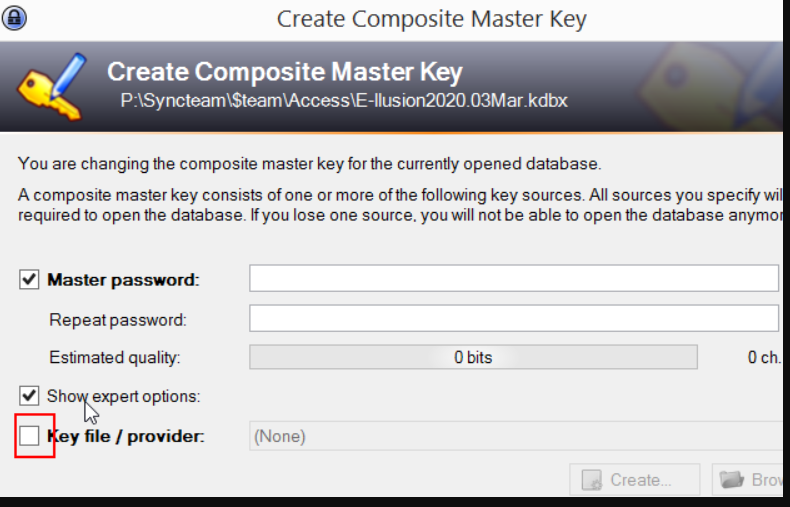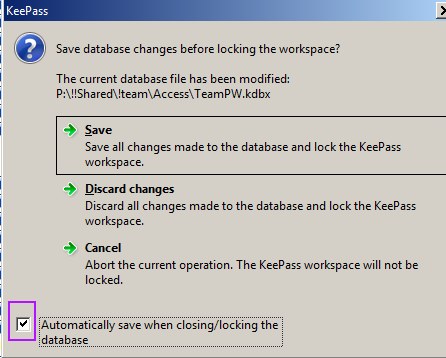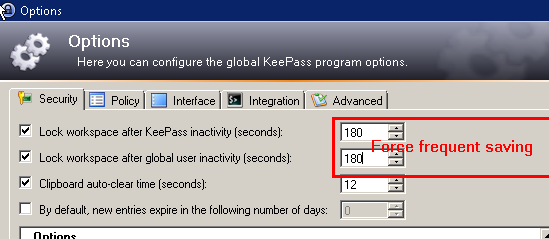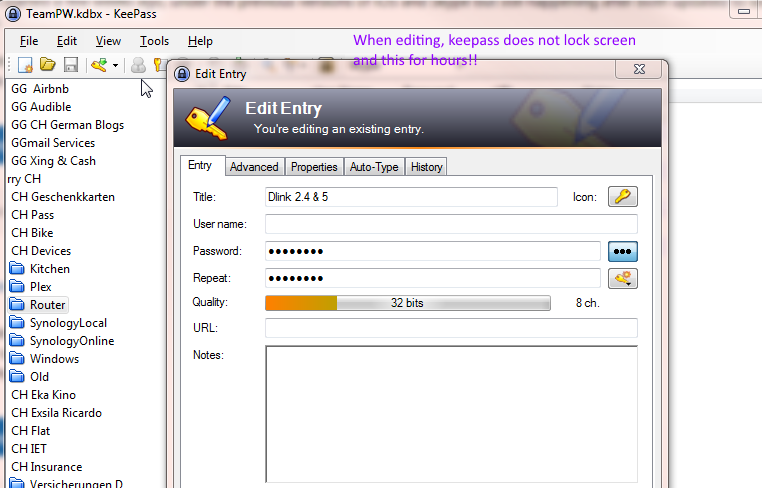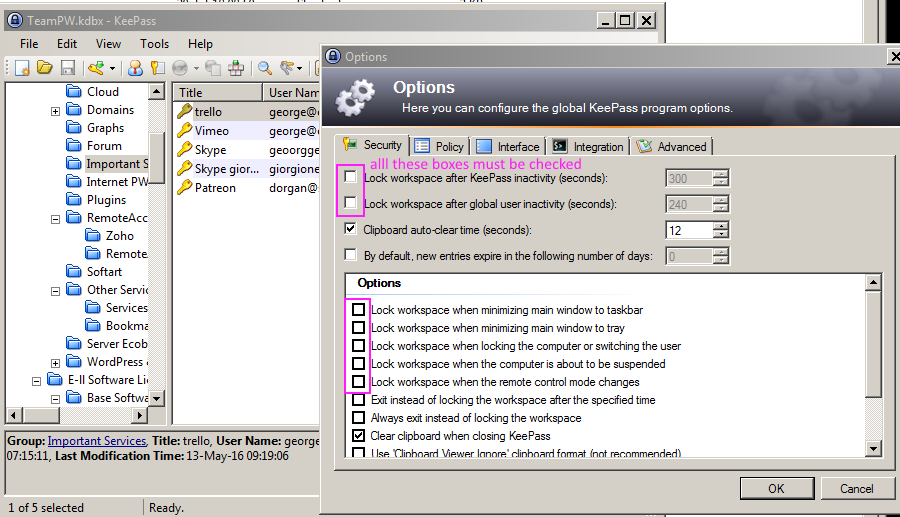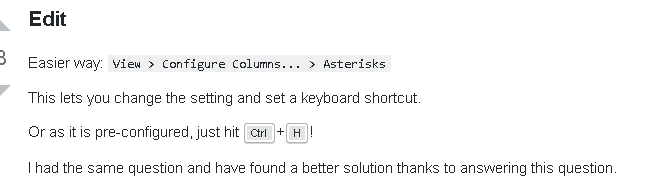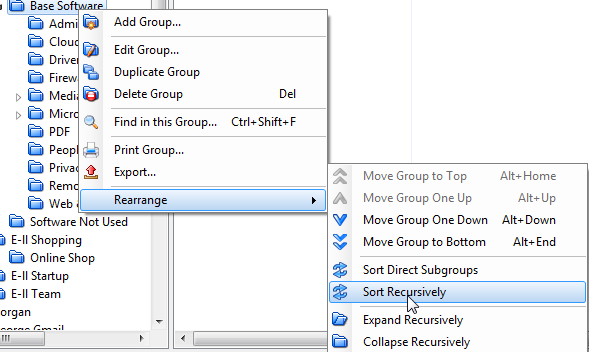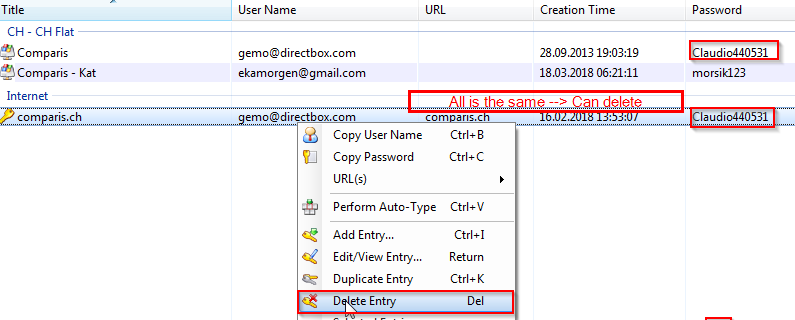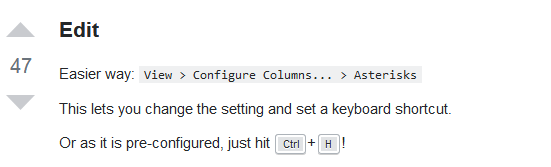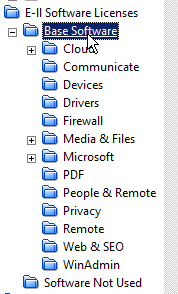Page no: CM55a
Explanation |
Video and Pics |
Keepass Password Groups
|
Groups will have to be improved according to the new companies. |
Export Password Group from Keepass
1. Open keepass file, from which you want to export the group 2. Click on the group 3. right click on the group 4. Press –> Export 5. Save the new exported file –> Format 2.x 6. The file uses same password as the file from which you have exported it
|
|
Import Passwords from Keepass
1. Open Keepass file in which you want to import some group or entry 2. Click on File –> import 3. Navigate to the file which you want to be imported 4. Click “open” 5. Password will be required for the importing file 6. Type password
|
|
Copy Password from Thunderbird Password into Keepas1. Check the add-on for Saved password is installed and working 2. Open the add-on 3. In Thunderbird click on Tools –> “Saved Logins” 4. Click on button “show passwords” 5. Copy the password you need |
|
Keepass SynchronizationStep1: Log into Keepass Step2: Open the master files Step3: go to File –> Synchronize
|
|
| After that verify the number of entries. they should slightly rise. | |
Change MasterPW
Safety Copy
|
|
SettingsSecurity on KeepassWe need a certain security that our passwords are not visible when we leave the workplace
|
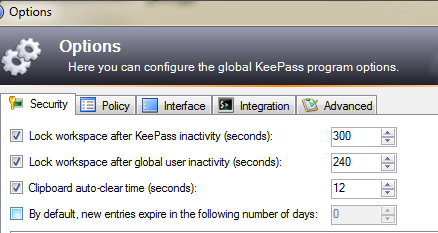 . |
|
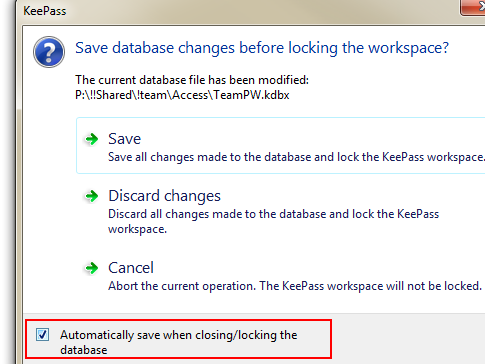 . Keepass Save Automatically |
| Solution Force Frequent Saving |
Solution Force Frequent Saving |
Order Keepass same as Thunderbird |
|
Keepass File to Server
For now we keep using bitwarden. |
|
Import from AvastKeepass Import from Avast |
|
KeyFileKeepass Login with KeyFile Trello Summary: Empty |
|
|
Keepass does not lock screen When editing, keepass does not lock screen and this for hours. |
Keepass does not lock screen |
|
Keepass Missing Checked Boxes To lock screen, has to check all those boxes. |
Keepass Missing Checked Boxes |
| KeePass File Conflicts
(no trello link) Summary: There are many conflicted files in D:\Sync\!Team\Access, because sync is too slow. The solution for this problem is, we have to synchronize every file with Keepass. |
https://vimeo.com/306397564 |
| Keepass into Dropbox
(no trello link) Summary: We have to move Dropbox sections in Keepass under Cloud. Many accounts not invited to friends for space. |
https://vimeo.com/306404178 |
Keepass Out of Sync
|
Waiting for new conflicted files. |
| Unhide Passwords |
Unhide Passwords |
Order PasswordsOrder Entries We can sort entries easily with this option. |
Order Entries |
Duplicate EntriesKeepass Duplicate Entries |
Duplicate Entries |
| Duplicate Entries Example |
Duplicate Entries Example |
Manual OrderVideo name: Keepass Order Passwords Video Link to Trello Trello Summary: Empty |
https://vimeo.com/299025723 |
Improve passwords
|
Improve Passwords |
| Airbnb 2 Saves in Keepass
Different passwords. |
Airbnb 2 Saves in Keepass |
| Toggle Passwords |
Toggle Passwords |
| TeamPW Folders |
TeamPW Folders |
See more for