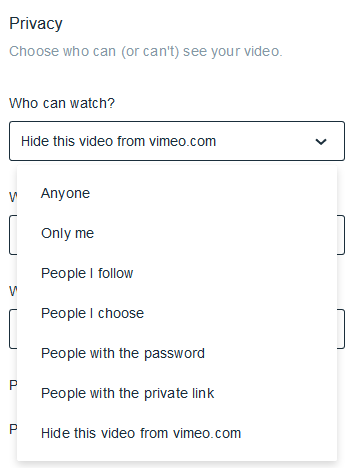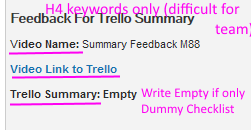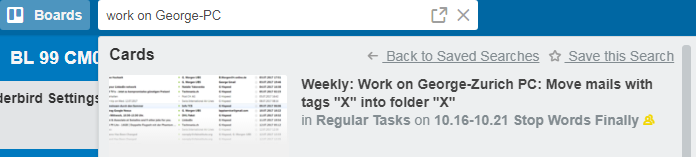Page no: O48
Video Upload & Summaries
Explanation |
Video and Screens |
Overview
Put video where George writes video in red text. Video name: Copy video name to the blog left side Video Link to Trello: with Link behind it to the Trello card Trello summary: Copy all (doc) checklists or the ones that seem to be doc. (details in the chapter below) When there is no one, write:
It is OK when the trello summary uses Problem, Solution. |
Video Name Video Link to Trello Trello Checklist |
Video Link to TrelloTrello Page Link Each videos needs a Trello Card (if available)
The Trello task that is linked must have the same page number as the page itself.
|
|
Upload OrderMedia in Blog Upload Order (no trello card) Trello Summary: Empty Where to put? |
|
| Video Name:
Summary:
|
|
| For all pages on which we are working in the sprint.
(1) Click on Video Link to Trello (2) Change the Page number in Trello, same as page. |
|
Place for Video Link to Trello
|
Video Link to Trello Card |
|
Video Link Left Side of Each Video but on the left side of each video |
Video Link Left Side Of Each Video |
| Trello Number same as Page Number | |
Video VisibilityVideo name: Video Visibility Video explains about new videos in Vimeo, which we are uploading. They should be Public not Private.
If missing, ask George
|
https://vimeo.com/297951147 |
| Doc existing public,
Private, only from site settings from Vimeo
|
Vimeo Settings for Visibility of Videos |
Where to put video
|
|
Naming of Trello Link Items
|
Video Name Video Link to Trello Trello Checklist |
Cleanup: Old Videos without Video Link to Trello
For old videos (e.g. Thundebird) we do not have the summary text on the left side. But George has created Trello task for it. Inside the video you see how he writes the text into Trello
|
Search Trello Task for the video |
Video Summary and Short SummaryTrello and Own SummariesMerge Trello and own Summaries Short Summary
|
|
Video SummaryCreate Summary Left Side of Video (No Trello Card) Trello Summary: Empty Summary is always on the left side of video. Screenshots in second row. Often it makes sense to make a screenshot from the main part of the video; then create two rows (one with video, one with screenshot). But often George has already created the summary and the screenshot for you. |
|
Summary Part 3Understand how to use summary part3 (No Trello Card) Trello Summary: Empty Another example on how to make a good summary It also summarizing the whole three parts of the video. It is talking about the trello tasks and what need to be done and how the trello tasks. It also has a comment about O06 page. |
|
Manual Summary
|
Manual Summary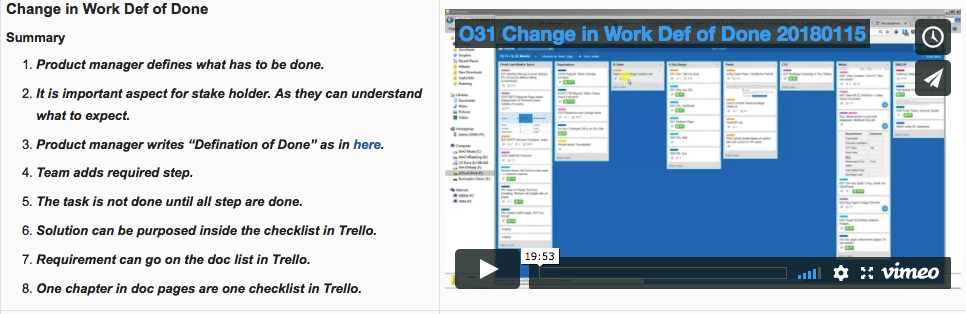 - Click to enlarge |
Summaries for Old videos
|
Summaries Old Videos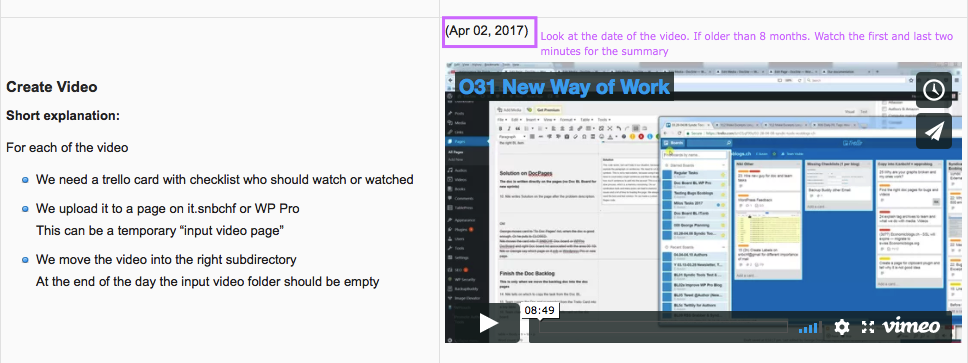 - Click to enlarge |
About this pageCleanupVideos on Blog Cleanup Trello Summary: Empty |
See more for
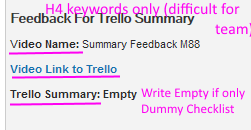
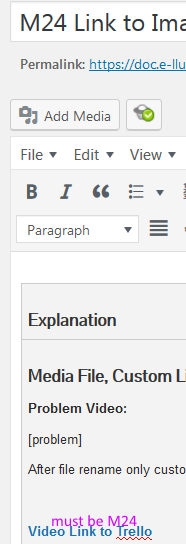
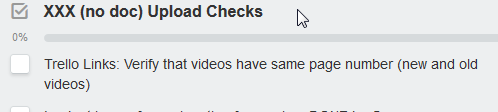
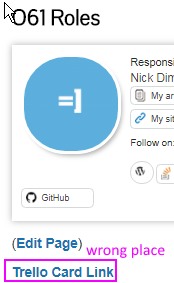
.png)