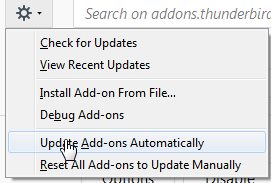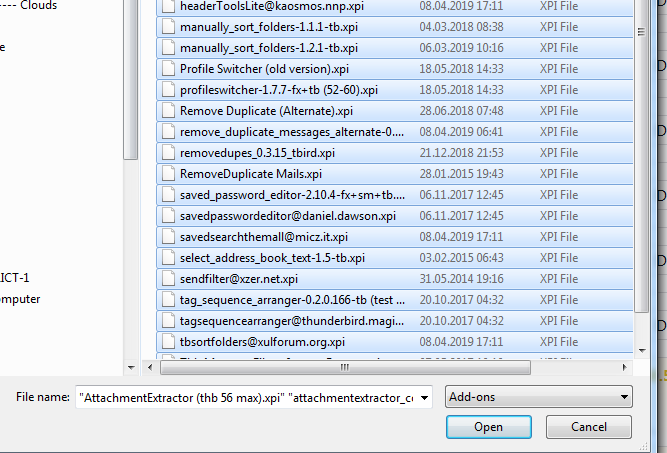Page no:
This page ONLY about Add-on versions (not Thunderbird version, this is Ma43 Thunderbird Version).
Explanation
|
Videos and Pics
|
Thunderbird Disables Add-ons
Video name:Thunderbird disabling Add-ons
Problem1: Cannot test under V60
Problem2: Must reinstall for version V52- V59.
Video LInk to Trello
Summary:
We will test if the auto-update solves the problem.
|
|
Solution Checks
For all versions check if they get disabled (main version 60.x)
- 52 enable all you can
- 52.7: example: disabled add-on Attachment Extractor Continued –> this add-on is for v60.0 and later)
- 52.9: disabled add-on Attachment Extractor Continued –> this add-on is for v60.0 and later
- 56: disabled add-on Attachment Extractor Continued –> this add-on is for v60.0 and later
- 59.0: disabled add-on Attachment Extractor Continued –> this add-on is for v60.0 and later
- 60.4: half of add-ons are disabled
- 60.5: half of add-ons are disabled
- 66.0: no working installation with this version
|
|
Solution1: Autoupdate Add-ons Switch Off
- Background: We suspect that automatic updates for Thunderbird are disabling the add-ons.
- Enable all add-ons –> DONE
- ——— Disable automatic update of Add-ons ————–
- Go to Tools –> Add-ons
- Click on each Add-on –> click on “Off” Option for Automatic Updates
- Go through all installed versions of Thunderbird and disable all Automatic Updates for add-ons
- ———- Outcome check ———-
- For all versions check if they get disabled (main version 60.x)
|
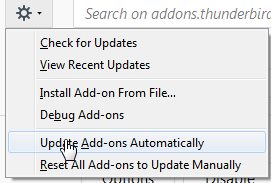
https://vimeo.com/321478241
|
Solution2: Auto-Update Off for each Add-on
Disable Update per Add-on
Reference Page: Thunderbird Blog
Video Link to Trello
Summary:
- Background: We suspect that automatic updates for Thunderbird are disabling the add-ons.
- Enable all add-ons –> DONE
- ——— Disable automatic update ————–
- Go to Tools –> Options
- Navigate to Advanced Tab
- and Choose “Never check for updates” option
- Go through all installed versions of Thunderbird
- and Disable Automatic Updates
|
https://vimeo.com/321478228
|
Solution3: Reinstall Add-ons
Video name: Addons Install and Install Folder
Video Link to Trello
Summary: The video explains how we can reinstall our add-ons, when they get disabled. We use the download location.
- Deinstall add-ons that have a not readable name: DONE
- Example: {12345678-1234-1234-1234-123456789abc}
- Right name: AttachmentExtractor
- After rename install them again
- Work on Thb 59 or 52
- Choose version of add-on for confirm address (maybe others)
- Install all add-ons from: H:\Sync\!Softwar\!Thunderbird\Cm02f Add-Ons Used
- When you choose too install an add-on with not readable name
- installation of add-on will popup with right name
- Look at the of add-on which you are installing
- and simply go to our master folder of add-ons H:\Sync\!Softwar\!Thunderbird\Cm02f Add-Ons Used
- and rename it with readable name (correct name)
|
|
Wait until Add-on Reenabled
Video name: Addons Old Versions Wait until Enabled
Video Link to Trello(video: private or public?)
Summary: The video shows how we can enable the add-ons.We wait until the enable button is visible. |
https://vimeo.com/317480198 |
Installation of Add-ons
|
|
Installation of add-ons: Unreadable name
- Install all add-ons from: H:\Sync\!Softwar\!Thunderbird\…Add-Ons Used
- When you choose too install an add-on with not readable name
- installation of add-on will popup with right name
- Look at the of add-on which you are installing
- and rename it with readable name (correct name)
- Click on the link to add-on
|
|
Easy Way to Install
- Copy from Installation Folder into Extension folder (installed folder)
- Install and select all
- Copy from Example v60 folder H:\$Software\!Thunderbird\Ma4x Add-Ons Thb 60+
- into Extension Folder E:\!!Thunderbird\MainProfile\extensions
- Start Thunderbird
- Click on Option–> Add-ons
- Install from File
- E:\!!Thunderbird\MainProfile\extensions is displayed
- Select all extensions, Say OK
- Restart Thunderbird
- Result: All extensions for Th60 are installed
|
Select All Files Manually Files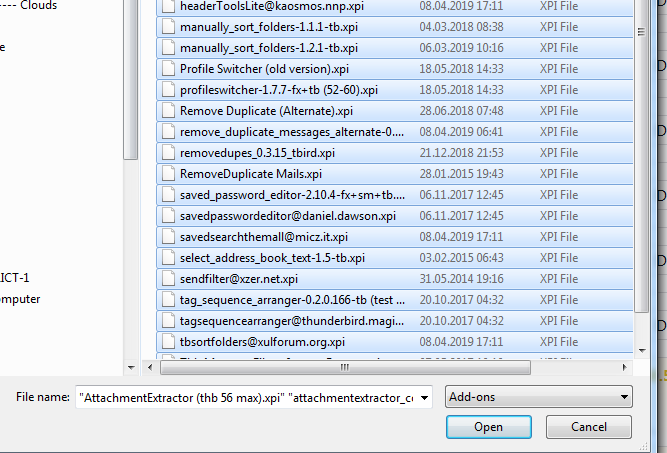 - Click to enlarge |
Tags: Migrated
See more for Ma4x Thb Add-ons