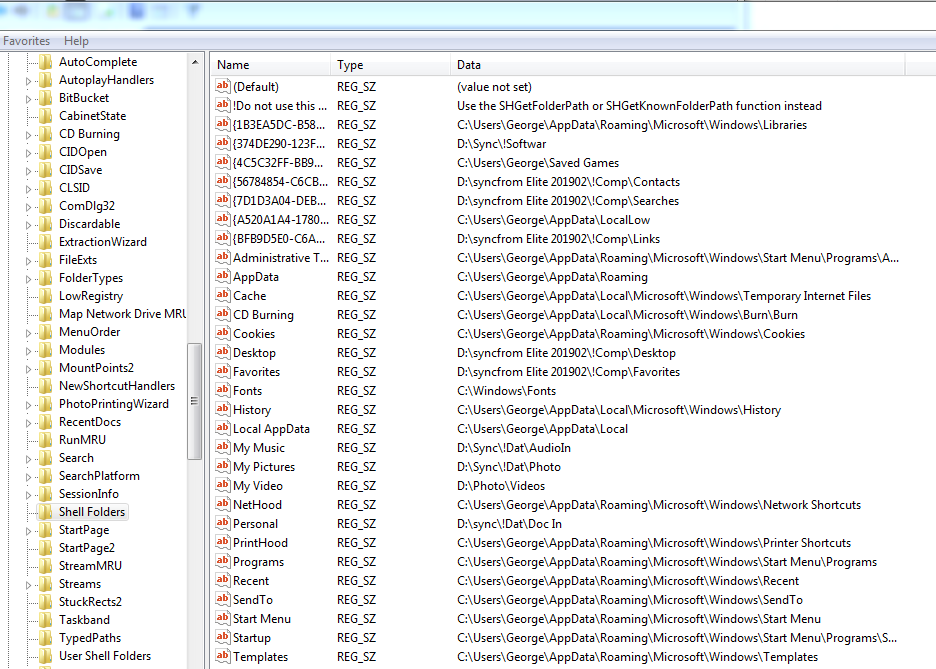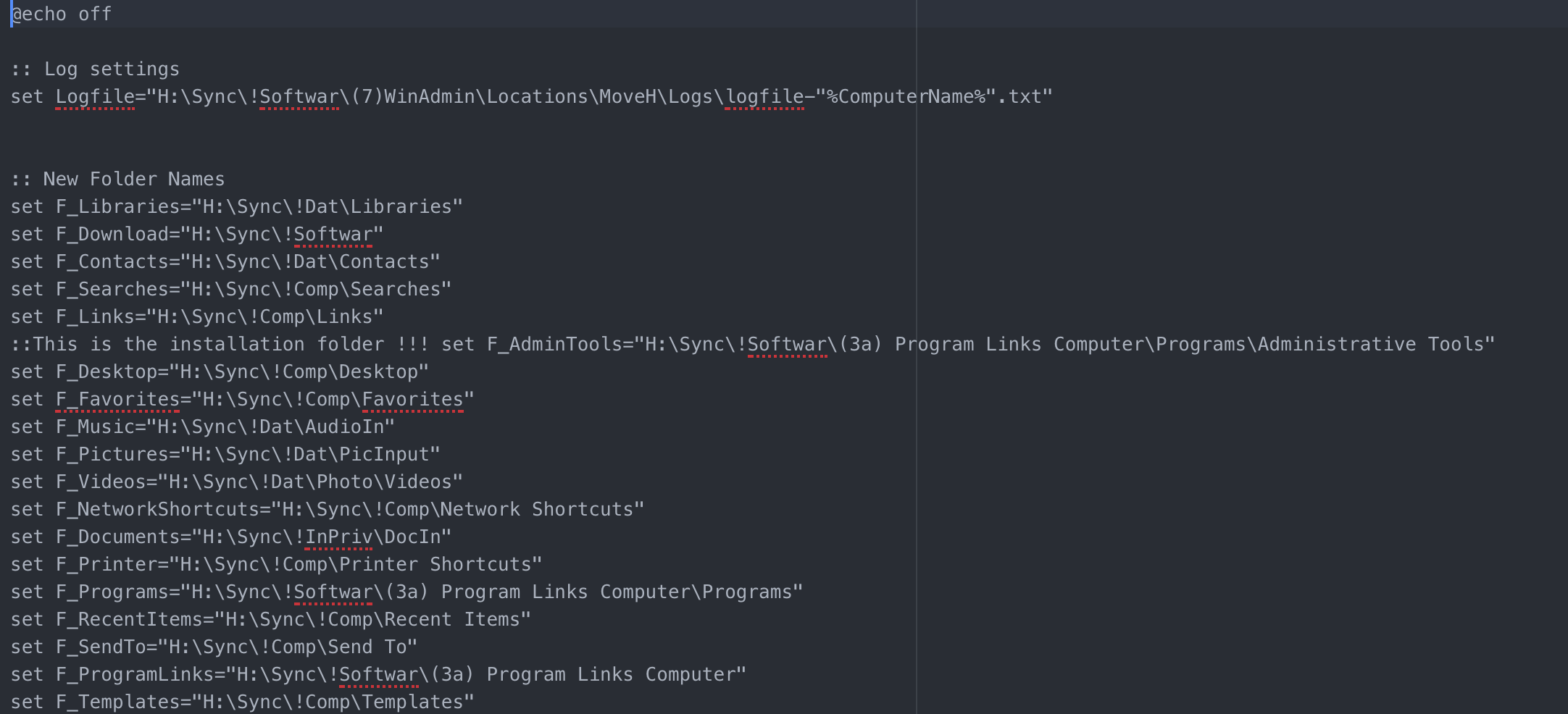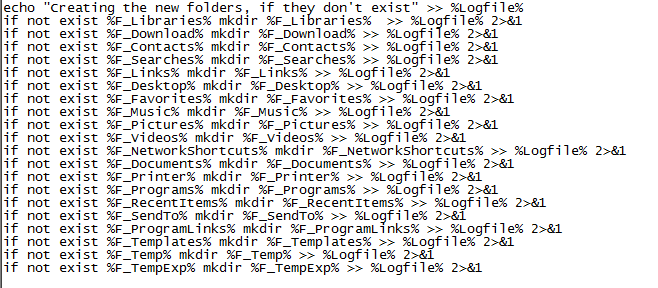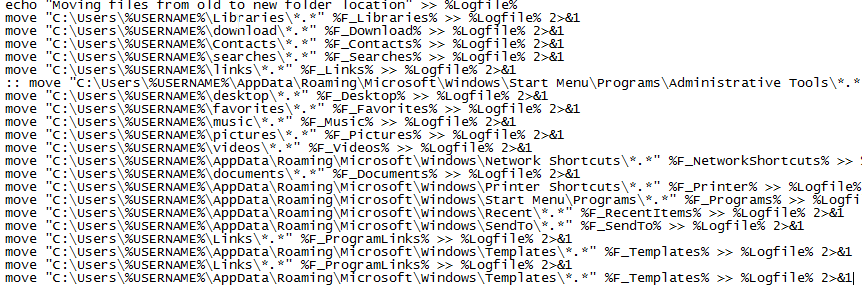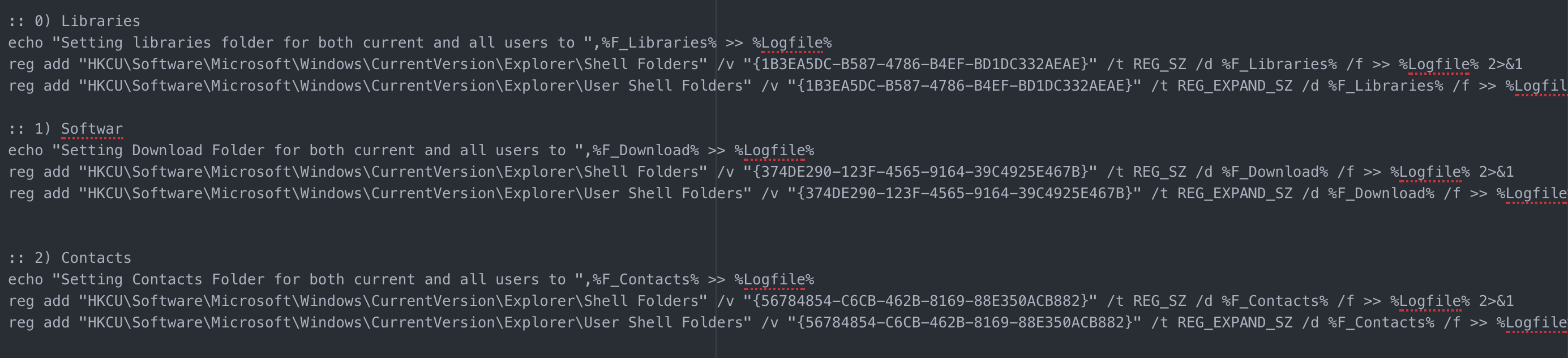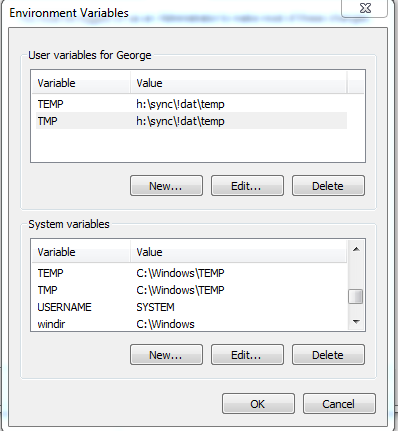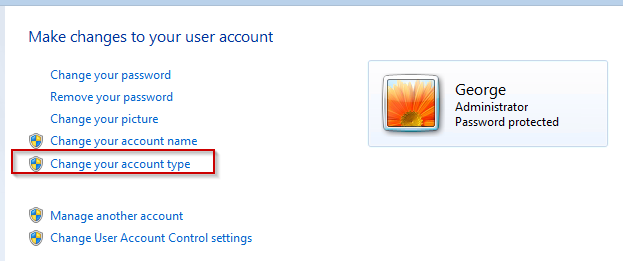Page no: V73
Registry and Script Target Folders
| Name | Script Parameters | Entry in User Shell Folders
|
Home Swiss:
Home_C in G |
BG/Laptop | Default Folder under C:\users\<User> |
Reason for different folder |
| Personal Files | ||||||
| Account Pictures | …\Account Pictures | |||||
| Contacts | F_Contacts | {56784854-C6CB-462B-8169-88E350ACB882} | Z:\Contacts | ..\Contacts | ||
| Desktop | F_Desktop | Desktop | G:\PDrive\comp\Desktop | ..\Desktop | ||
| My documents | F_Documents | Personal | Z:\Doc | P:\Dat\Doc In | ..\documents | Docs must go later to master |
| Download | F_Download | {374DE290-123F-4565-9164-39C4925E467B} | P:\SyncComp\$software | ..\download | ||
| Favorites (Internet Expl.) | F_Favorites | Favorites | G:\PDrive\comp\Favorites | ..\favorites | ||
| Libraries | F_Libraries | {1B3EA5DC-B587-4786-B4EF-BD1DC332AEAE} | G:\Pdrive\comp\Libraries (now synched in Pcloud) |
..appdata\Roaming\ Microsoft\Windows\Libraries |
||
| Document Libraries | not in script, must set manually | {7B0DB17D-9CD2-4A93-9733-46CC89022E7C} | G:\Pdrive\comp\Libraries | |||
| Music Libraries | not in script, must set manually | {2112AB0A-C86A-4FFE-A368-0DE96E47012E} | ||||
| Video Libraries | not in script, must set manually | {491E922F-5643-4AF4-A7EB-4E7A138D8174} | ..\video | |||
| My Music | F_Music | P:\Dat\Audio | P:\Dat\Audio | ..\music | must go later to master | |
| My Pictures | F_Pictures | P:\SyncPhoto\Ordered (new master on S and P) |
..\pictures | |||
| My Video | F_Videos | P:\SyncTeam\LatestSprint | ||||
| Application Data | C:\users\<User>\AppData |
|||||
| AppData | No change | AppData | NO CHANGE | ..\roaming ..\local |
||
| Cache (Internet Explorer Cache) | No change Ccleaner can clean it |
Cache | NO CHANGE | ..\Local\ Microsoft\Windows\INetCache |
||
| Cookies (InternetExplorer Cookies) | No change Ccleaner can clean it |
Cookies | NO CHANGE | ..\Local\ Microsoft\Windows\INetCookies |
||
| Local AppData | No change | Local AppData | NO CHANGE | |||
| Program Links | ||||||
| Administrative Tools | F_AdminTools | Administrative Tools | C:\prgs\prgs_C\Administrative Tools | ..\Roaming\ Microsoft\Windows\Start Menu\ Programs\Administrative Tools |
||
| All Programs | F_All_Programs not doing anymore |
Programs (in Shell Folders) | c:\prgs\prgs_C | |||
| Programs | F_Programs | Programs | c:\prgs\prgs_C | ..\Roaming \Microsoft\Windows\Start Menu\Programs |
||
| Startup | F_startup | Startup | c:\prgs\prgs_C\startup | |||
| F_startmenu | ..\Roaming \Microsoft\Windows\Start Menu |
|||||
| Computer Places | ||||||
| History | F_History | History | NO CHANGE | ..\Local\ Microsoft\Windows\History |
||
| Links | F_Links | G:\PDrive\comp\Links | .\links | |||
| Network Shortcuts | F_NetworkShortcuts | NetHood | G:\PDrive\comp\Network Shortcuts | ..\Roaming\ Microsoft\Windows\Network Shortcuts |
||
| Printer Shortcuts | F_Printer | G:\PDrive\comp\Printer Shortcuts | ..\Roaming \Microsoft\Windows\Printer Shortcuts |
|||
| Recent Items | F_RecentItems | Recent | G:\PDrive\comp\Recent Items | ..\Roaming \Microsoft\Windows\Recent |
||
| Searches | F_Searches | {7D1D3A04-DEBB-4115-95CF-2F29DA2920DA} | G:\PDrive\comp\Searches | ..\searches | ||
| F_SendTo | SendTo | G:\PDrive\comp\Send To | ..\Roaming \Microsoft\Windows\SendTo |
|||
| Templates | F_Templates | Templates | G:\PDrive\comp\Templates | ..\Roaming \Microsoft\Windows\Templates |
||
| Temp Folder | ||||||
| Temp Folder | HKCU\SYSTEM\Environment | G:\temp | ||||
| HKCU\Environment |
Tags: Migrated
See more for