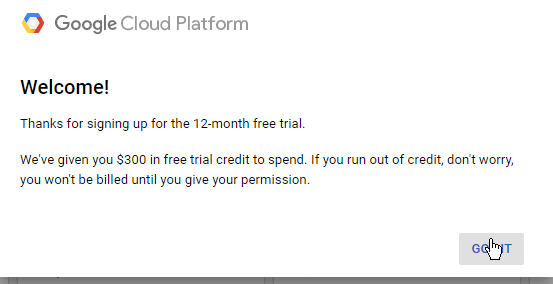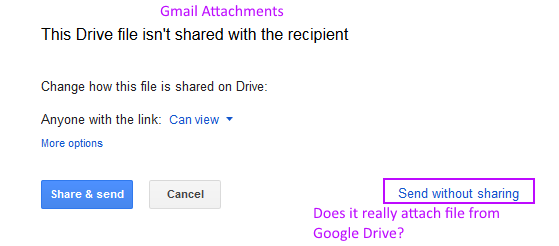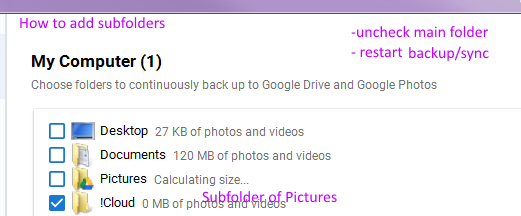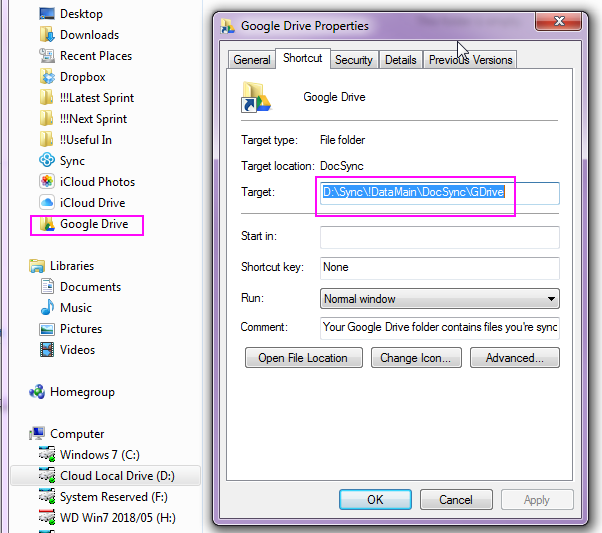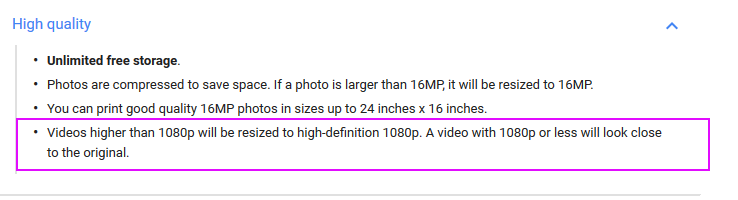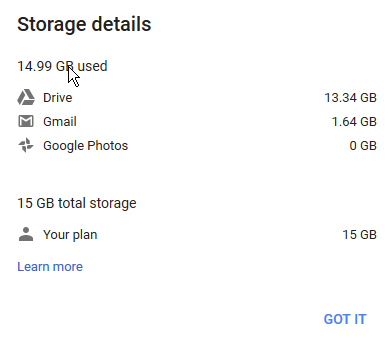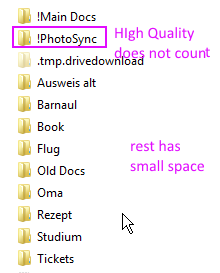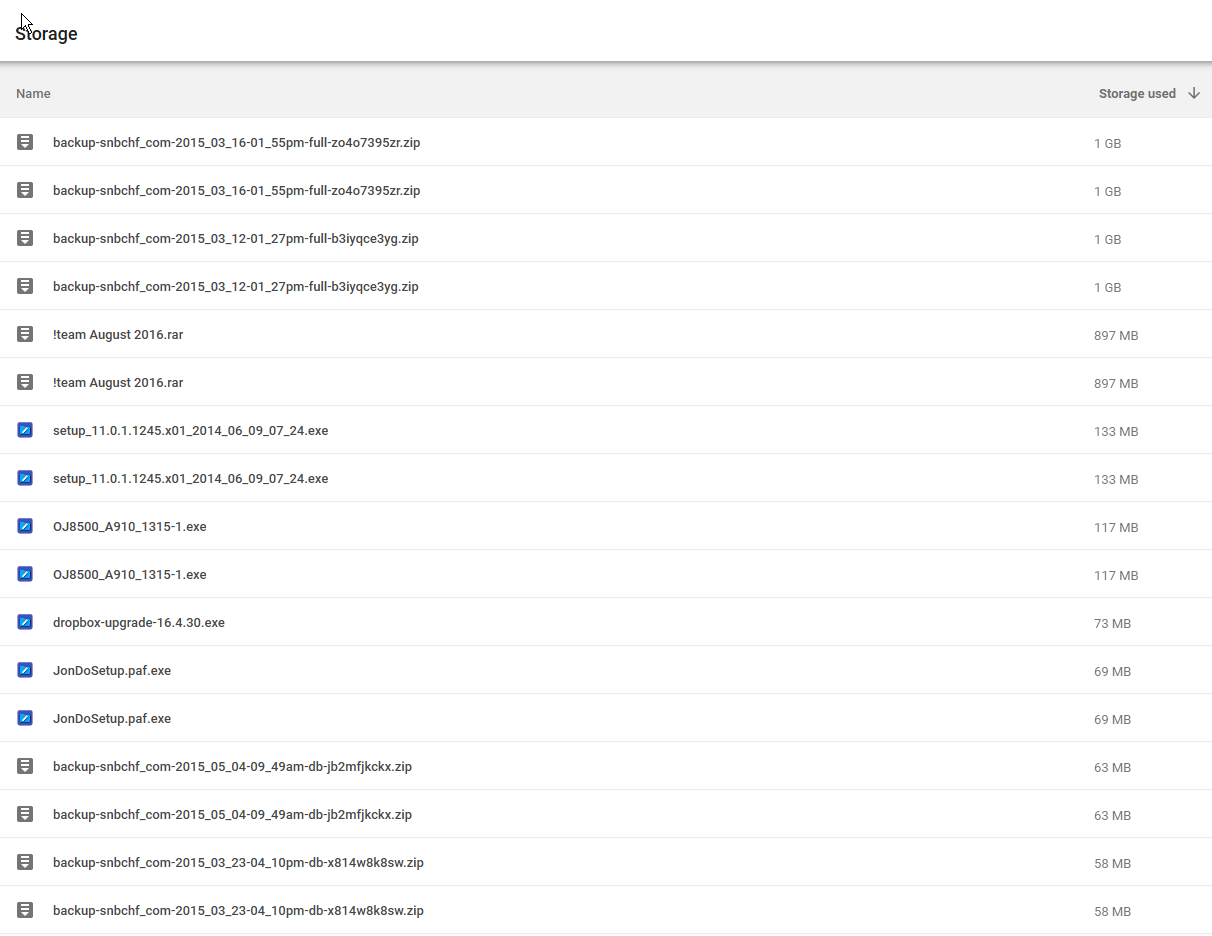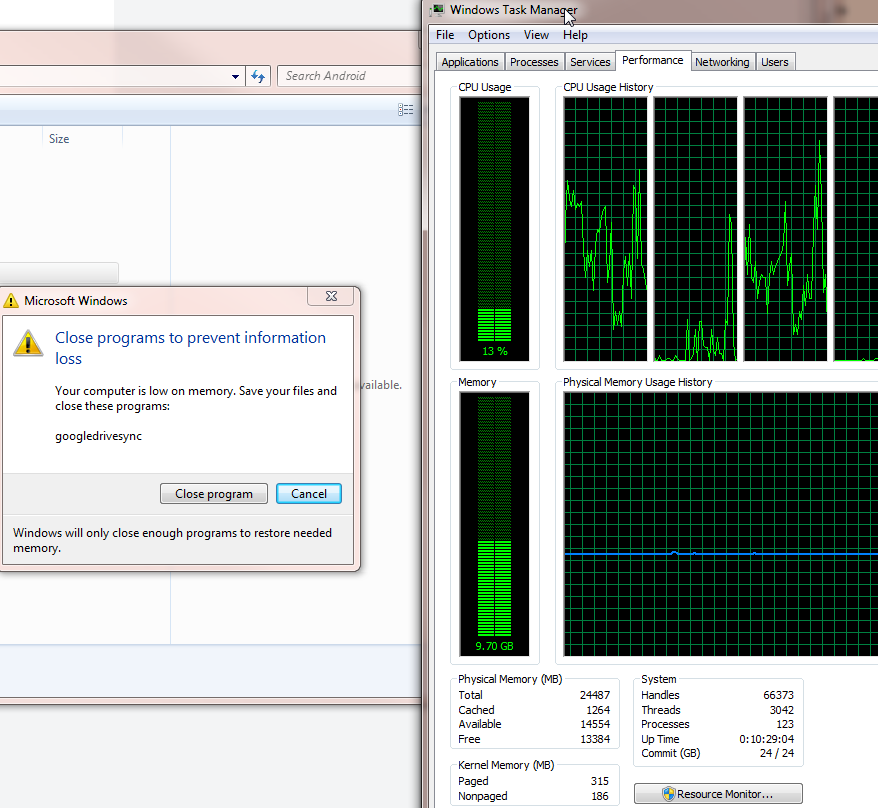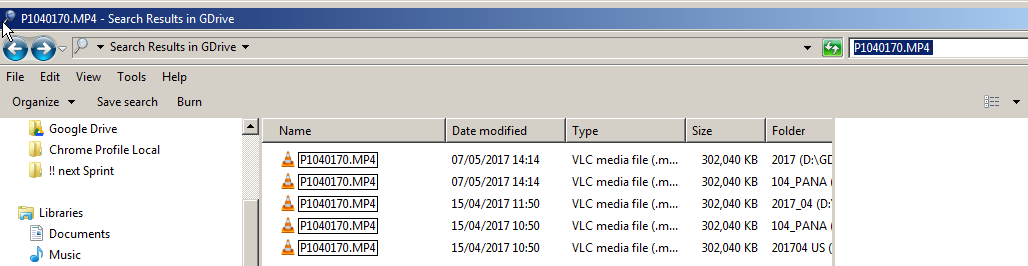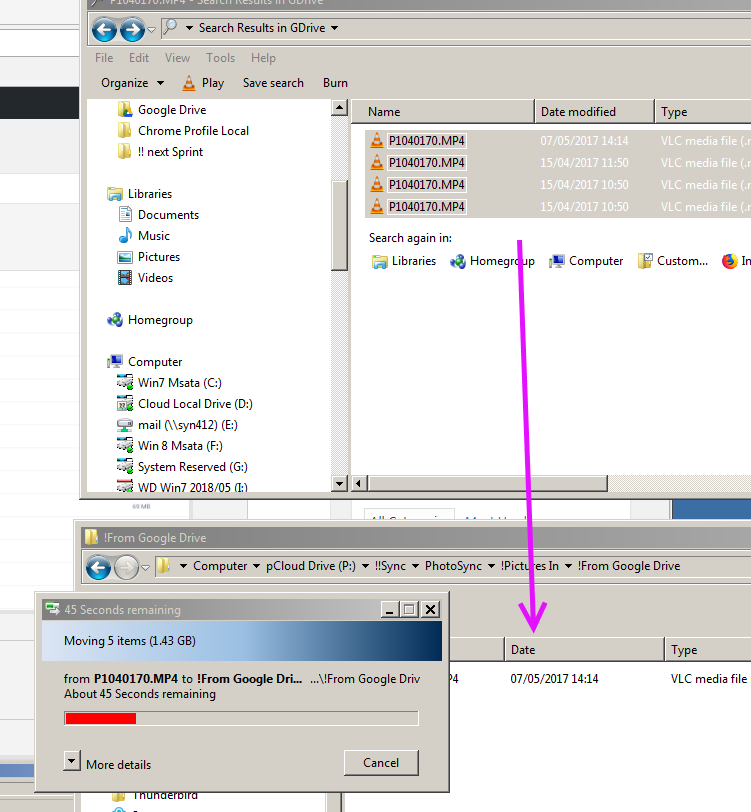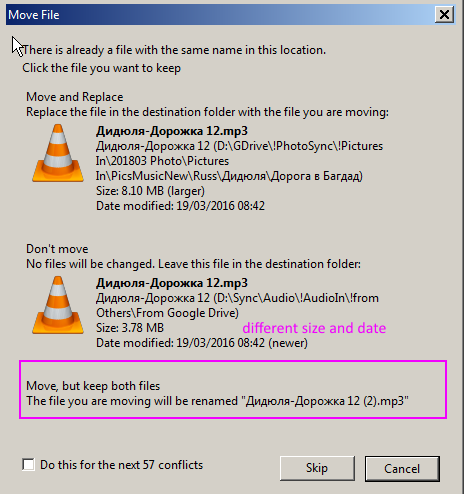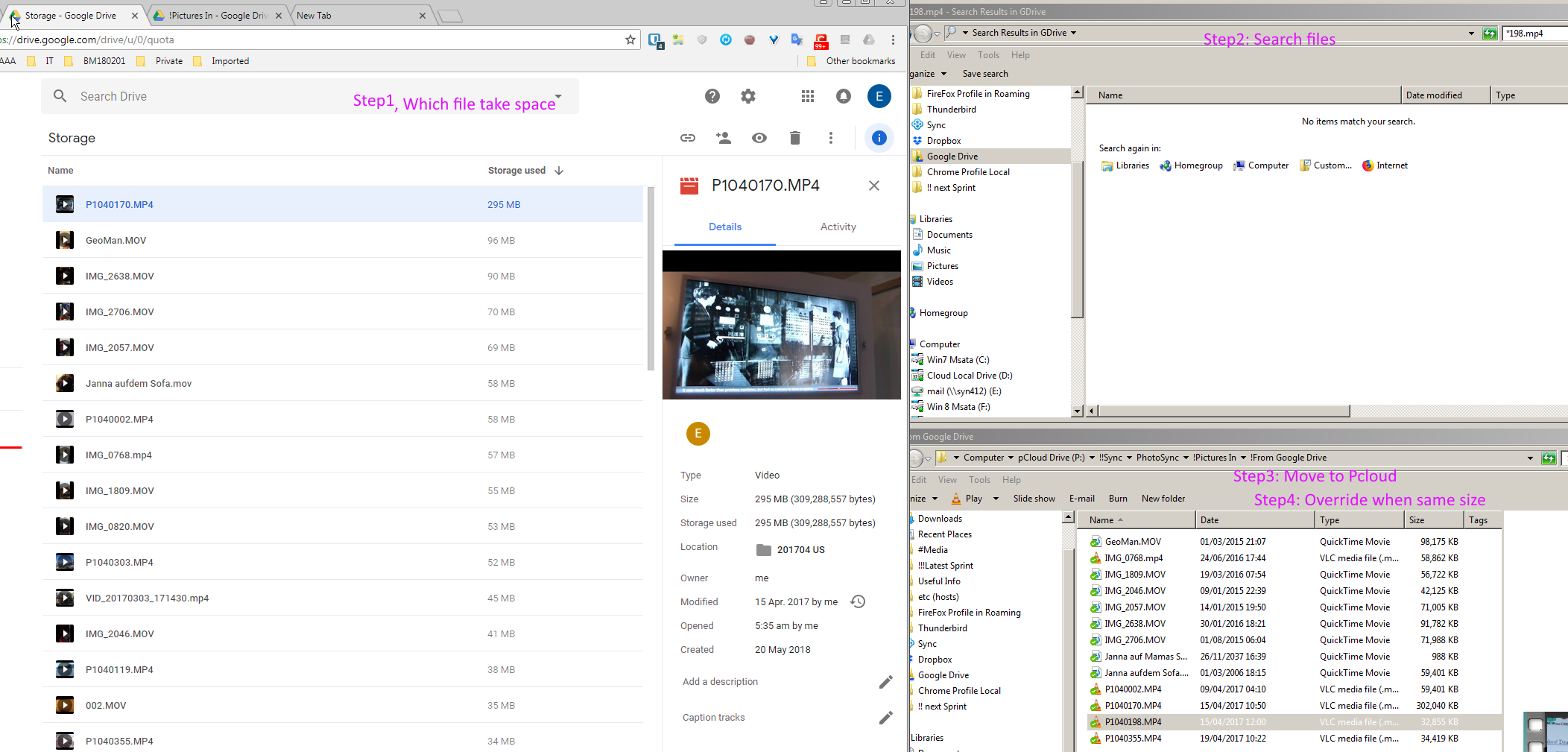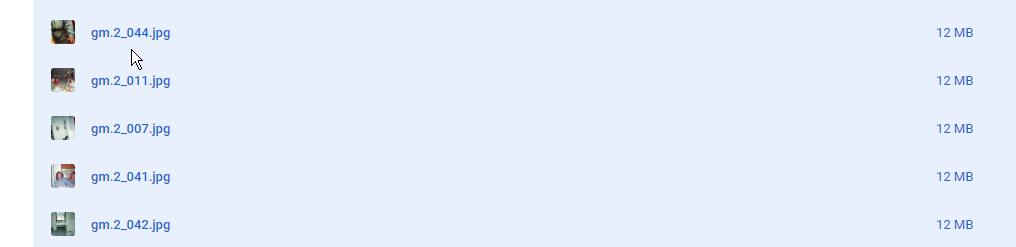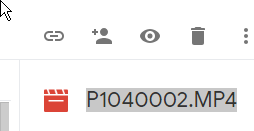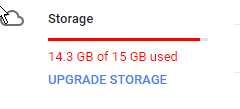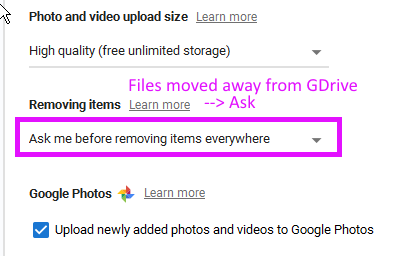Page no: V18
Explanation |
Videos and Pics |
Google Drive or Google CloudGoogle Cloud or Google Drive
|
Getting started - My First Project |
Google Drive ProblemsSpace Backup and SyncGoogle Drive Space Backup and Sync
|
|
| Attachments from Google Drive |
Attachments from Google Drive |
| Subfolders main folders |
Subfolders main folders |
| Google Drive Rename in Favorites not useful |
Gdrive Rename in Favorites not useful
|
Google Sync/DriveVideo name: Google Sync not in Sync Video Private Summary: |
|
| Google Drive Sync Icon
|
|
Google Drive in Backup ModeI am running Google Drive in backup mode for backing up pictures. |
|
Remove ItemsRemove Items Everywhere Backup Mode |
Remove Items Everywhere Backup Mode |
File Types
|
Videos not take Space until 1080 quality |
| Google Drive
Video do not count about moving files with Photomove. |
|
Monitor Space UsageGoogle Drive Space Usage
|
Google Drive Space Usage |
Analysis Google DriveWe do an analysis and find out what takes space.
|
Google drive Folders and Space |
Quota Storage
Step1:Quota Storage Google Drive |
Quota Storage Google Drive |
Google Drive CleanupGoogle Drive Cleanup Find Files Duplication Trello Summary: Empty |
|
| Google Drive Low on Memory |
Google Drive Low on Memory |
| Google Drive Cleanup
Overview video Video too long: do not watch |
|
|
Step2: Find the files that on Google Drive and that take a lot of space.
|
|
| Step3:
Move files from Google Drive into PCloud
Target Folder Pcloud: P:\!!Sync\PhotoSync\!Pictures In\!From Google Drive
|
|
Override Duplicate FilesStep4: Override existing files in the pcloud folder when they are of the same size. Exception: Files have Different Size
Files Different Size –> Keep Both (see the screenshot) |
Files Different Size Date Keep Both |
| Google Drive Cleanup Step1-4
|
Google Drive Cleanup Step1-4 |
Google Drive CleanupGoogle Drive Cleanup Find Files Duplication Trello Summary: Step1: Find Duplicates (using Google quota) Step2: Move files to Pcloud Step3: Move files from Google Drive into PCloud Step4: Override existing Step5: Empty bin in GDrive
|
|
Cleanup Steps 1-4Google Drive Cleanup Steps 1-4 Trello Summary: Empty |
|
Sync Deletion FilesGoogle Drive Step5 Bin Empty Sync for Deletion Moved Files Trello Summary: Empty |
|
Trash / BinSelect Files for DeletionDelete the biggest files first directly in Google Drive Web-End. Step5: Select the big files for the deletion. We can use multi select for the deletion
|
|
| Step6: Delete the files |
|
Empty the TrashBinStep6: Empty the trash. Deleted Files now in Trash
|
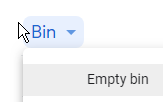 |
| Step7: Verify Space Usage |
|
Sync for deletionThere is a second way to delete files. This process will delete the files that we moved from Google Drive to PCloud. |
|
| Ask when file should be removed:
Temporarily we let Google ask if we should remove the files. |
|
See more for