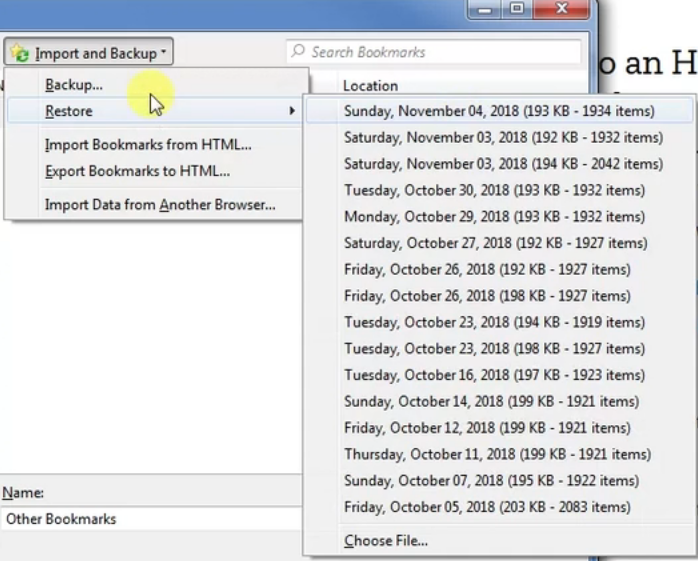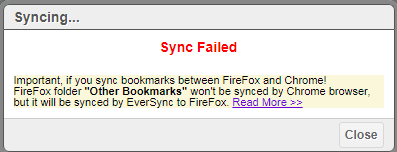Home › Tools Team › Files › V80 Bookmarks › V82 Bookmarks Import Export
V82 Bookmarks Import Export
Page no: V82
Explanation
|
Video and Pics
|
source
Firefox
Video name: Bookmarks Export
Video Link to Trello
Trello Summary: Options
- Firefox apparently exports flat structure of bookmarks: Just main folders, no sub folders
- While the automatic bookmark export copies also main- and subfolders
- Automatic Backup: %ProfileFolder\bookmarkbackups
|
https://vimeo.com/299164112 |
Chrome: Manual Export
Chrome: Automatic Export
- [ ] Bookmark Backup Add-on
- [ ] chrome-extension://eocfcfklbhdgkilphhkcpcgaollminlf/options/options.html
Firefox Export Automatic
- [ ] Automatic Export done by itself
- [ ] C:\prgs\PortableApps\FirefoxPortable\Data\profile\bookmarkbackups
- [ ] Copy automatic export into Pcloud
Firefox Export Manually
- [ ] Firefox apparently exports flat structure of bookmarks: Just main folders, no sub folders
- [ ] While the automatic bookmark export copies also main- and subfolders
- [ ] C:\prgs\PortableApps\FirefoxPortable\Data\profile\bookmarkbackups
Yandex Export Bookmarks
|
https://vimeo.com/299164112 |
Restore older Bookmarks file
|
Import/Export Bookmarks - Click to enlarge |
| Bookmarks Restore |
Bookmarks Restore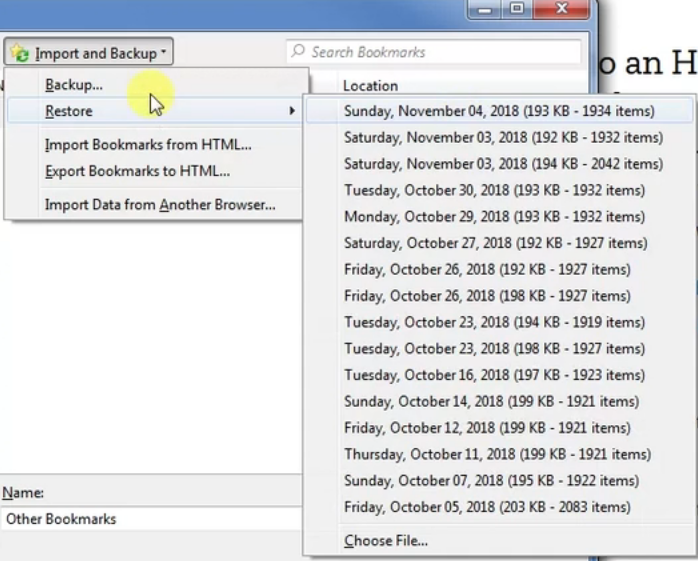 - Click to enlarge |
Bookmarks Button
All Bookmarks hidden on Very Bottom
We can see our bookmarks from the button on the top right corner of browser.
View History, saved bookmarks and more. |
|
Bookmarks for different Profile
Use the same bookmark over different profiles.
Example:
C:\Dropbox\PortableApps\FirefoxPortable has the main profile
Solution1:
Import to other profiles. |
|
| [soluition] Solution2:
Log into Firefox.
|
|
Bookmarks from Restricted Computer
Cannot export files so easily from a restricted computer, that has no access to other computer.
Approach
1. Copy HTML page into WordPress page
2. Save the WordPress page into an HTML page
3. Import into Chrome –> problem
|
|
Restricted Location:
- Import into Magadoo.com using a new/different account
Free Location:
- Export into HTML
- Import into Chrome or Firefox
|
|
Bookmarks from FireFox into Chrome
Doc how to export bookmarks from Firefox into Chrome
Warning! Firefox bookmarks loose their folder structure when copying into HTML Options:
Everysync add-on, currently broken, find similar |
|
Import bookmarks into Iridium
- Import the saved as HTML bookmarks into Iridium
- Synch bookmarks with everSync or Raindrop.io
- Login to everSync or Raindrop.io
Synch Bookmarks with everSync does not work
Old and not supported addon
There is a better tool called Raindrop.io which can be used. |
EverSync Does not Work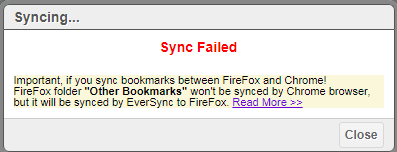 - Click to enlarge |
See more for Computer