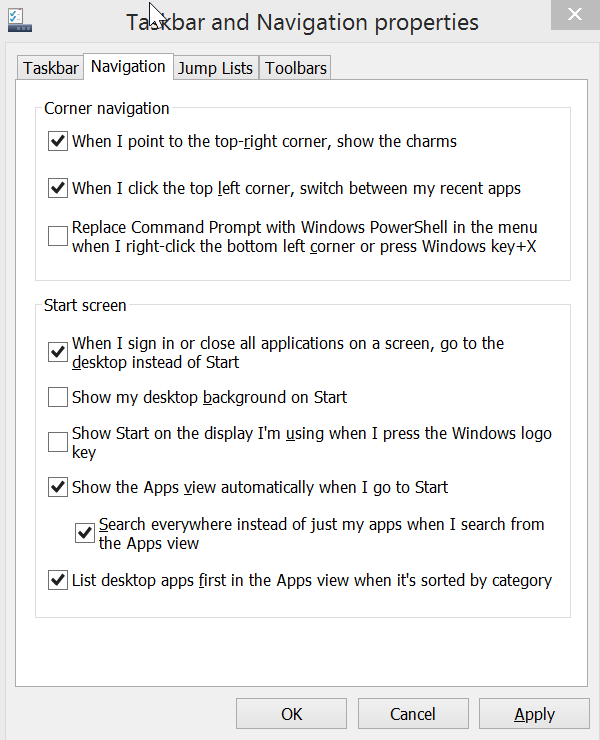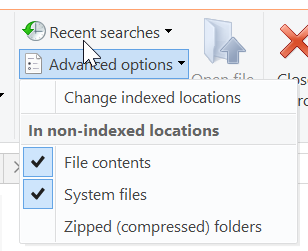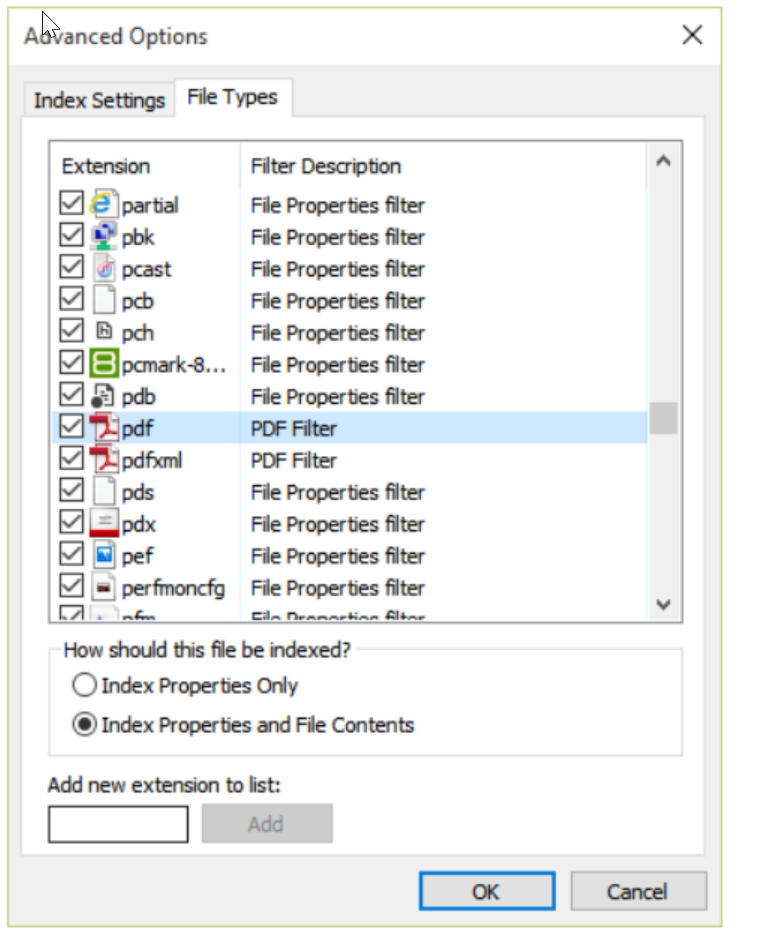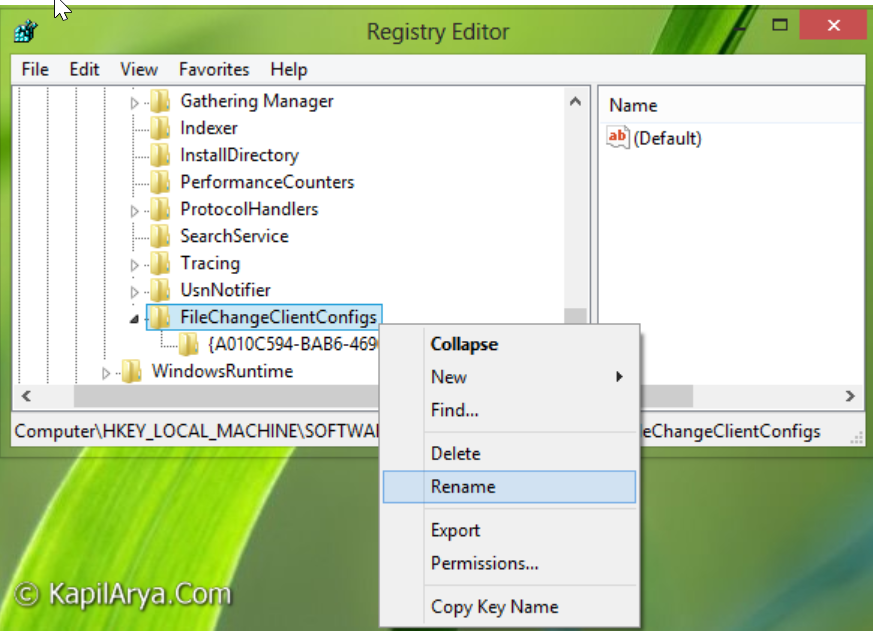Home › Tools Team › Computer › CM10 Windows (Mig all) › CM17 Windows Indexing (mig)
CM17 Windows Indexing (mig)
Page no: CM17
Warning!
We now use Agent Ransack instead of Windows Search
Explanation
|
Video and Pics
|
Windows Indexing
- We use Windows Indexing for finding files
- Click on Start menu and type index. Select Indexing Options from the list that appears.
- That will open the Indexing Options window. Click on Advanced and enter the administrator password if prompted to do so.
- In the Advanced Options dialog box, click the Index Settings tab, and then click Rebuild.
- From Rebuild you can add/remove folders
- Alternative to Windows Indexing: MASTERSeeker
|
|
How to Windows Indexing
main source |
|
Search inside Files
How to Geek |
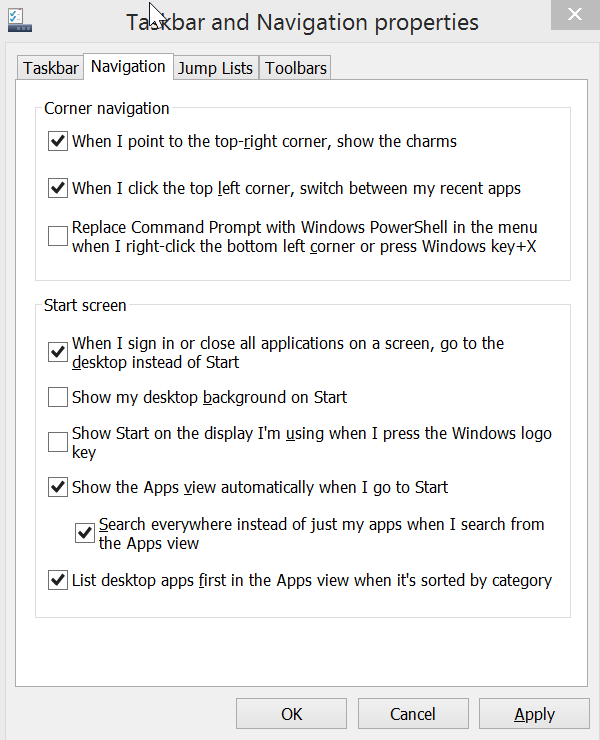
|
|
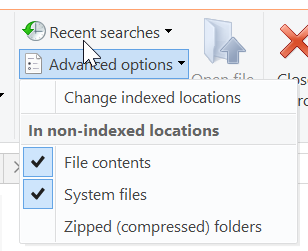
|
|
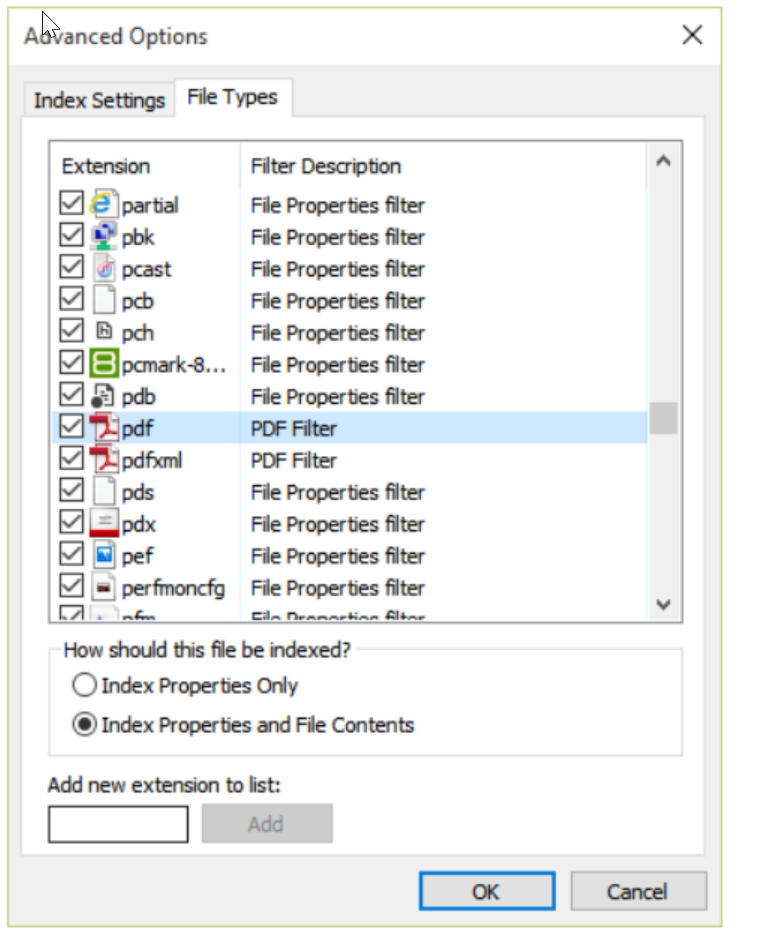
|
Microsoft Search Service does not Run
Main source
Windows Index not running
Solution1
HKEY_LOCAL_MACHINE\SOFTWARE|Microsoft\Windows Search\FileChangeClientConfigs so that if needed I could restore it. Then I restarted my PC.
Rename to HKEY_LOCAL_MACHINE\SOFTWARE\Microsoft\Windows Search\FileChangeClientConfigsBAK
“task manager” services and to Wsearch and set it to automatic delayed and manually start it. It
|
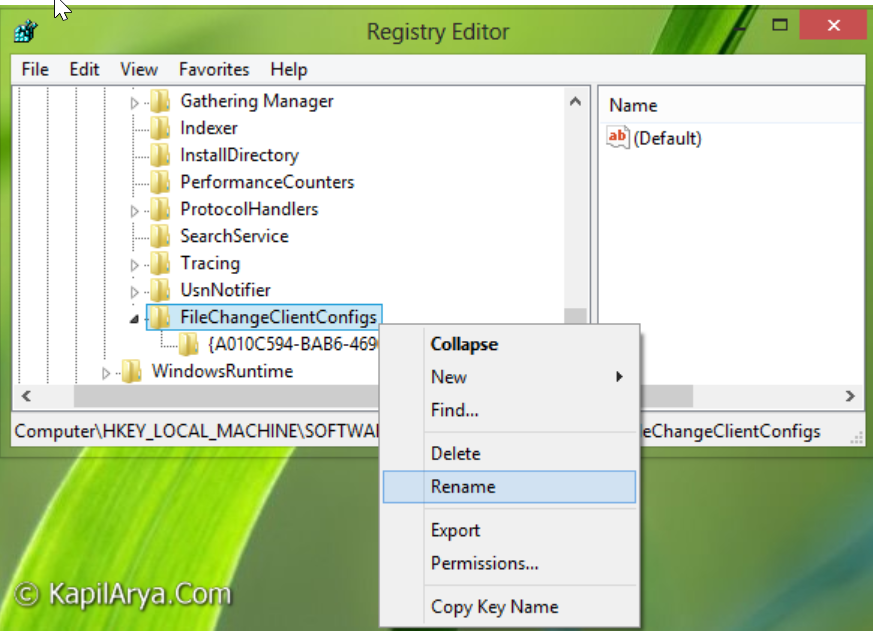
|
| Solution2
Open Powershell as Admin
Run Restart-Service WSearch -Force
result:Restart-Service WSearch -Force
~~~~~~~~~~~~~~~~~~~~~~~~~~~~~~
+ CategoryInfo : OpenError: (System.ServiceProcess.ServiceController:ServiceController) [Restart-Service]
, ServiceCommandException
+ FullyQualifiedErrorId : StartServiceFailed,Microsoft.PowerShell.Commands.RestartServiceCommand |
|
Solution3
Delete all data fromC:\ProgramData\Microsoft\Search\Data\Temp\
C:\ProgramData\Microsoft\Search\Data\Applications\Windows\
|
|
| Solution4
Upgrade to Windows10 |
|
| Solution5
source |
Additionally set
|
|
|
Tags: Migrated, NoPic
See more for Computer