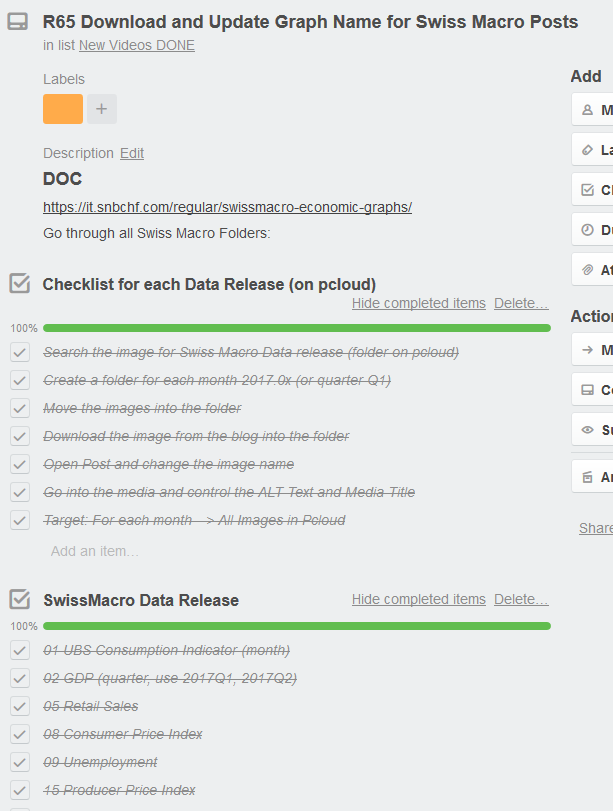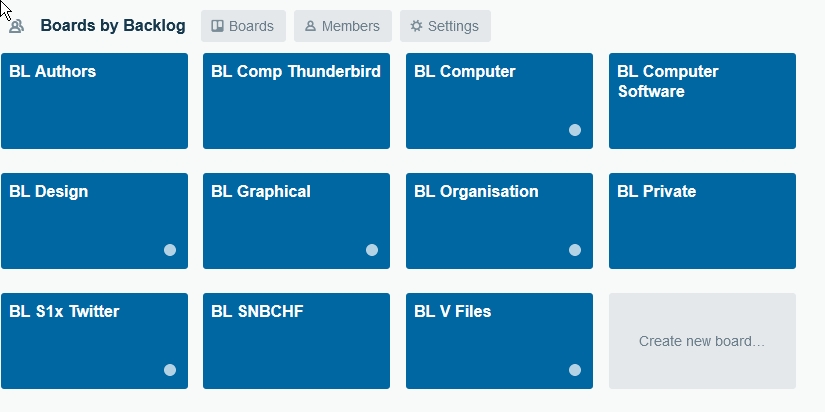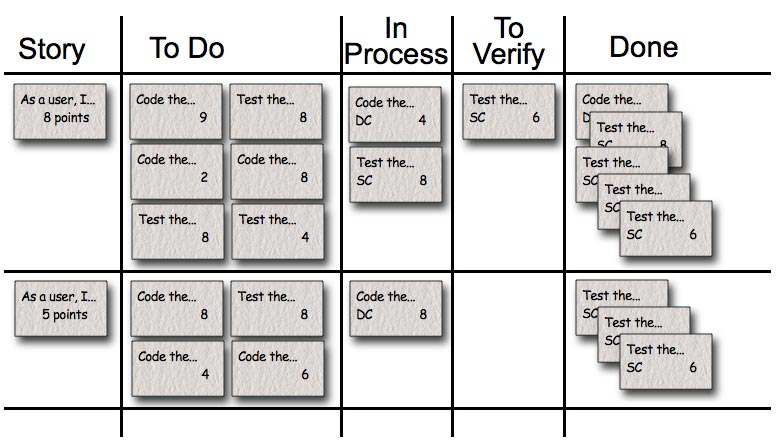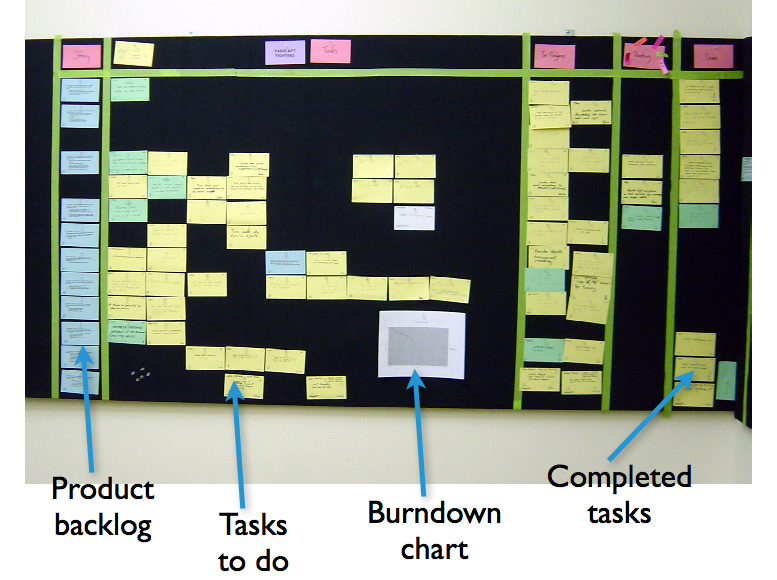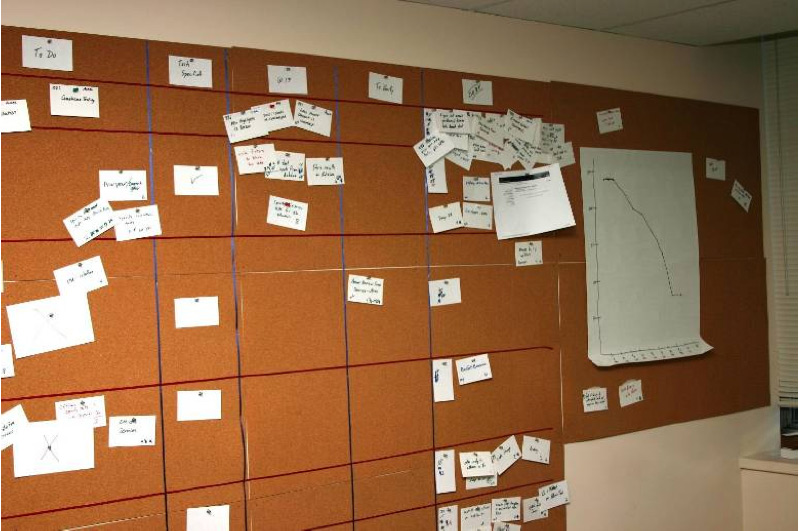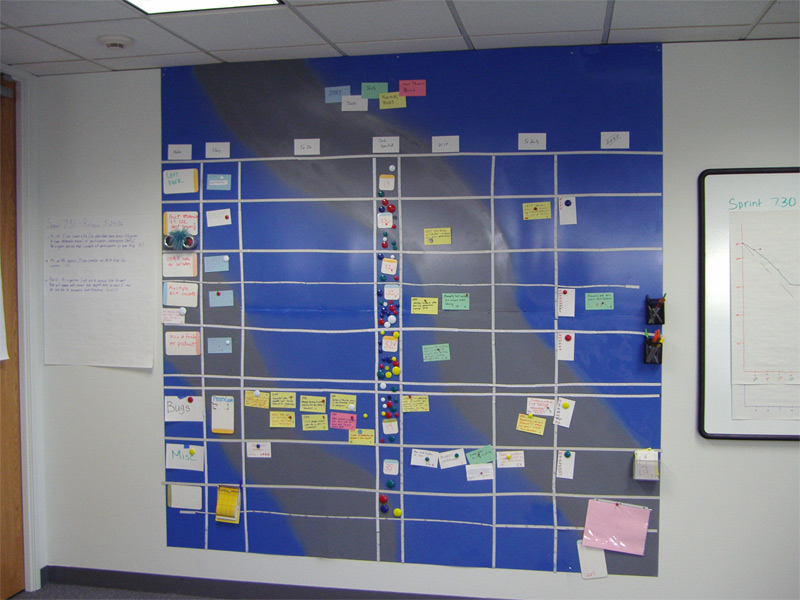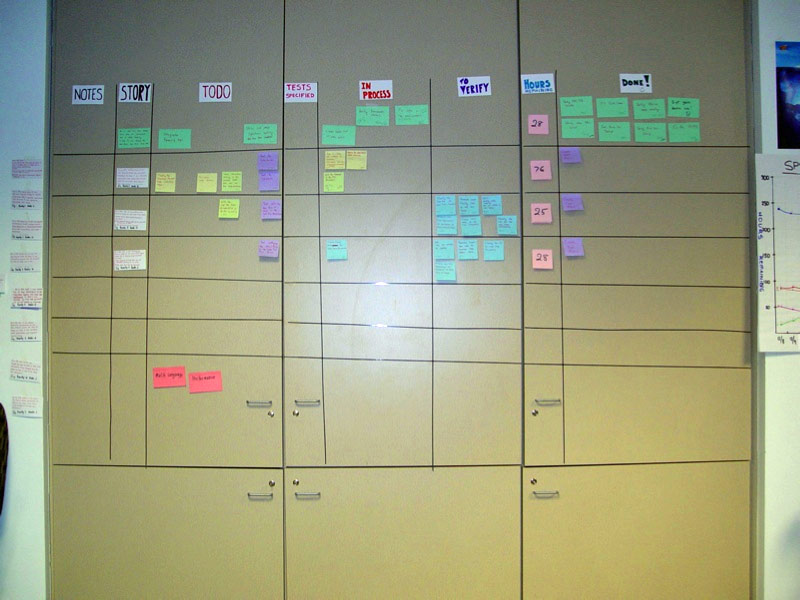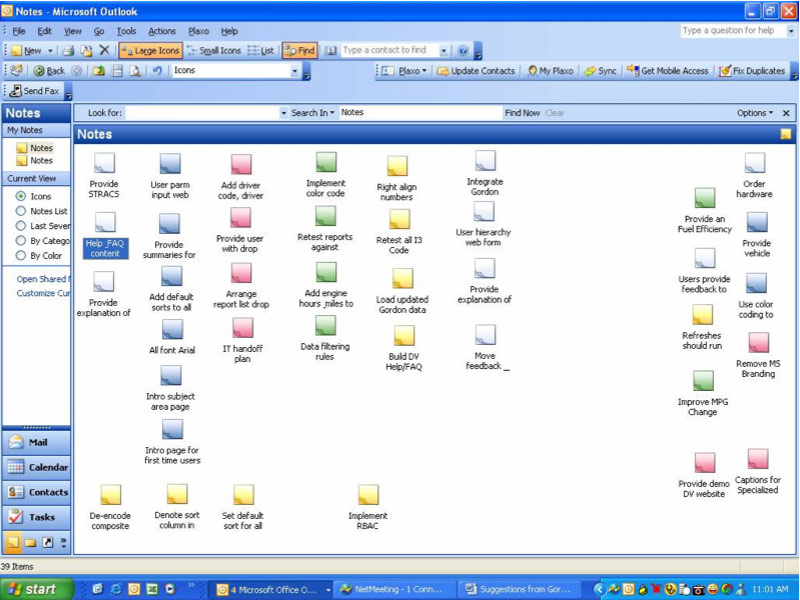Explanation
|
Pics and video
|
Board Naming
The video explains how we name the boards and lists in the backlogs.
Details below:
|
|
Boards with Detailed Subject
- Rename Existing Boards with Subcategory Name based on O40
|
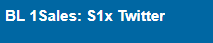 . |
| Backlog Boards
under this link
Examples:
- BL Authors
- BL Comp Thunderbird
- BL Computer
- BL Computer Software
- BL Design
- BL Graphical
- BL Organisation
- BL Private
- BL Twitter
- BL SNBCHF
- BL Files
|
Backlog Boards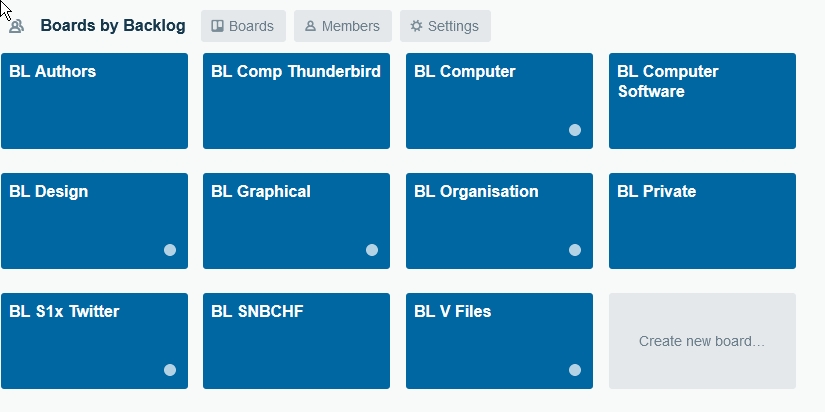 - Click to enlarge |
Starred Boards
Starred Boards Renaming
Trello task
Summary:
George adds a Star in the name of Starred Boards |
https://vimeo.com/299027627 |
Scrum Boards
Video name: Copy Scrum Template into other team
Video Link to Trello
Private Video
Summary:
- We are using Scrum Template for every new Sprint
- Scrum Template must contain only Dummy Cards
- All other cards they have to be moved to backlog or to next sprint
- George improves Dummy Cards with more details
- Every change on current sprint for example on Dummy Cards
- They have to be added to our Main Scrum Template
- Keep Scrum Template always updated with latest changes
- George tells, when something had been improved (some of the dummy cards)
- Scrum Template is needed in every Trello Team
- Open Scrum Template –> go to Menu
- Click on More –> Copy Board
- Choose in which Trello Team you want to copy the Template
(updated 2019 April)
We use the following teams as canvas for scrum boards:
- 2019 E-ll
- 2020 E-ll
- ABoards by Sprint –> 2018 E-ll
- Boards 2019: did not like name. maybe not used
- Boards 2020 : did not like name, maybe not used
|
|
If we have Duplicates
- Remove Duplicated Lists
- Remove Duplicated Cards inside the lists
- Use latest version of cards, lists (when duplicated), the one from media sprint (the one that contains owner)
- Move Regular Copy cards into Scrum Template
- Order Lists in logical order
- Move all duplicates (back) into Media Sprint
|
|
Scrum Template Board
The scrum template boards looks as such.
We copy this template each week.
|
Scrum Template - Click to enlarge |
| This video explains our way of work. it uses the scrum template board.
Trello Checklist:
- Move cards from Column to next Column
- Never jump Columns
- Verify if the conditions Dummies for the column
- Examples: Page link and Page Number exist, docs uploaded
- 3rd column: Video watched or no Video,
- 4th column George Prio: Card has a Color (Priority), Def of Done is defined
- 5th column Niki: Checklists and Estimates Defined,
- 6th column In Progress: Member defined (or all doing it)
- 7th Testing: Tested done on George-FB (not always(¨¨
- 8th Deploy: Install on all sites (not always)
- 9th Checks before Done: Doc is OK, links
|
|
Cleanup of Scrum Template (Board)
- Remove Duplicated Lists
- Remove Duplicated Cards inside the lists
- Use latest version of cards, lists (when duplicated), the one from media sprint (the one that contains owner)
- Move Regular Copy cards into Scrum Template
- Order Lists in logical order
- Move all duplicates (back) into Media Sprint
|
|
How to move tasks from other boards
- Apparently the whole last board got copied
- We do not copy boards
- The only board we copy is an empty board like the Sprint Template
- but we copy just the lists or take them from the Board Template
- They must be empty before copying
- Board Template should be adopted
|
|
Documentation from Trello
When practicing Scrum, we can make the sprint backlog visible by putting it on a Scrum task board. Team members update the task board continuously throughout the sprint; if someone thinks of a new task (“Test the snark code on Windows 8.1”), she writes a new card and puts it on the wall.
Either during or before the daily scrum, estimates are changed (up or down), and cards are moved around the board.
As an example, the Scrumboard looks like this:
Each row on the Scrum board is a user story, which is the unit of work we encourage teams to use for their product backlog. During the sprint planning meeting, the team selects the product backlog items they can complete during the coming sprint. Each product backlog item is turned into multiple sprint backlog items. Each of these is represented by one task card that is placed on the Scrumboard. Each task card starts on the Scrum taskboard in the “To Do” column.
The columns we generally use on a taskboard are:
- Story: The story description (“As a user we want to…”) shown on that row.
- To do: Place for all cards that are not in the “Done” or “In Process” columns for the current sprint.
- Work in process: Any card being worked on goes here. The programmer who chooses to work on it moves it over when she’s ready to start the task. Often, this happens during the daily scrum when someone says, “I’m going to work on the boojum today.”
- To verify: A lot of tasks have corresponding test task cards. So, if there’s a “Code the boojum class” card, there is likely one or more task cards related to testing: “Test the boojum”, “Write FitNesse tests for the boojum,” “Write FitNesse fixture for the boojum,” etc. Some task cards don’t get corresponding test cards (“Fix Bug No. 321 in Bugzilla”) so those are placed in the “To Verify” column.
- Done: Cards pile up over here when they’re done. They’re removed at the end of the sprint. Sometimes we remove some or all during a sprint if there are a lot of cards.
Optionally, we sometimes use the following columns on a Scrum task board, depending on the team, the culture, the project and other considerations:
- Notes: Just a place to jot a note or two.
- Tests specified: We like to do “Story Test-Driven Development,” or “Acceptance Test-Driven Development,” which means the tests are written before the story is coded. Many teams find that it helps to have acceptance tests identified before coding begins on a particular story. This column just contains a checkmark to indicate the tests are specified.
|
Mocked Task Board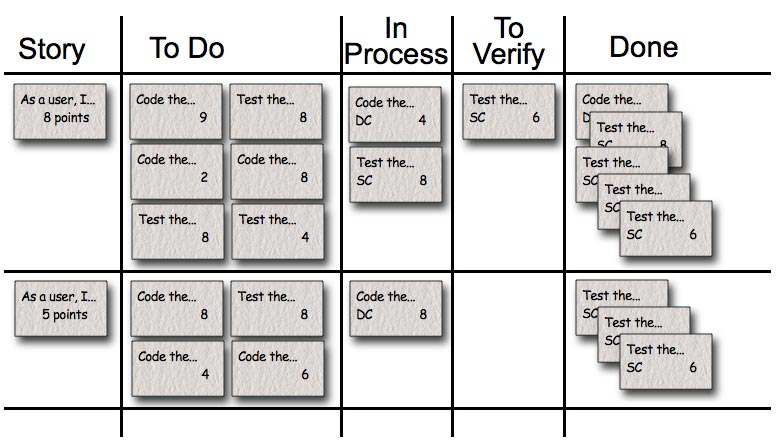 A generic taskboard - Click to enlarge |
| A Scrumboard hanging in a team room: |
Labelled Task Board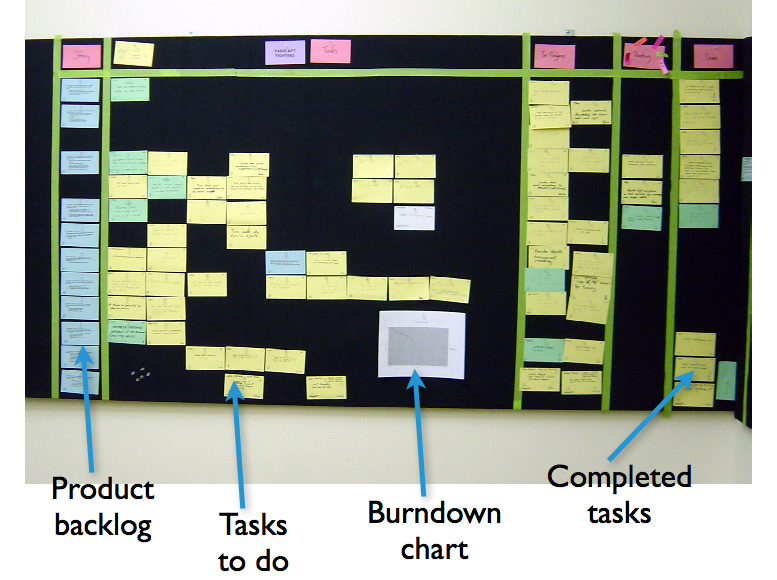 - Click to enlarge |
| Cork board hung on the wall: |
Cork Task Board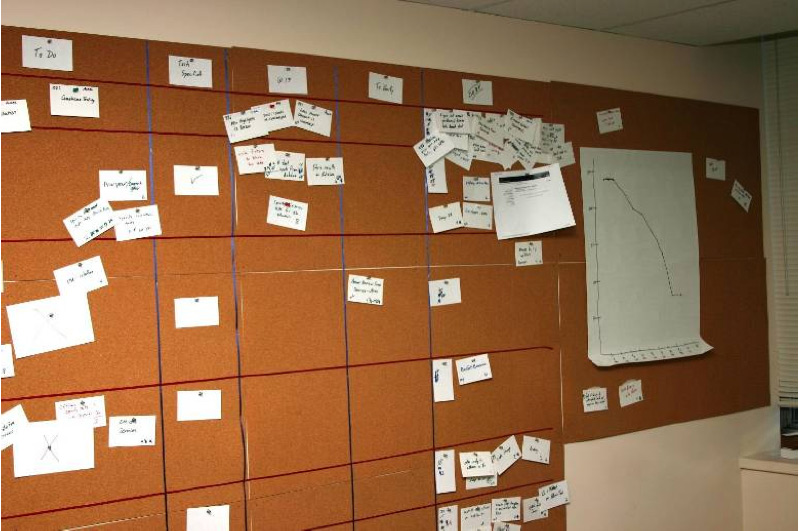 - Click to enlarge |
| A metal taskboard with cards placed with magnets: |
Magnetic Task Board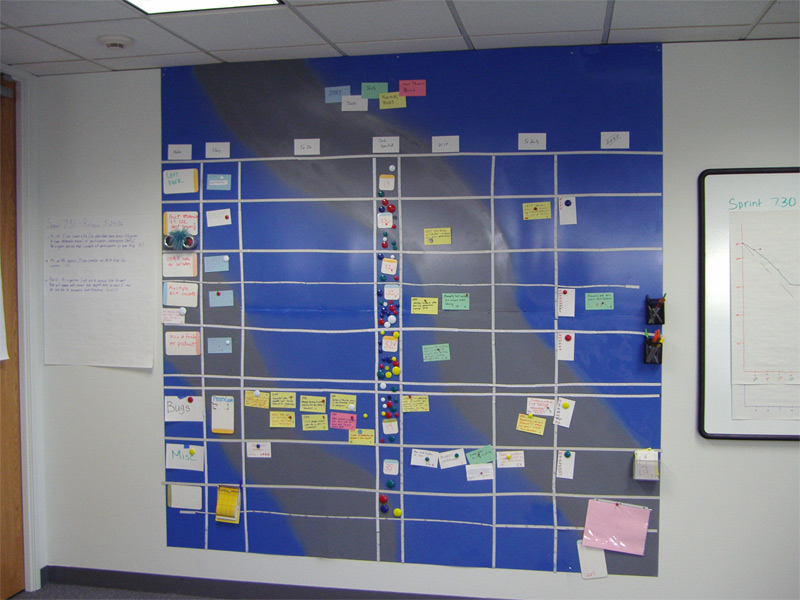 - Click to enlarge |
| A Scrum task board made with black tape on a large wall-sized cabinet (there’s food in the cabinet!): |
Cabinet Task Board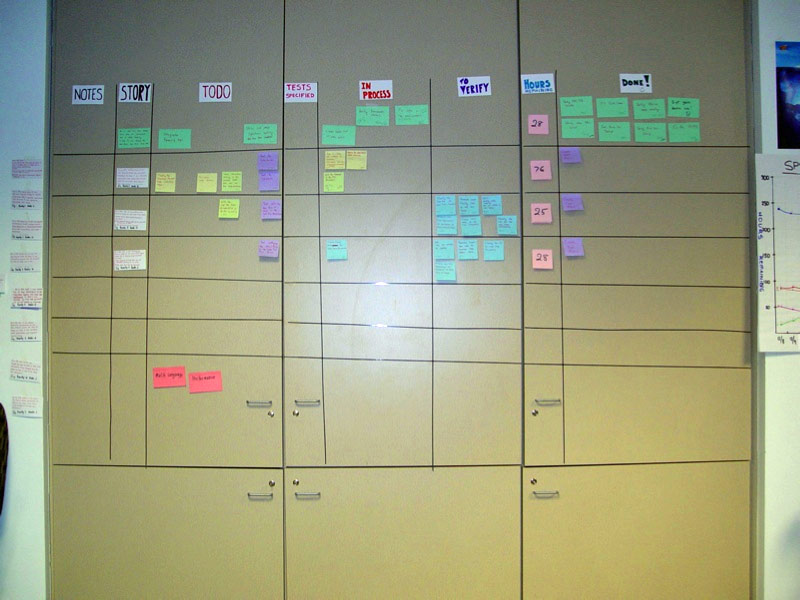 - Click to enlarge |
| A distributed team using Outlook’s notes facility on a shared desktop: |
Shared Desktop Task Board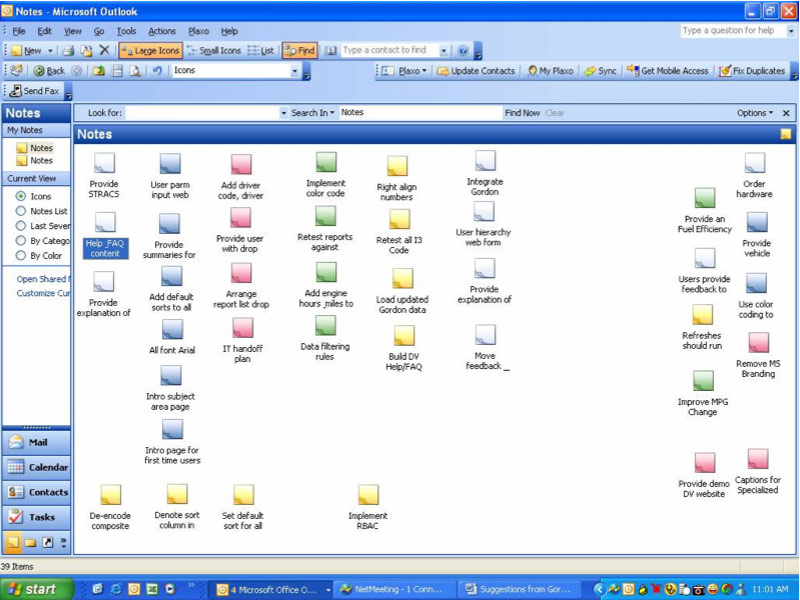 - Click to enlarge |
Board Extensions
Trello Boards in Confluence
Embed Trello Boards into Confluence |
Embedded Trello Board George Main
archived-boards.png
Embedded Trello Board |
Cleanup
Video name: Split Boards pages
Video Link to Trello
Private Video
Summary:
- Page O51: Teams (only overview)
- O52: Boards (Overview) and functionality
- O52b-O52e: List of boards
- but each list of boards are inside a different team
- Boards by Backlog
- Business Options
- Old Sprints
- Doc Sprints
- each has its own subpage
- under O52 Boards
- We could also put these list of boards (with one team each) under O51 Teams . But we do not look on Team attributes, but focus on Boards
- Therefore under O52 as subpages
|
|
Explanation
|
Video and Pics
|
Do not Create AAA Checklists but Copy them
|
|
Status 12.11 Media Sprint
|
|
Trello tasks
Name: The name must start with the doc page number, i.e. R65 Put Swissmacro Graphs into Pcloud.
Text: The text is ONLY a link to the doc page.
Checklists: The checklist must include who else should watch it and the actual tasks.
The actual tasks should be detailed so the team knows what to do. Often we need to copy things from Confluence into the doc page.
Checklist dimensions:
- First dimension is what to do
- Second dimension is often where to do it
|
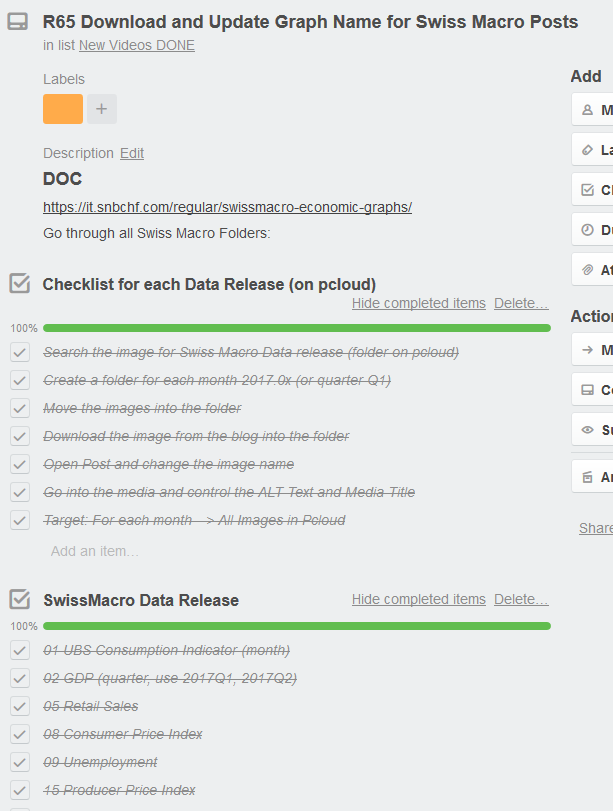 |
Quality Checks for tasks
|
|