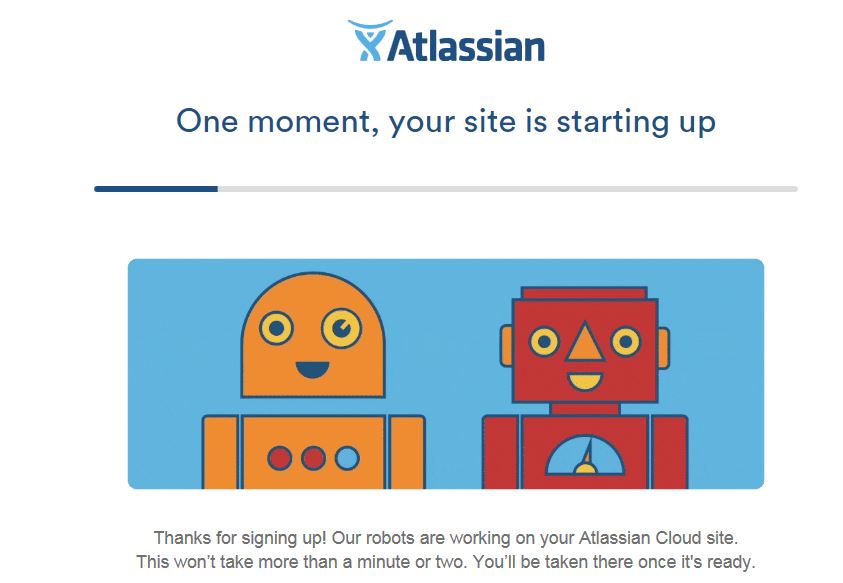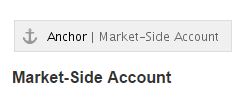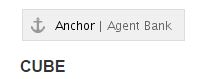Page no: R107
| Area | Related Pages |
|---|---|
| SNBCHF | PRIV R107a Little Bulgarian dictionary |
| SNBCHF | PRIV R107b Glossary |
How to set up a siteStep1: Create account Step2: Log into account and goto “Buy”
Step3: In the next screen choose “Try” on top menu and not “Buy” |
 |
| Step4: Choose Confluence Try | 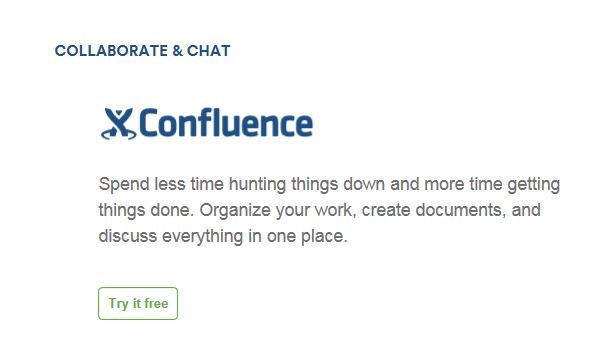
|
Log in the newly created siteUnder this link we log into our Atlassian site |
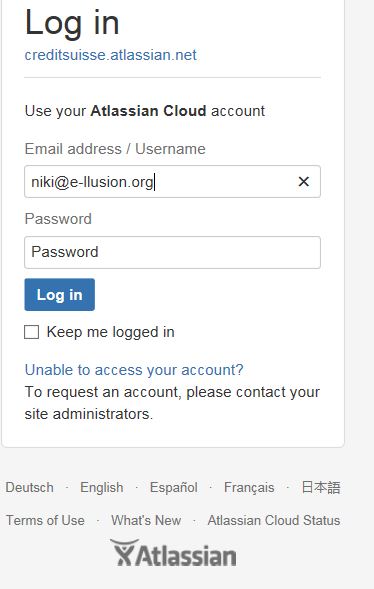 |
Open the pageCopy page into our confluence and provide page link to Rad Use this Glossary page, login with Niki’s account The images might not work because they come from another confluence site.
Rad Step1: Add anchors for all chaptersEdit provided page. For about half the page, the anchors are still wrong or missing. What is a Chapter? An anchor followed by H3 Heading. You only see the anchors when editing. For all chapters in Heading3 (here Settlement Engine) modify the anchor with edit.
|
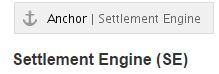
Correct Anchor Correct Anchor Wrong Anchor, needs correction |
Step 2: Add links for all bold italic textThere are about 700 bold italic text, only for bold italic! |
|
| add a link for all of them: Use # to mark it as link.
The #Market-Side Account will link to the anchor defined in step1. |
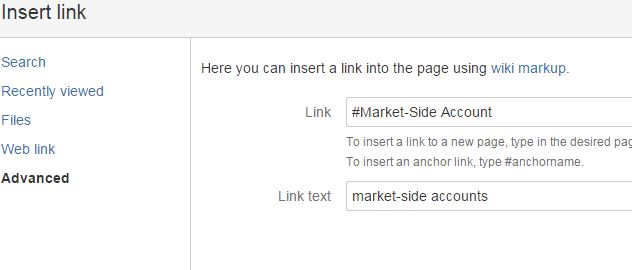 |
Step3: Test linksClick save. Go on a link and look if the cursor moves to the chapter. |
A newly created link |
See more for