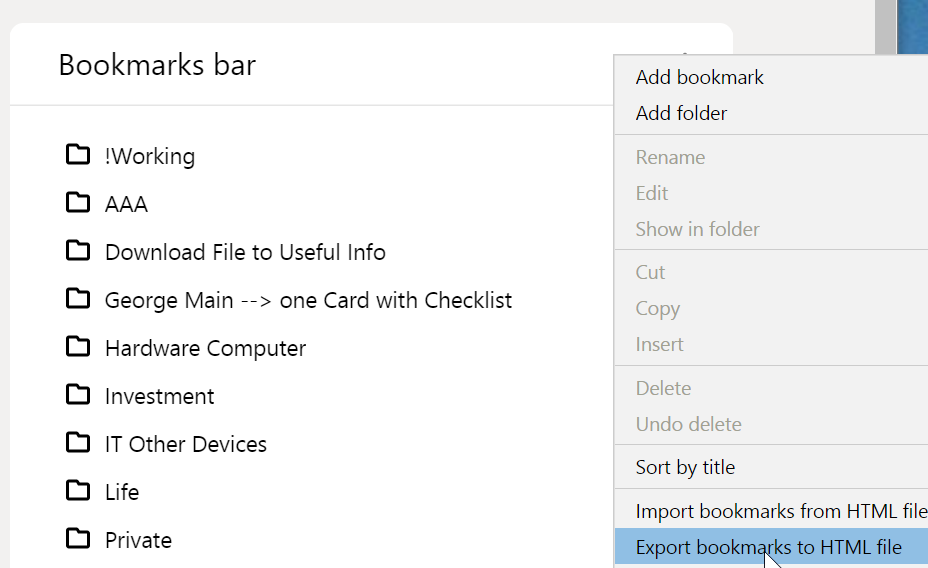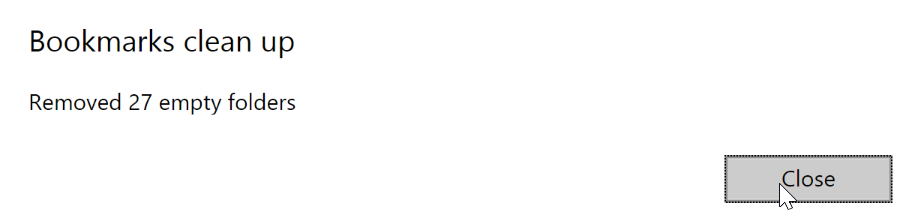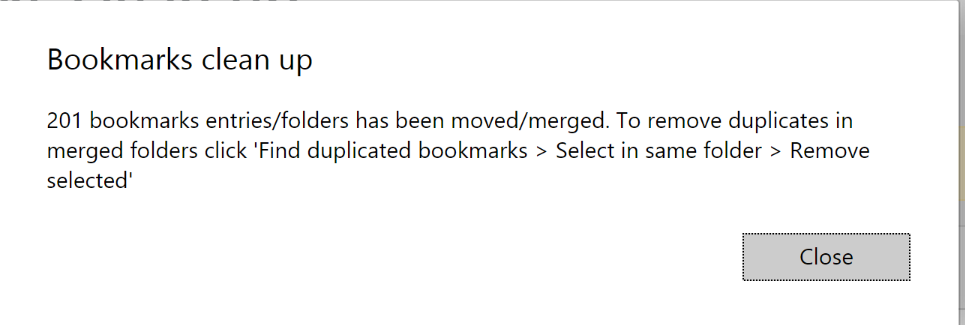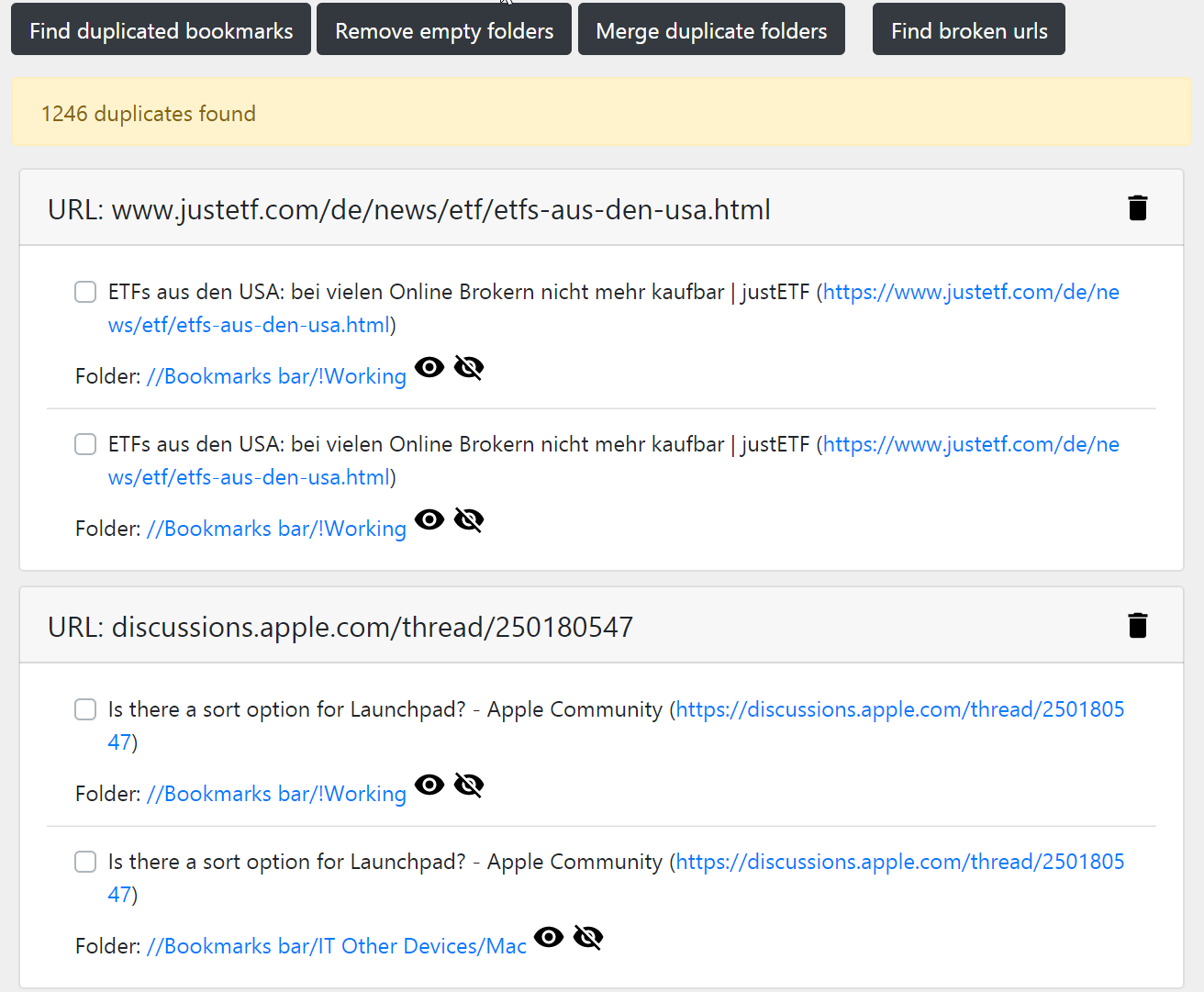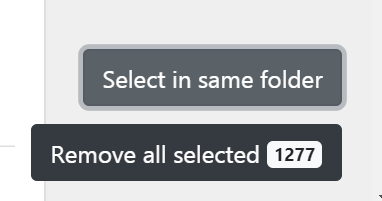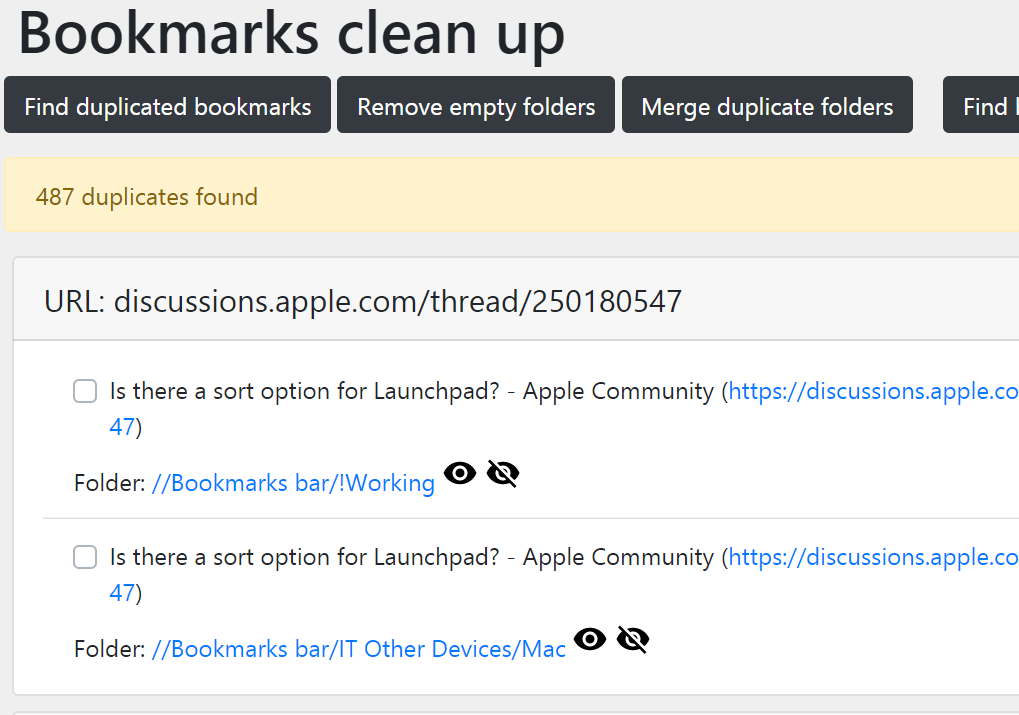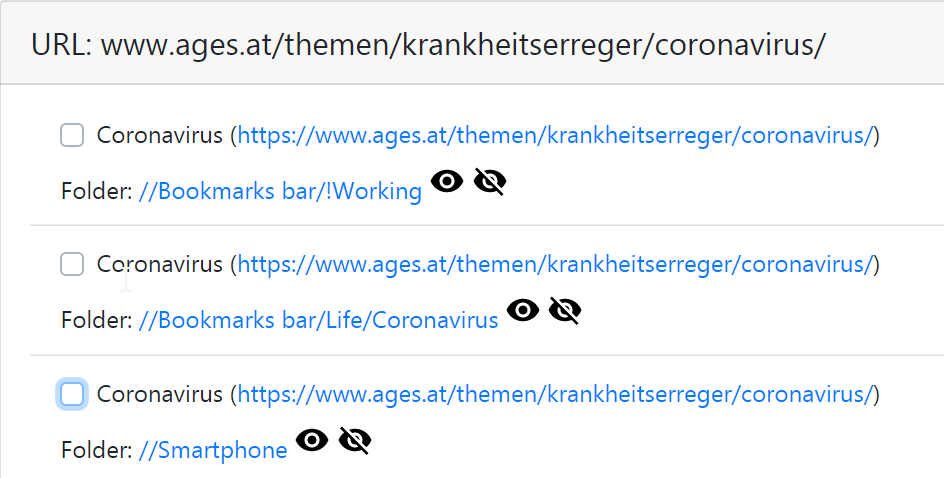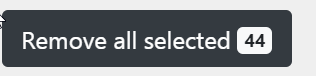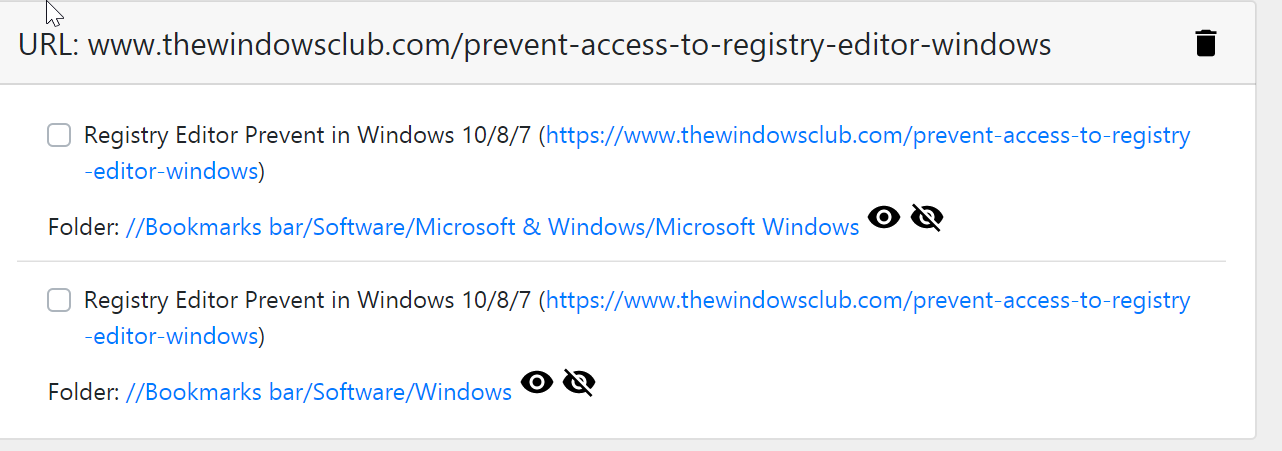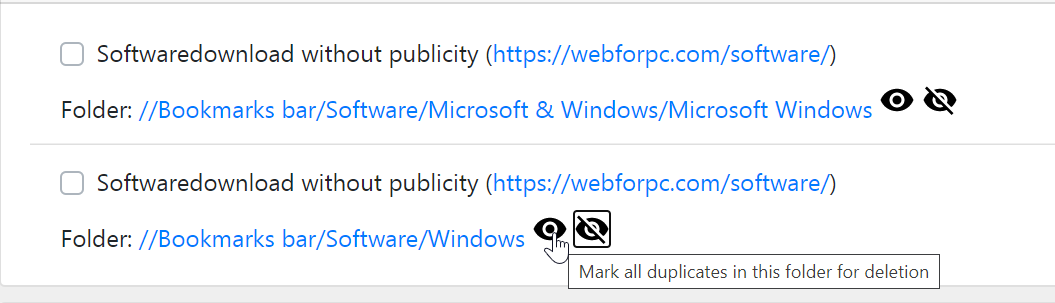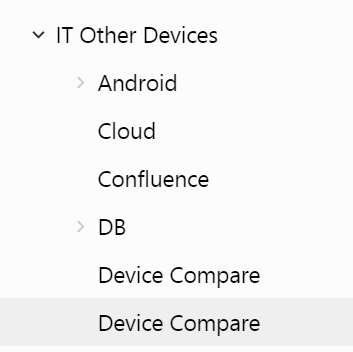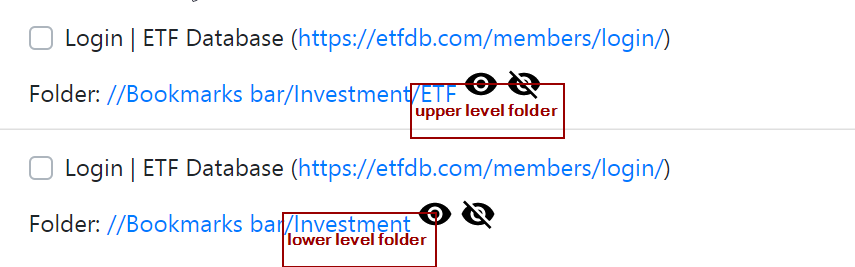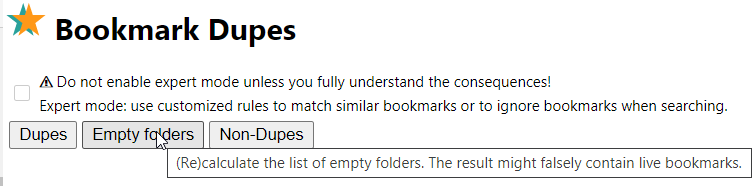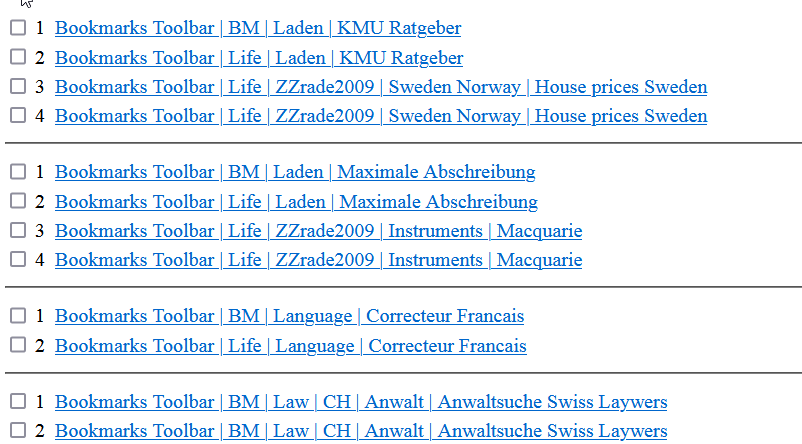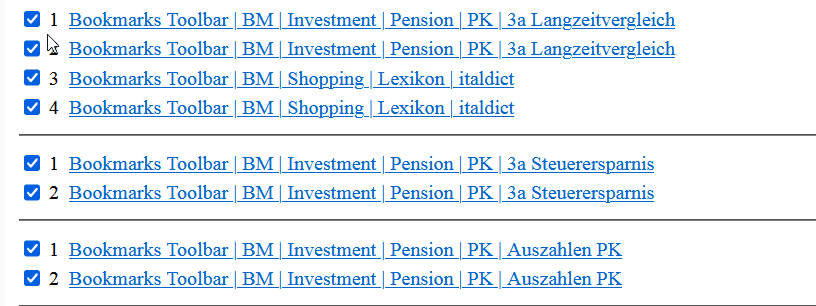Page no: V84
Explanation |
Video and Pics |
Export Bookmarks
|
|
Enable Bookmark Add-onswe enable some bookmark addons, namely
|
|
Step1: Remove Empty Folder
Find Empty Folders When manually moving bookmarks into new folders, or when removing duplicates using Bookmark Cleanup, then folders might become empty. You should apply this step several times after having removed duplicates. |
|
Step2: Merge Duplicate FoldersExecute the Add-on “Recursive Bookmark Sorter”
Execute Merge Duplicate Folders function If two folders have the same name, then they are merged into one. |
|
Step3: Duplicates in same folder (Bookmarks Cleanup)Step4a: Run Find Duplicate Bookmarks |
|
| Step3b: Select in same folder
Folders can get duplicated, in particular when Bookmark Sync tools, but also when synching between different devices using the same browser. When folders got duplicated, they also create duplicated bookmarks. When the folders get merged in step1, they end up in the same folder. Step3c: Remove all selected Then press Remove all selected.
The results is a lot less duplicated bookmarks, 487 in this case. |
|
|
Determine Folder Importance (Manual)
Step 4: Determine which folder has which importance and the folders where bookmarks may get deleted. Example1: The Mac folder is final target folder, while the working folder has lower importance. The smartphone folder are the ones that come from the smartphone but are copied into the usual bookmarks. They should be
|
|
| Example2: (Manual in Bookmarks Cleanup)
The Smartphone folder has the lowest importance, given that I copy all smartphone bookmarks first into the working folder and later into the final destination.
Example: Trash can be deleted One can delete the trash using duplicate bookmarks, Choose trash for selection. |
|
Delete in folders with lower importanceStep4: Delete Bookmarks in folders with lower importance Start with the folders with lowest importance and delete all bookmarks there. Use the select in same folder functionality. Choose one bookmarks and use the function Mark all duplicates in this folder for deletion. In my case it will delete 44 duplicated bookmarks that come from my smartphone. Remember that my smartphone will still contain these bookmarks, given that I sync my computer bookmarks into the smartphone.
I now do the same thing for my Working folder and again 40 bookmarks are remove.
|
|
Duplicates after RenamingStep5: Find duplicates in folders that you renamed. Sometimes I rename bookmarks folders. Unfortunately the old folder often remains, when using Bookmark sync tools. Using bookmark clean,I must decide manually what the right folder name is. Bookmarks cleanup does not provide help how to choose the right folder, while the Firefox add-on Bookmark Dupes may choose automatically based on the age of the folder.
|
|
| step6: Only Bookmarks Cleanup
OptionA: Mark all duplicates in this folderAgain, select Mark all duplicates in this folder for deletion.
|
|
| Step6:
Option B: Move the folder again When two folders contain the same bookmarks, one might choose to move the folder and use the same name as an existing folder.
|
|
| This helps to take advantage of Bookmark Cleanup possibility to merge duplicate folders and delete duplicate bookmarks inside the same folder.
You would do this move inside the normal bookmark manager. Use Bookmark Cleanup to choose the folder that need a merge.
Then you would apply Step2, merge duplicate folders, Step3,find duplicate bookmarks and delete duplicates inside the same folder again. |
|
Missing functionality for choosing folder hierarchiesBoth Bookmark Cleanup and Bookmark Dupes lack the capability to choose automatically a folder based on the folder hierarchy, Typically one creates subfolders to increase bookmark folder granularity. So we must choose the lower level folder manually and again “Mark all duplicates in this folder for deletion.”.
|
|
| Step7: Do one of the two options for all renamed folders. |
|
Bookmark DupesStep1: Remove Empty Folder (with Bookmark Dupes)similar comments as above.
|
|
Bookmark Dupes
|
|
The groupsGroups are a list of duplicate bookmarks either in the same folder or in different ones. |
|
The base functions are:
The auto-selection (Bookmark Dupes only)As opposed to Bookmarks Cleanup, this add-on offers an auto-selection of bookmarks.
|
|
|
|
|
Therefore this option is usually not good. 2. Unmark all from selected folder: This is the opposite of the previous.
|
Example for all bookmarks checked after using Option 1:
|
|
3. In groups with the selected folder mark all but these. 4. In groups with the selection folder unmark all other This is the preferred option
|
|
Find Broken URL
|
|
See more for