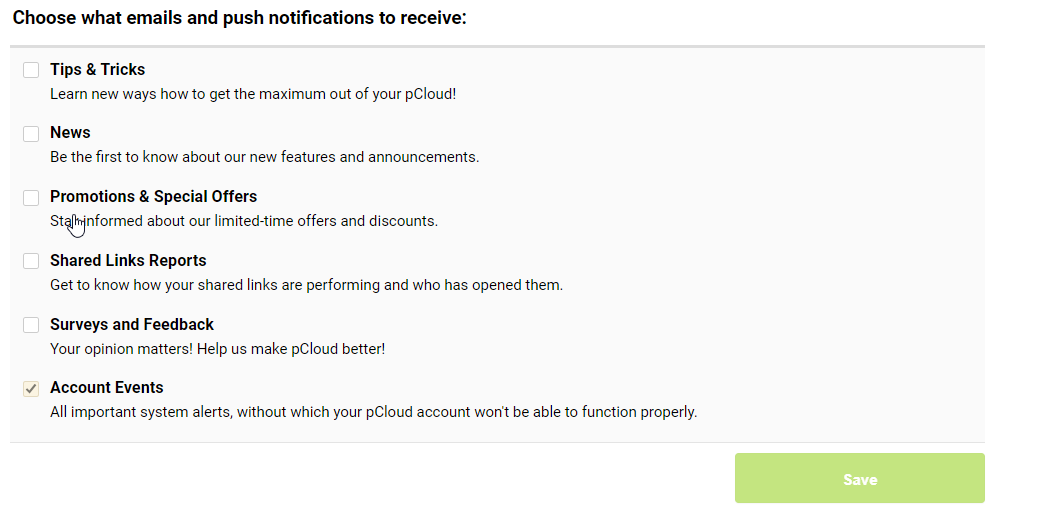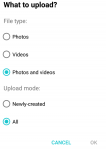Home › Tools Team › Files › V20 Pcloud › V22 Pcloud Accounts (mig)
V22 Pcloud Accounts (mig)
Page no: V22
| Computer / Device |
Login |
Data
Region |
Free
Data |
Stop
Notifications |
Hidden Files |
KeePass |
Last PW change
|
Shared with
Georgeand Innobia |
PCloud Shared
Folder |
|
| Elite i5 All systems |
[email protected] |
U.S. |
2TB |
|
|
Keepass Team |
|
– |
|
|
| Elite i7 |
jobs@innob |
U.S. |
10GB |
|
|
|
|
|
|
|
| George-BG Win7 |
[email protected] |
U.S. |
10GB |
|
|
Keepass Team |
|
not a device
George shares with me |
Dat;SyncTeam |
|
| ATab Big |
[email protected] |
U.S. |
|
|
|
|
|
|
|
|
| Iphone White |
[email protected] |
U.S. |
10GB |
Stopped |
|
Keepass Team |
|
I share with George, DONE |
Shared |
|
| Not used |
[email protected] |
E.U. |
10GB |
Stopped |
|
Keepass Team |
|
Yes, but E.U. |
Shared |
|
| Iphone Black |
[email protected] |
U.S. |
|
|
|
missing
Same PW |
|
NOT DONE |
Shared |
|
| Travel Lap |
[email protected] |
|
10GB |
Stopped |
|
Keepass Team |
|
not a device
George shares with me |
Dat;SyncTeam |
|
| ATab Small |
[email protected] |
U.S. |
|
|
|
Keepass Team |
|
I share with George, DONE |
Shared |
|
| Wife Comp HP / |
[email protected] |
U.S. |
8GB |
Stopped |
|
|
|
|
|
|
Explanation
|
Videos and Pics
|
Steps for a new account
- Create new Dummy email account for Pcloud on MediaPC
- Save the new email in Keepass
- Create pcloud account with new Dummy email
- Username and password saved in E-llusion Keepass file
- Save the password in keepass
- Install pcloud with Revo4 –> Traced Mode
- Login with new account
- Once installed and logged in
- Go to George’s pcloud account (which is the master)
- Create Shares for needed folders
|
|
Stop notifications
Login into account.
Go to notifications under settings.
Remove all except account events |
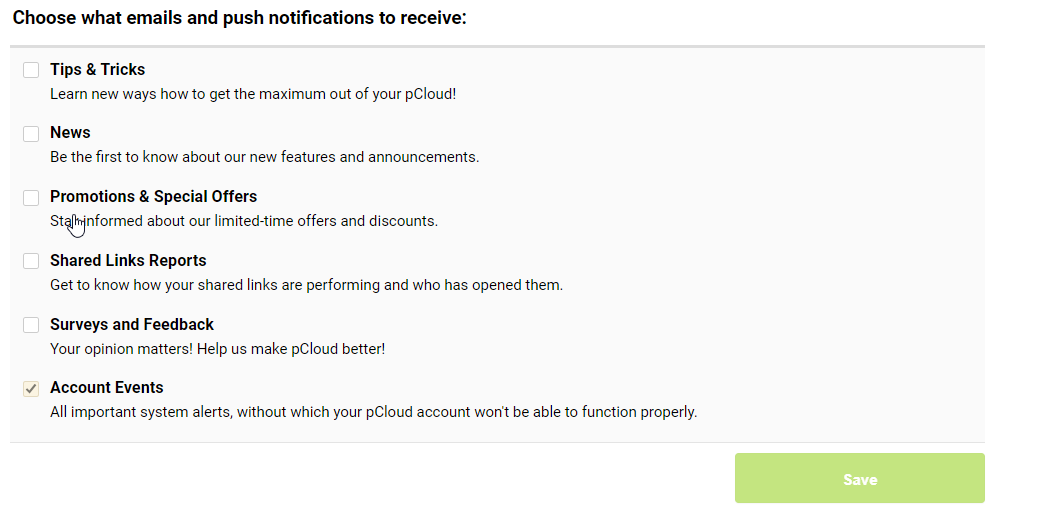
|
Share Photos and Videos
- Make sure that each device has automatic upload.
|
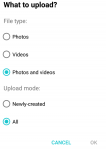
|
Unlock more free space
(source)
The first thing to do after you’ve created a pCloud account is to set up the space you’ll need. Your account comes with 10 GB free storage space.
You’ll need to follow our beginner’s tutorial to unlock all this storage:
-
- The first step will be to verify your email address. This automatically verifies your account and unlocks file sharing for you.
- As a next step, you can upload your first file. Every file you upload will be available from then on all your devices thanks to your pCloud account.
- To be able to access and work on files from your computer without taking HDD space, you can download and install pCloud Drive, which is our desktop application. If you do that, you will be 1 GB closer to unlocking all of your free space.
- For your mobile devices, you will need pCloud’s mobile apps. Install pCloud for Android or iOS and log in to your account. Just by doing that you will unlock further free space.
- From your mobile pCloud app you can turn on the Automatic Upload feature from the Settings menu. We highly suggest you do that. Not only you will get 1 GB more free space, but this will also back up all your photos and videos, so you could have more free space for great memories on your phone.
- And last, but not least you can invite your friends and family members to join pCloud. Each successful invitation will bring you 1 GB. Now what do we mean by successful invitation: Only invited users with verified emails count as a successful invite. Another great news is that by inviting friends you can enter our challenge and win a Premium Lifetime pCloud Account! Find out more about how to get 500 GB for free here
|

|
Tags: Migrated
See more for Files