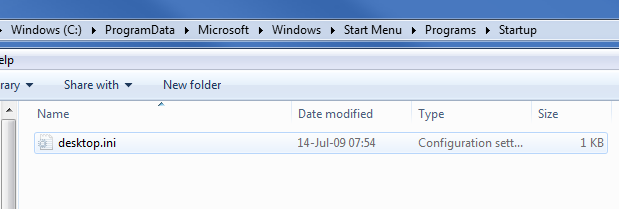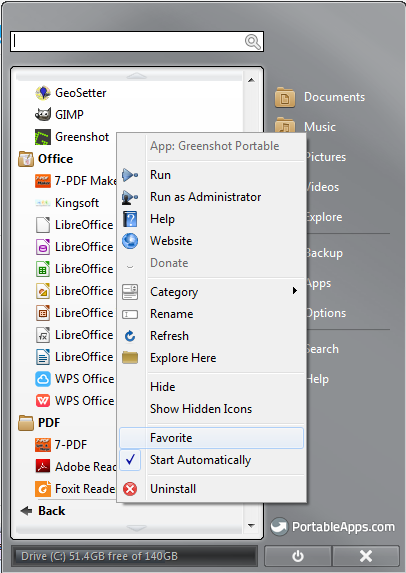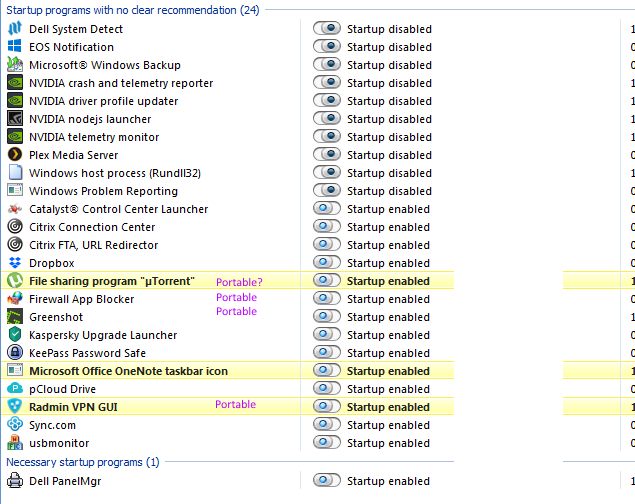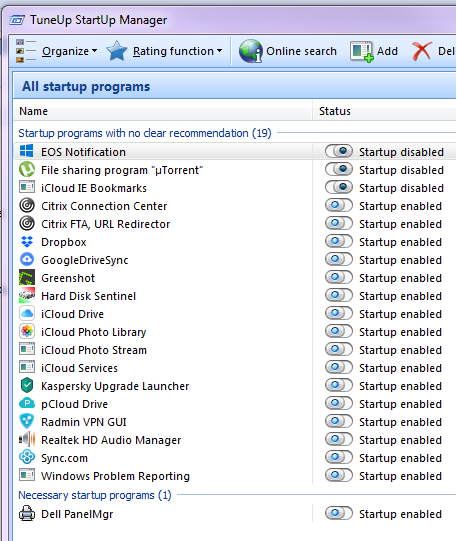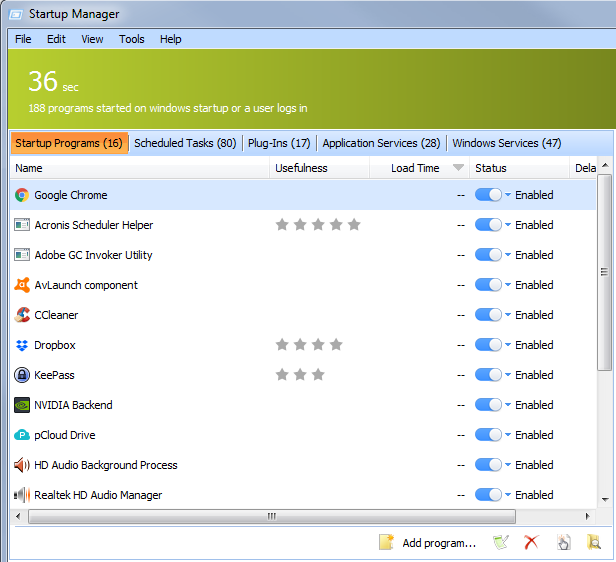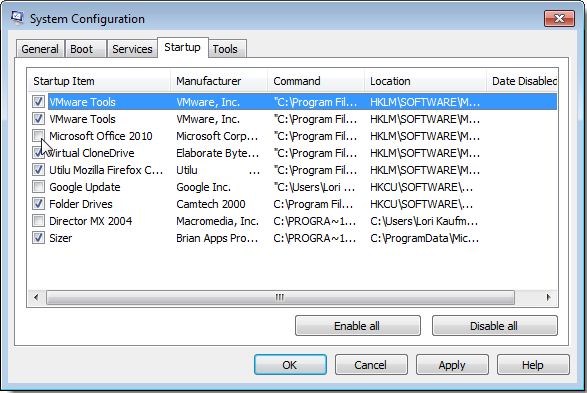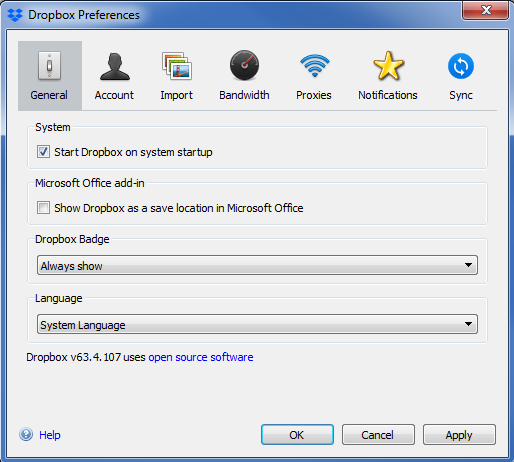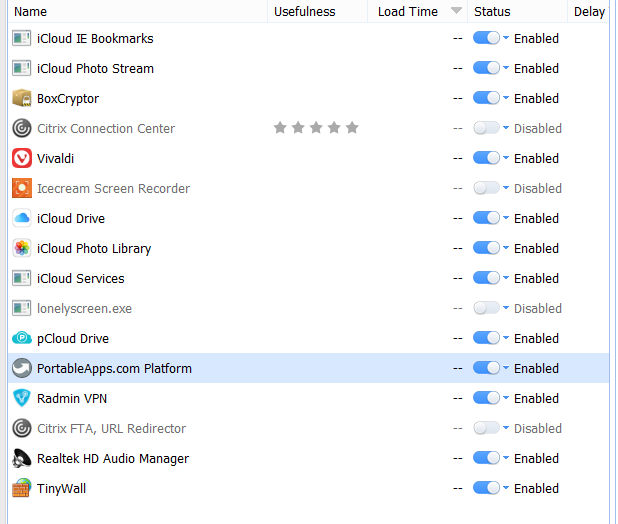Explanation
|
Video and pics
|
Overview
- Startup Folder
- PortableApps
- TuneUp Utilities
- Glary Utilities Portable
- MSConfig
- Built-in Autostart
Trello Regular Task Autostart |
Autostart method is one column in
|
Autostart methods
Solution 1: Startup Folder
- Locate to C:\Program Data\Microsoft\Windows\Start Menu\Programs
- If there is “Startup” Folder, add Shortcuts of Software which you want to autostart —> DOES NOT WORK
- If there is no “Startup” Folder, you can create folder and add Software which you want to autostart
- Startup Folder is folder which contains Software which we want to startup with Windows automatically
This was used only in older Windows versions. It is not used any more.
|
Startup Folder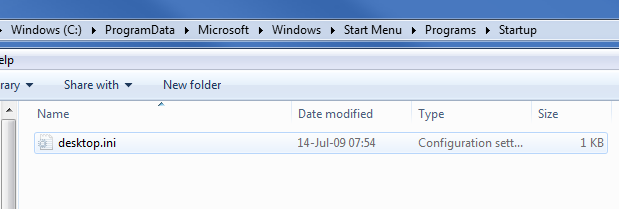 - Click to enlarge |
Solution 2: PortableApps
- For PortableApps Autostart there is a program called Autoruns for Windows
- The program can be used to autostart all PortableApps. We need to find and install it
- How to add PortableApps to autostart:
- 1) Open the program, navigate to the needed program, which want to be autostarted
- 2) Click on checkbox and save
- Then restart the computer and test if it really works. If not, debug why
- If it does not work and you did all right, ask George or Niki for help
|
Portableapps Autostart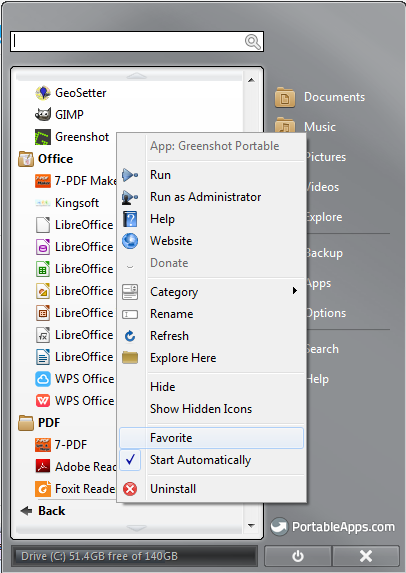 - Click to enlarge |
|
Some portable programs must be started automatically.
- Fab Firewall
- Greenshot
- Radmin VPN
- Skype
- Telegram
- myTorrent
|
Portable Autostart Put into Startup Folder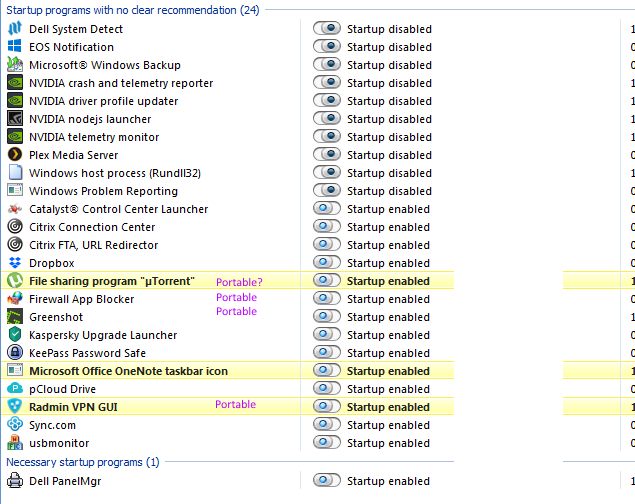 - Click to enlarge |
Solution 3a: TuneUp Utilities
- —> What do u do when it is not installed? –> Use Solution 4, MSConfig
- With TuneUP Utilities you can control all software which is normally installed on the computer.
- There is a list with all software. If new non-portable software is installed, it will automatically appear.
- On this GUI you also see what software is running right now.
- You need to find the needed software, which must be autostart and navigate to it.
- Turning on and off software is just a clicking on the checkbox and save the page.
- After doing this, you must restart computer and test if it is OK
- The test must be executed by different team member
|
TuneUp Autostart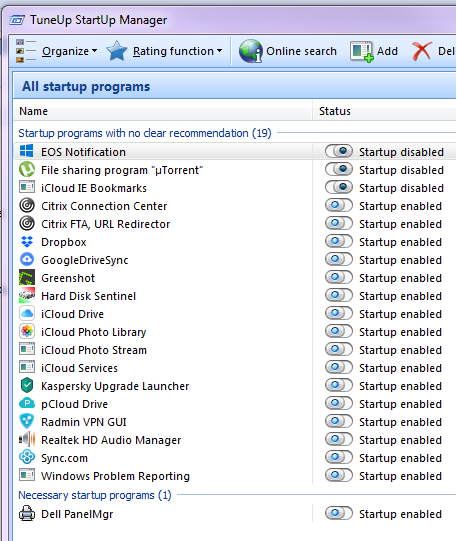 - Click to enlarge |
Solution 3b: Glary Utilities
Important! We now Glary Utilities instead TuneUp, because it is a portable program |
Glary Utilities Startup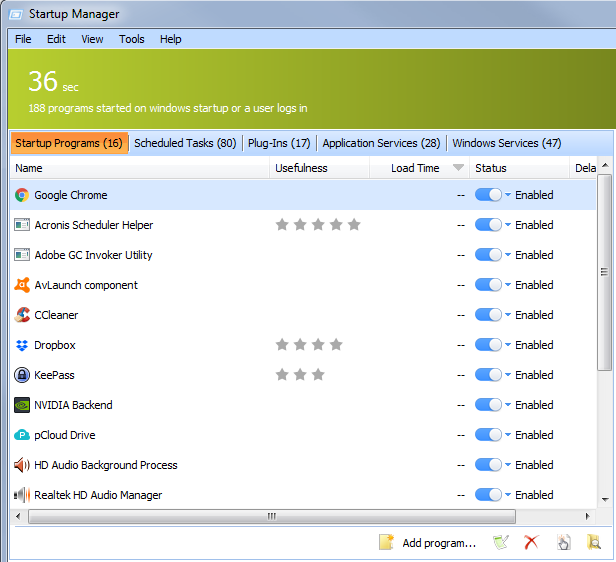 - Click to enlarge |
Solution 4: MSConfig
This is the manual solution in Windows without a tool like Glary Utilities or TuneUp Utlities.
Related: How to Disable Startup Programs in Windows
Step1: Open run.exe and run “msconfig” as administrator.
Step2: The System Configuration window should now appear. Click on the Startup tab. The Startup tab will include a list with Startup Item, Manufacturer and Command.
Step3: Enable / Disable Programs
This is a list of every program that starts when Windows is loaded. To disable the autostart , simply un-check the box next to it. To enable autostart, click the box.
Step4: Restart: Restart so that Windows saves the settings.
|
Click the Startup tab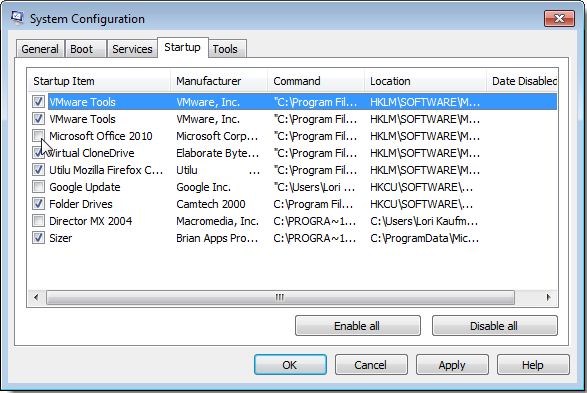 - Click to enlarge |
Solution 5: Built-in Auto-start
- Most of the software, which is needed to auto-start has build-in functionality
- You must open the Settings page of the software and look around for this option
- Usually is in General or Advanced sub-menu of the Properties/Settings GUI
- This is the most effective way for auto-start
- After enable an auto-start, restart computer and test.
|
Example: Built-in Autostart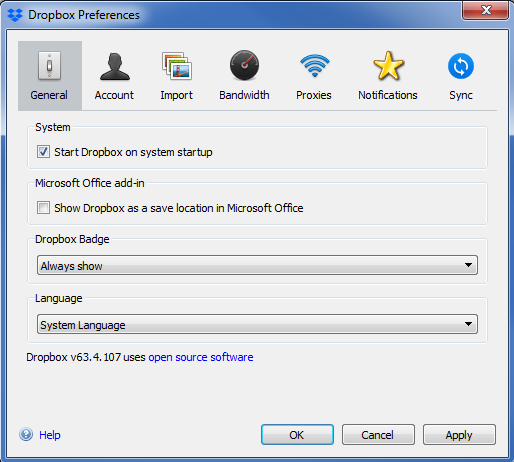 - Click to enlarge |
Autostart for Installation Software
For installation software we use Glary Utilities.
[Important] Only installation software here, but not Portable SW [/important] |
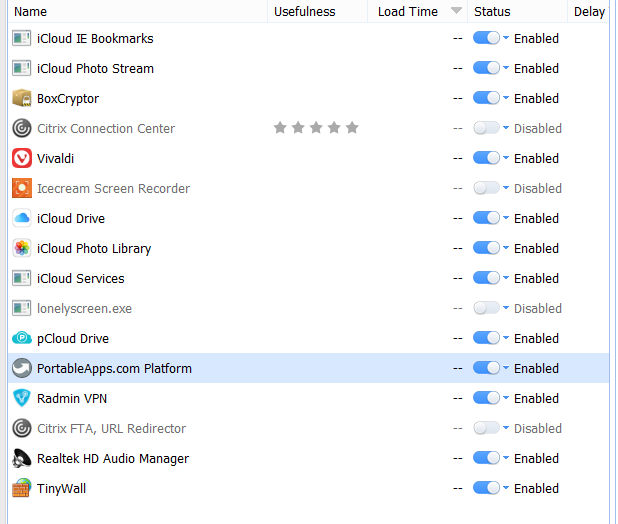
|
Feedback Autostart
Trello task
Video: Can delete on Vimeo and Pcloud
|
|
Autostart Feedback
Trello task
Do not delete |
|