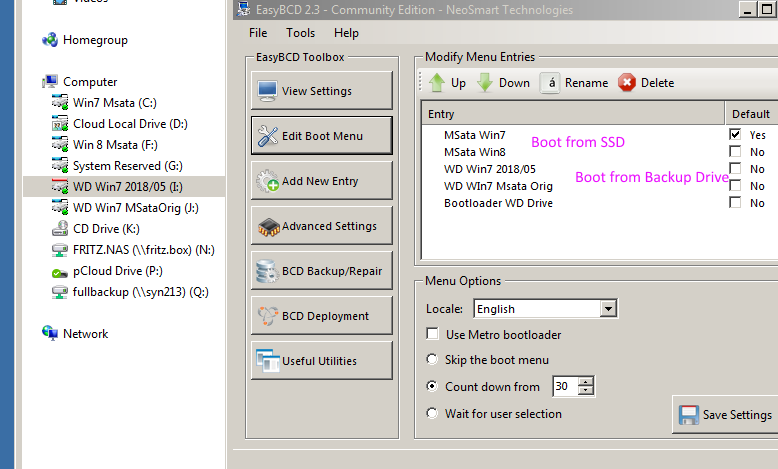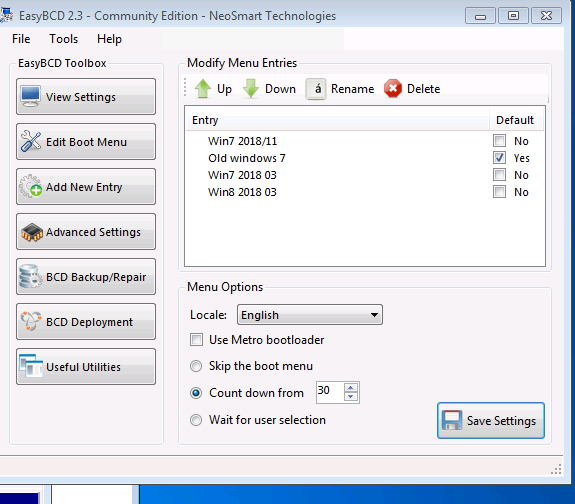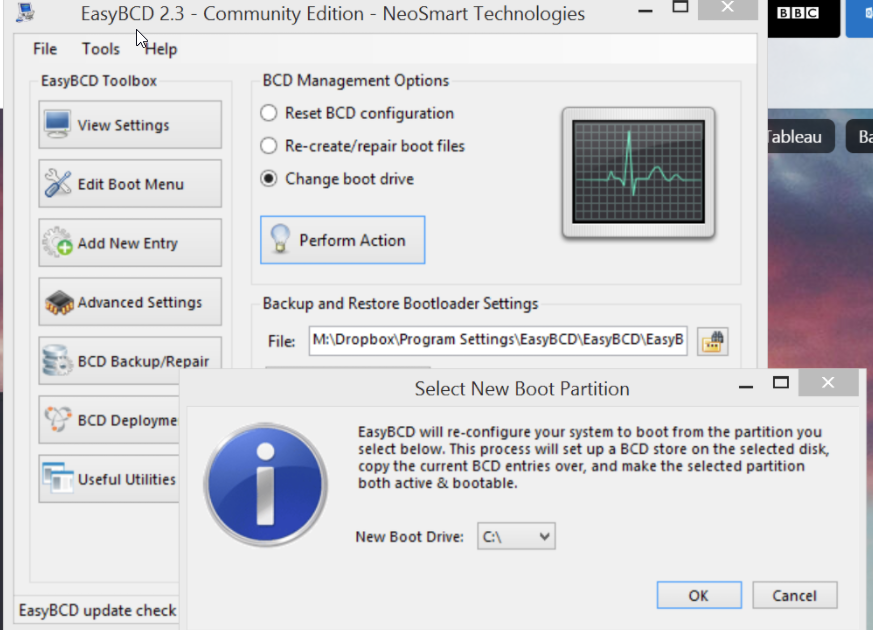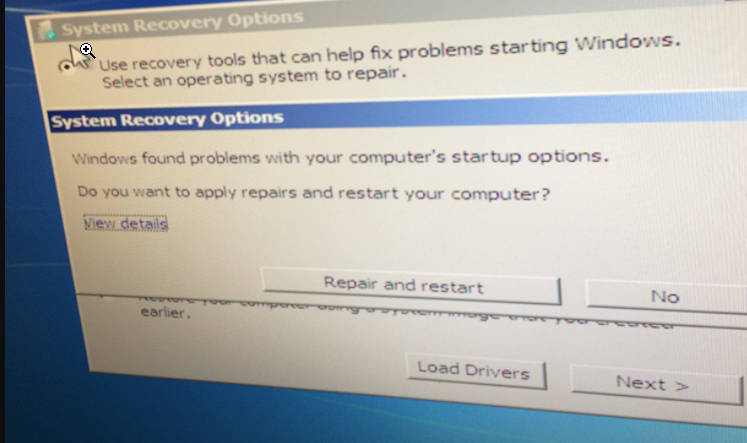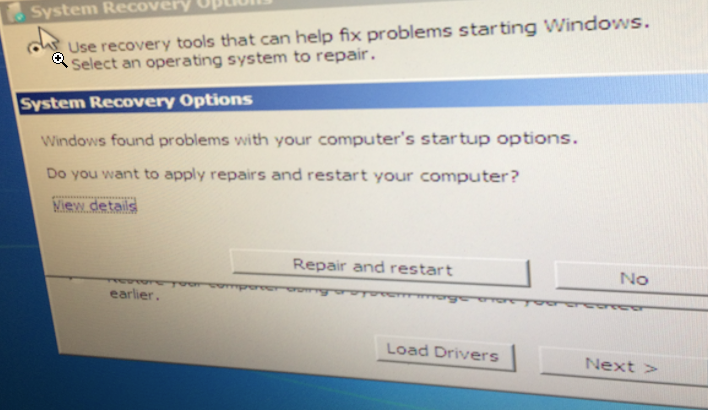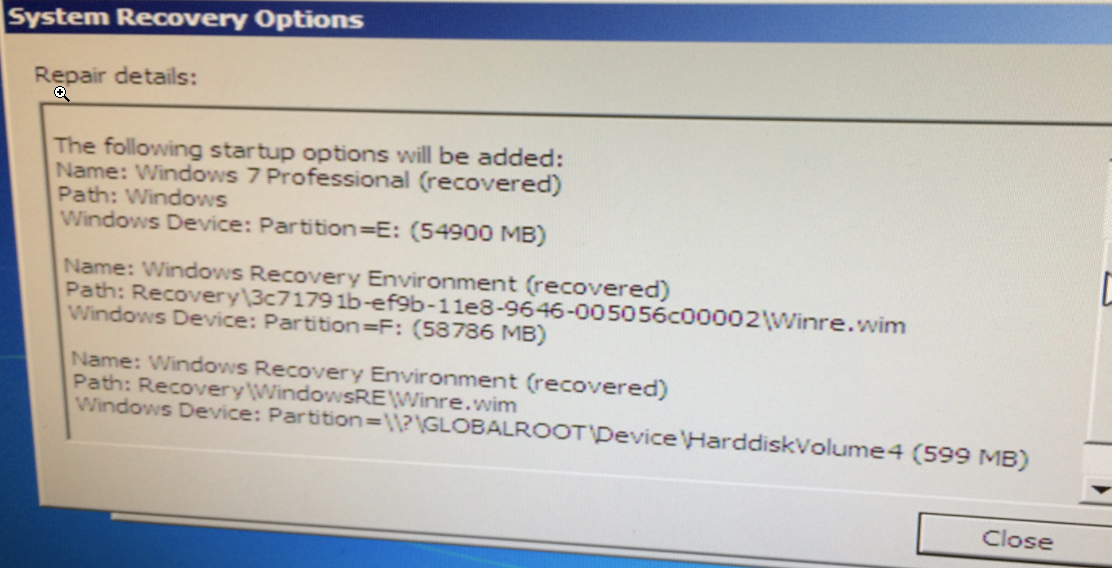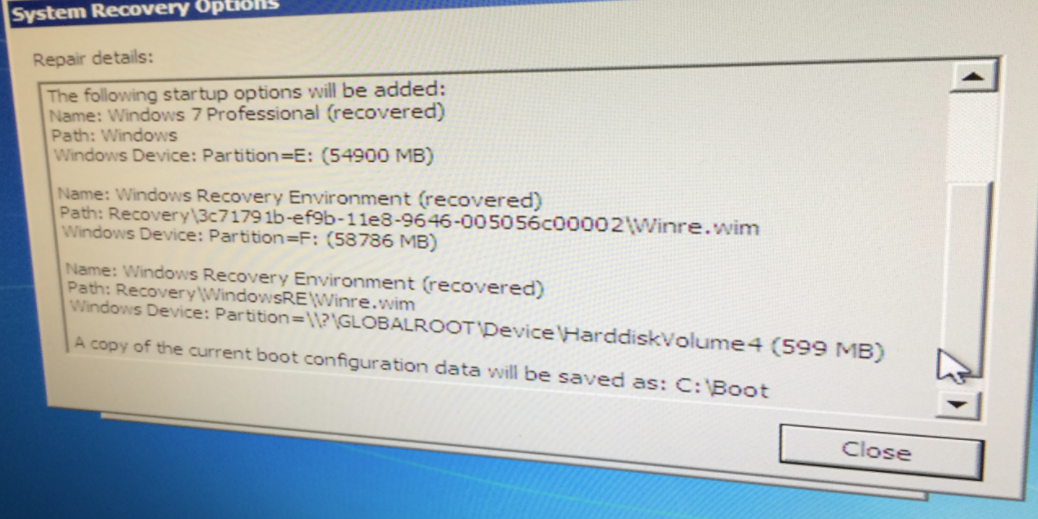Page no: CM02
Continue work:
BCD Config Table
As of 2020.09
| Entry | Name | Drive Letter | Comment/Default |
ddd
Explanation |
Video and Pics |
Easy BCD: Bootable PartitionsThis video shows how to set up bootable Windows partitions with Easy BCD.
|
|
| Program which helps you to control easy new SSD Bootable. | |
Boot from Main and Backup Disk
|
EasyBCD Boot from Both Disk |
Old Copies of Working SystemsWe use EasyBCD for copies of working Windows systems, so that we can restore an earlier stage of the Windows system in addition to restore points. In the screenshot, we see an older system.
|
Easy BDC Edit Boot Menu |
| We gave a number to each of the different SSDs.
Default: D1 Win8Evo850_250GB_Master Entry #1 Entry #2 Entry #3 Entry #4 Entry #5 Entry #6 Entry #7
|
Entry #8 Name: D4 Win7_HDrive250 2020.05 BCD ID: {0fd8071c-f58c-11ea-ad56-2c44fd2c9ba7} Device: unknown Bootloader Path: \Windows\system32\winload.exeEntry #9 Name: D4 Win8_HDrive250 2020.05 BCD ID: {0fd8071d-f58c-11ea-ad56-2c44fd2c9ba7} Device: unknown Bootloader Path: \Windows\system32\winload.exeEntry #10 Name: D5 Win8Evo850_120GB_201010Cp BCD ID: {64634b94-0b1c-11eb-a72a-2c44fd2c9ba7} Device: unknown Bootloader Path: \Windows\system32\winload.exeEntry #11 Name: D5 Win7Evo850 2020.09copy BCD ID: {64634b95-0b1c-11eb-a72a-2c44fd2c9ba7} Device: unknown Bootloader Path: \Windows\system32\winload.exeEntry #12 Name: D6 Win7 Toshiba 2020.10 BCD ID: {64634b96-0b1c-11eb-a72a-2c44fd2c9ba7} Device: unknown Bootloader Path: \Windows\system32\winload.exeEntry #13 Name: D6 Win8 Toshiba 2020.10 BCD ID: {64634b97-0b1c-11eb-a72a-2c44fd2c9ba7} Device: unknown Bootloader Path: \Windows\system32\winload.exeEntry #14 Name: D7 Win7 HDCopy 2021.01 BCD ID: {64634b98-0b1c-11eb-a72a-2c44fd2c9ba7} Device: unknown Bootloader Path: \Windows\system32\winload.exeEntry #15 Name: D7 Win8 HDCopy 2021.01 BCD ID: {64634b99-0b1c-11eb-a72a-2c44fd2c9ba7} Device: unknown Bootloader Path: \Windows\system32\winload.exe |
Change Boot System: Partition Wizard
|
|
Make BootableVia new master disk Copy a master disk from another system or install a new operating system. It should boot via legacy and be MBR. |
|
via Recovery Disk
|
|
Boot from DVD
|
|
Make bootable via Windows Recovery
|
|
|
|
|
|
Make Bootable via EasyBCD
|
|
Backup via Bios |
|
GPT/MBR and UEFI versus LegacyBoot loader:The Windows boot loader on the HP Elite computer uses UEFI by default.
EasyBCD that has problems with UEFI. Disable UEFI.
|
https://vimeo.com/300930629 |
4. SSD not booting because of MBR error(source) Another reason for SSD not booting could be the MBR error. And you can try Bootrec.exe to fix SSD not booting after clone. 1. Boot from the repair disc, open Command Prompt. 2. Enter the following commands in order: bootrec.exe bootrec.exe /fixmbr bootrec.exe /fixboot bootrec.exe /scanos bootrec.exe /rebuildbcd If you do not have a repair disc, you can use AOMEI Partition Assistant to fix MBR error in a few simple steps. Step 1. Using AOMEI Partition Assistant to create a bootable USB drive. Step 2. Connect the bootable USB drive to your computer with the SSD installed and boot from the bootable USB drive. Step 3. It will show you the main interface of AOMEI Partition Assistant. Here, right click the SSD, select Rebuild MBR. |
https://vimeo.com/300930629 |
See more for