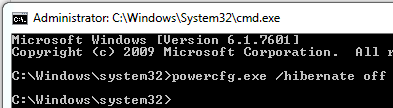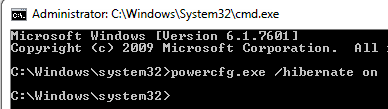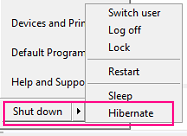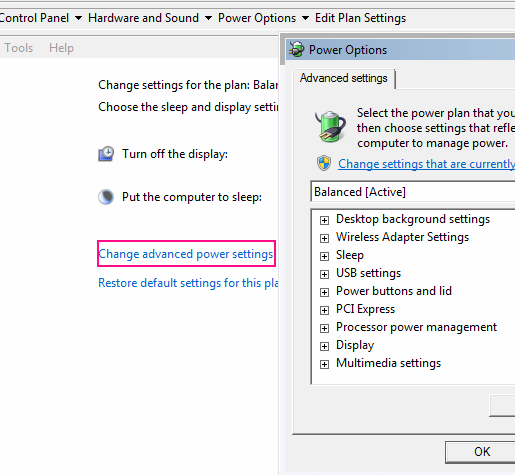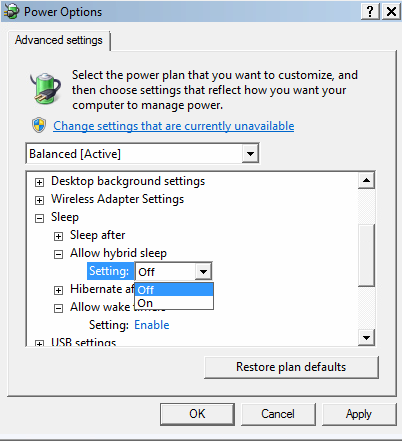Page no: CM15
Explanation |
Videos and Pics |
HibernationHiberfil.sysHibernation takes too much space. On my machine with 32 GB memory, it takes 17.9GB.The Hiberfil.sys is a hidden system file located in the root folder of the drive where Windows is installed. The Windows Kernel Power Manager creates this file when you install Windows. The size of this file is approximately equal to how much Random Access Memory (RAM) is installed on the computer. The computer uses the Hiberfil.sys file to store a copy of the system memory on the hard disk when hibernation is turned on. If this file is not present, the computer cannot go into hibernation. |
|
Turn Hibernation offTo delete the Hiberfil.sys file and make hibernation unavailable, follow these steps:
|
|
Turn Hibernation onTo recreate the Hiberfil.sys file and make hibernation available, follow these steps:
(source)
|
|
Hibernation ButtonHibernation Button in Start MenuStart Menu has Hibernation Button
|
|
Hybrid SleepStep A) Turn Hybrid Sleep Off. Make sure that hybrid sleep 1. Open Power Options from Control Panel or by using powercfg.cpl command in RUN dialog box or enter via Control Panel –> Hardware and Sound 2. Now click on “Change when the computer sleeps” link present in left sidebar. |
|
|
3. Now click on “Change advanced power settings” link and expand “Sleep” setting and set “Allow hybrid sleep” option to Off. 4. Apply changes and restart your computer. It’ll fix the problem. |
|
Hibernation ButtonStep B: Enable Hibernate Button
|
from CM19 |
3. Exit command prompt and Hibernate option should appear in Start Menu.
So next time when you run Disk Cleanup, make sure to uncheck the option to clear hibernate files otherwise it’ll again disable the hibernate feature in Windows and you’ll not get the option in Start Menu.
See more for