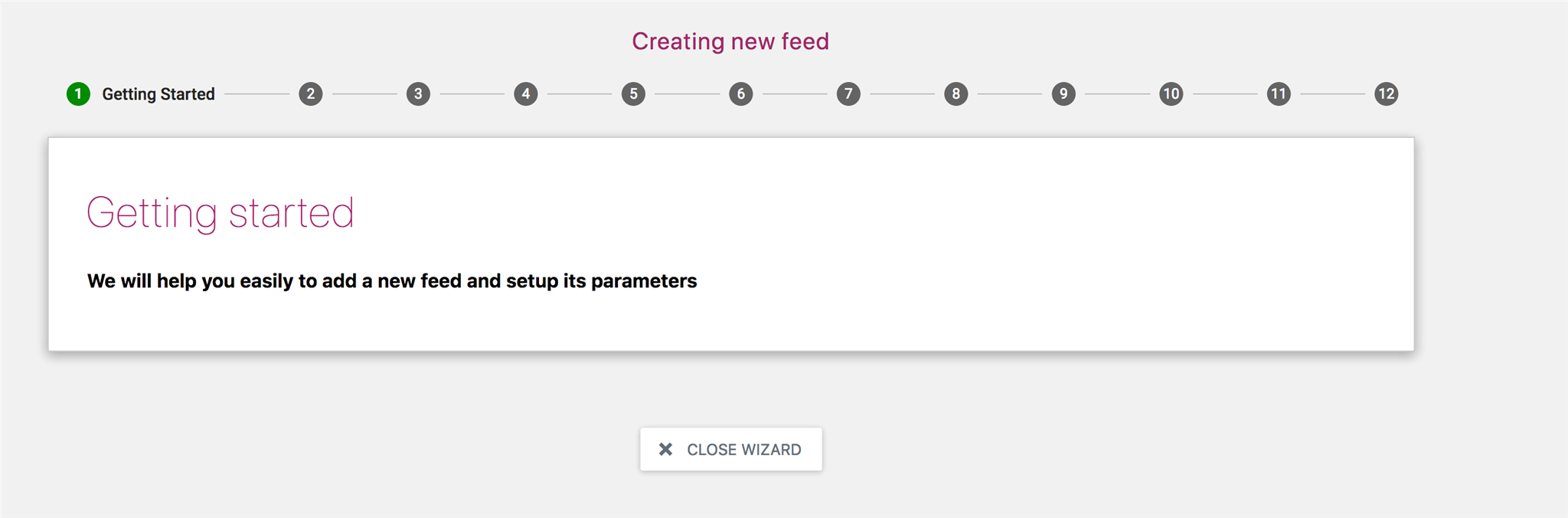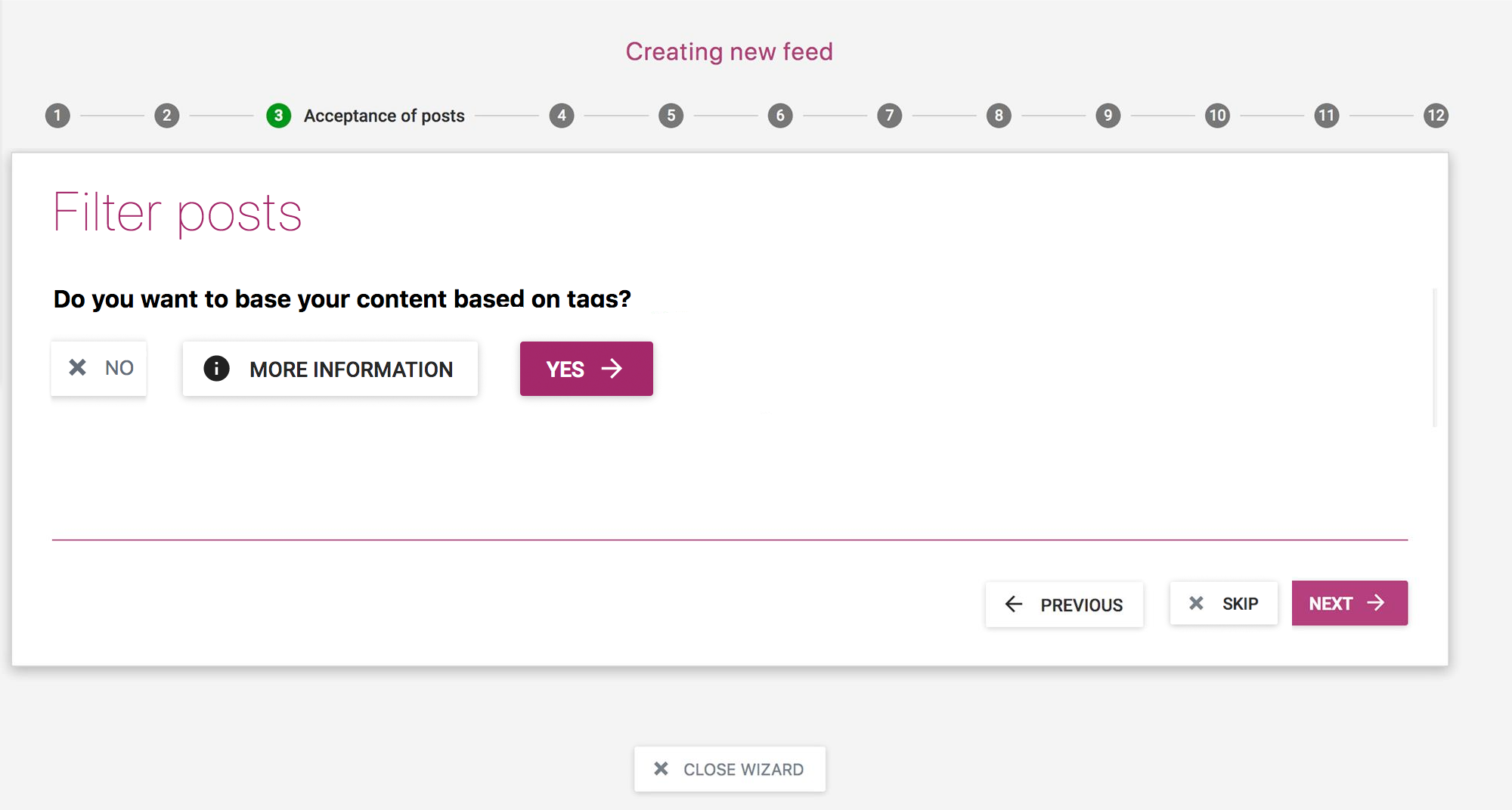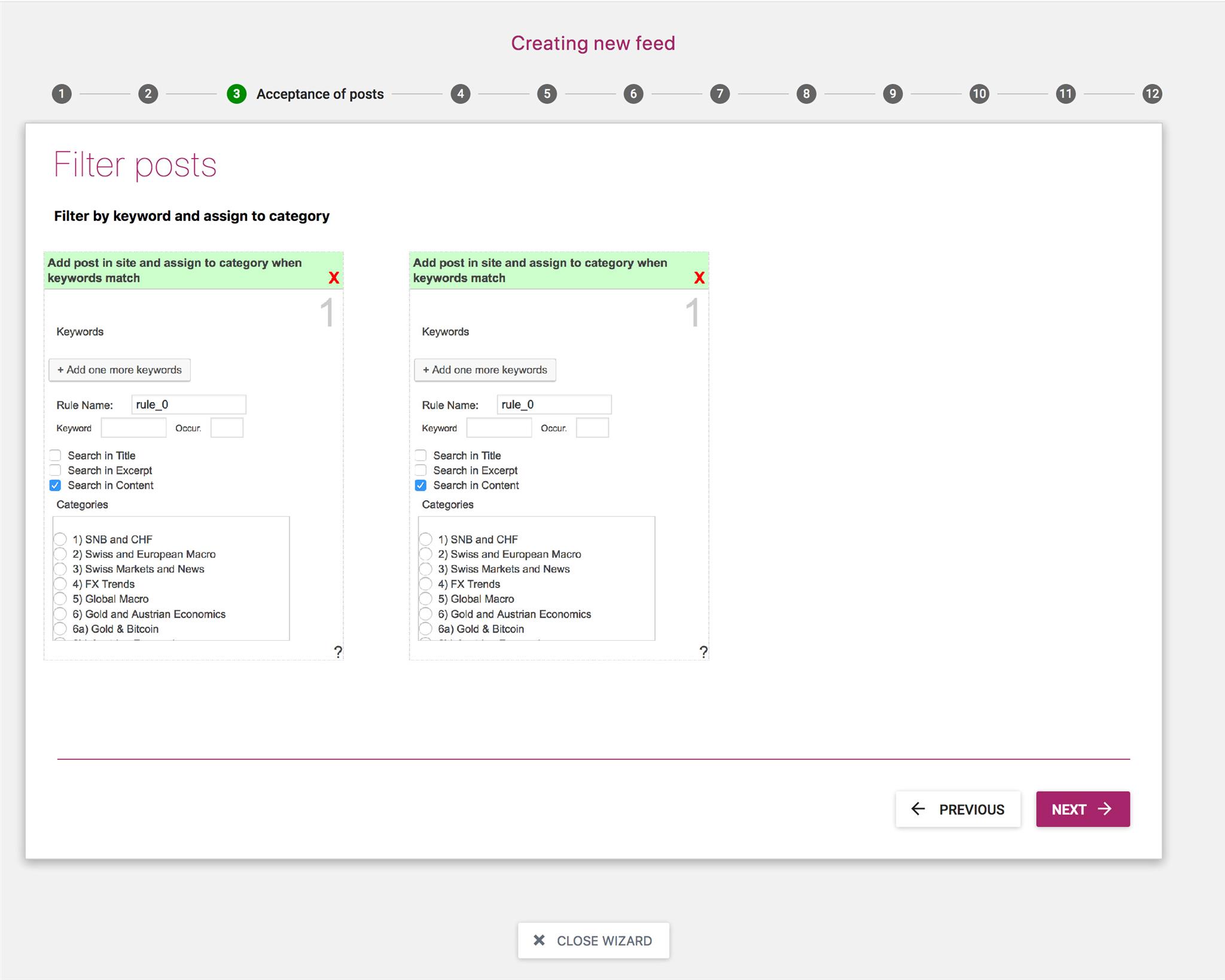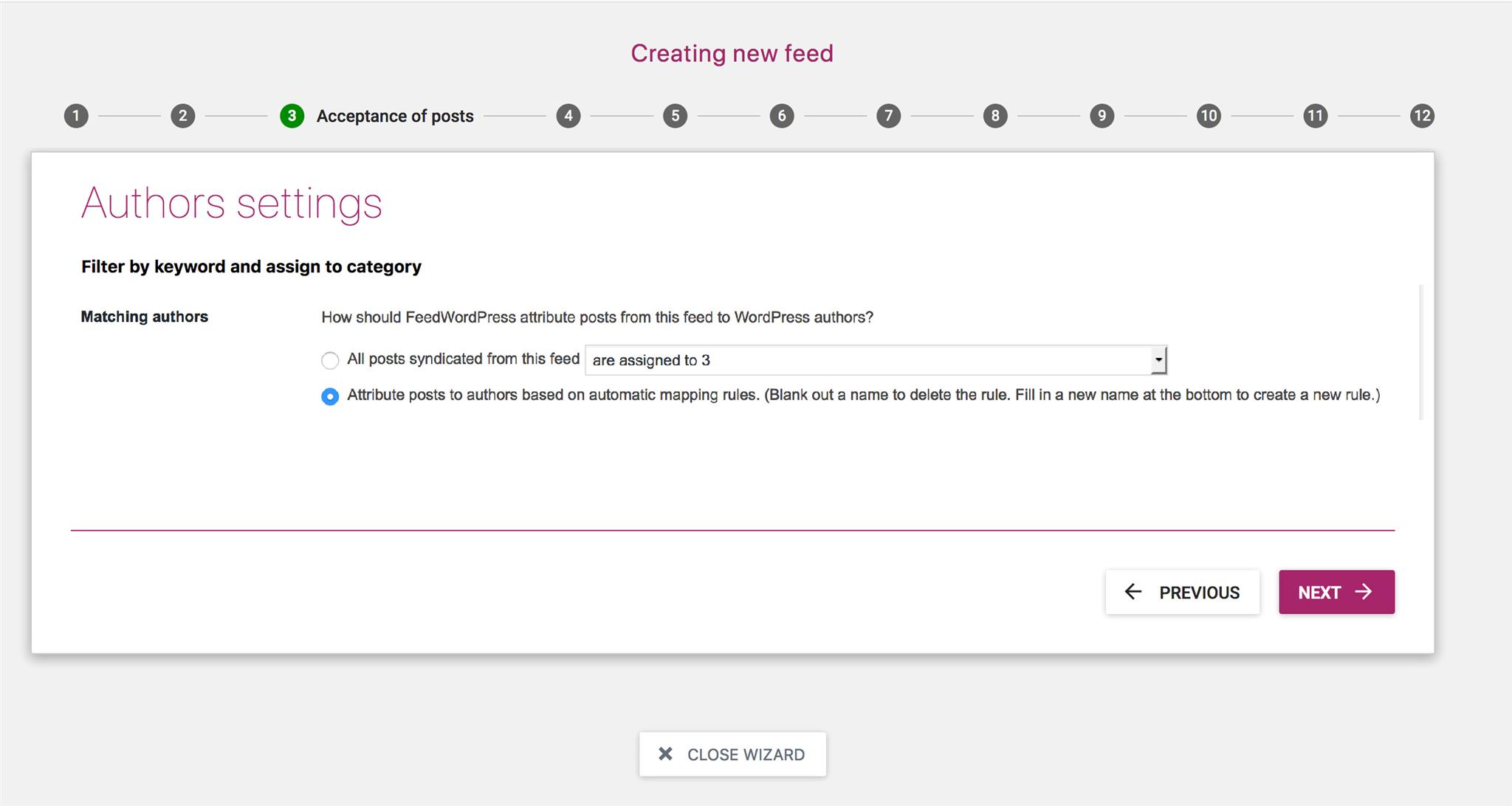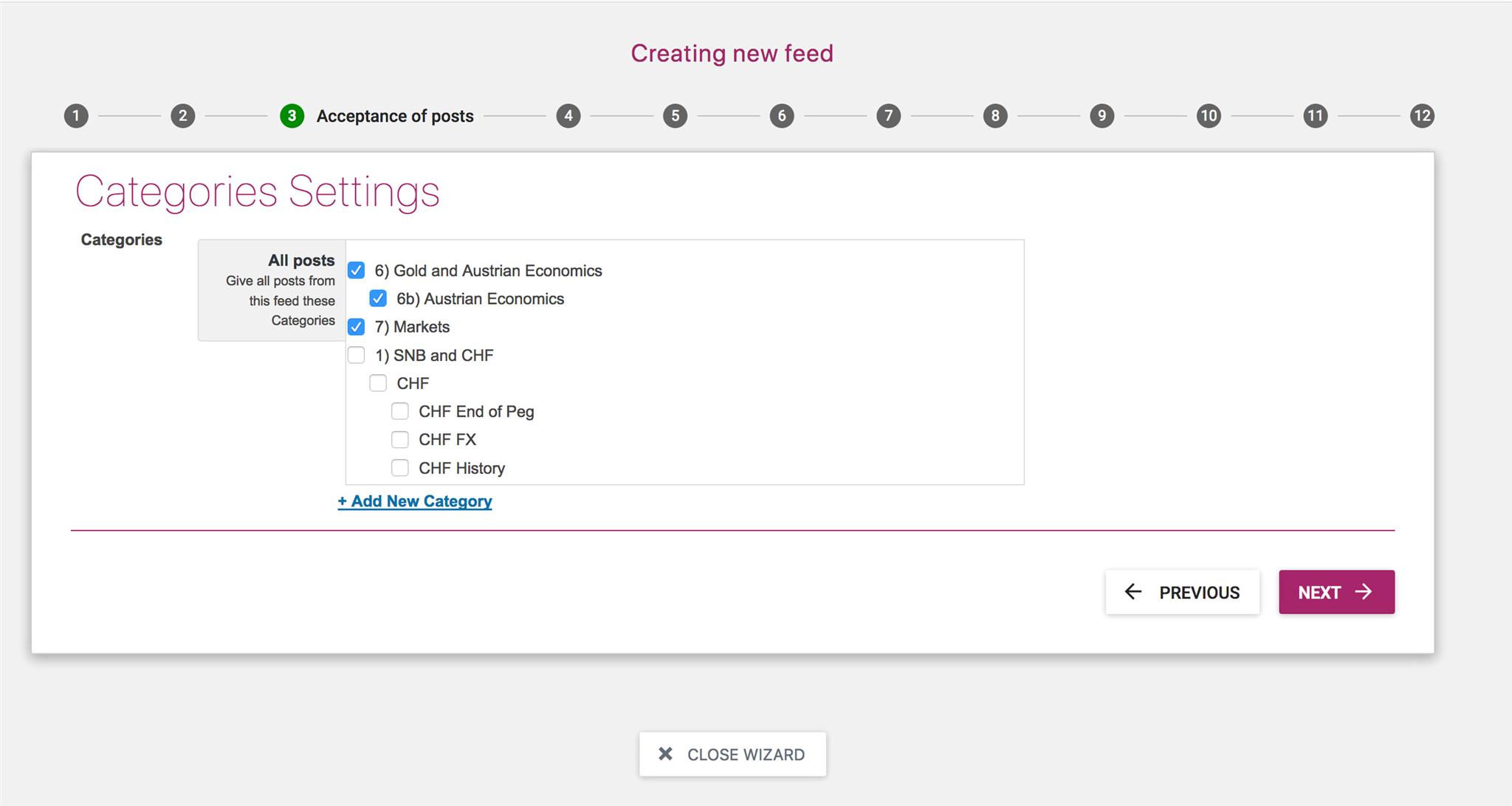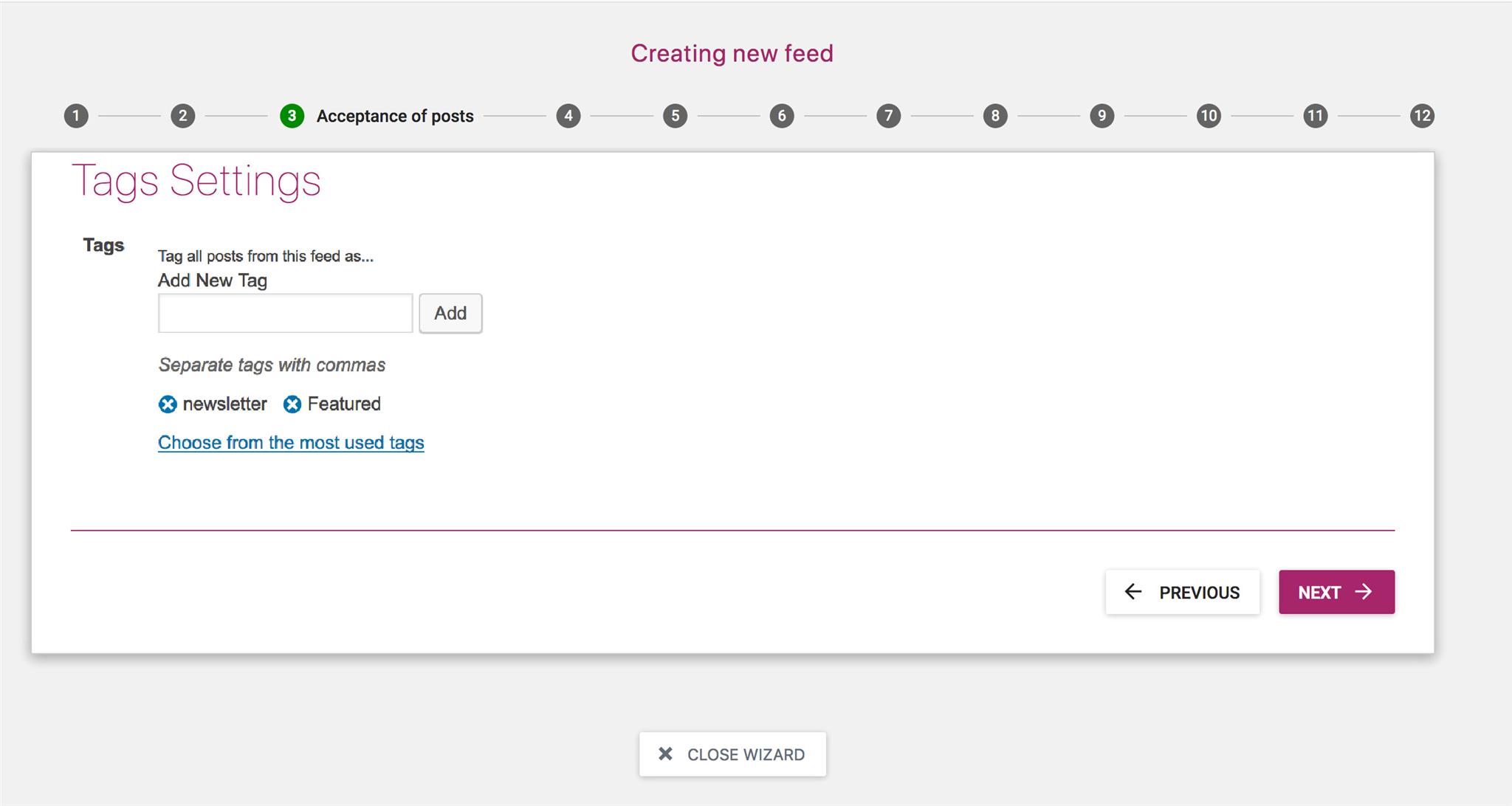Page no: F62
| Application |
Object | Attribute (optional) |
Action (optional) |
Screenshot |
| FeedWP Wizard | FeedWP Wizard |
|
|
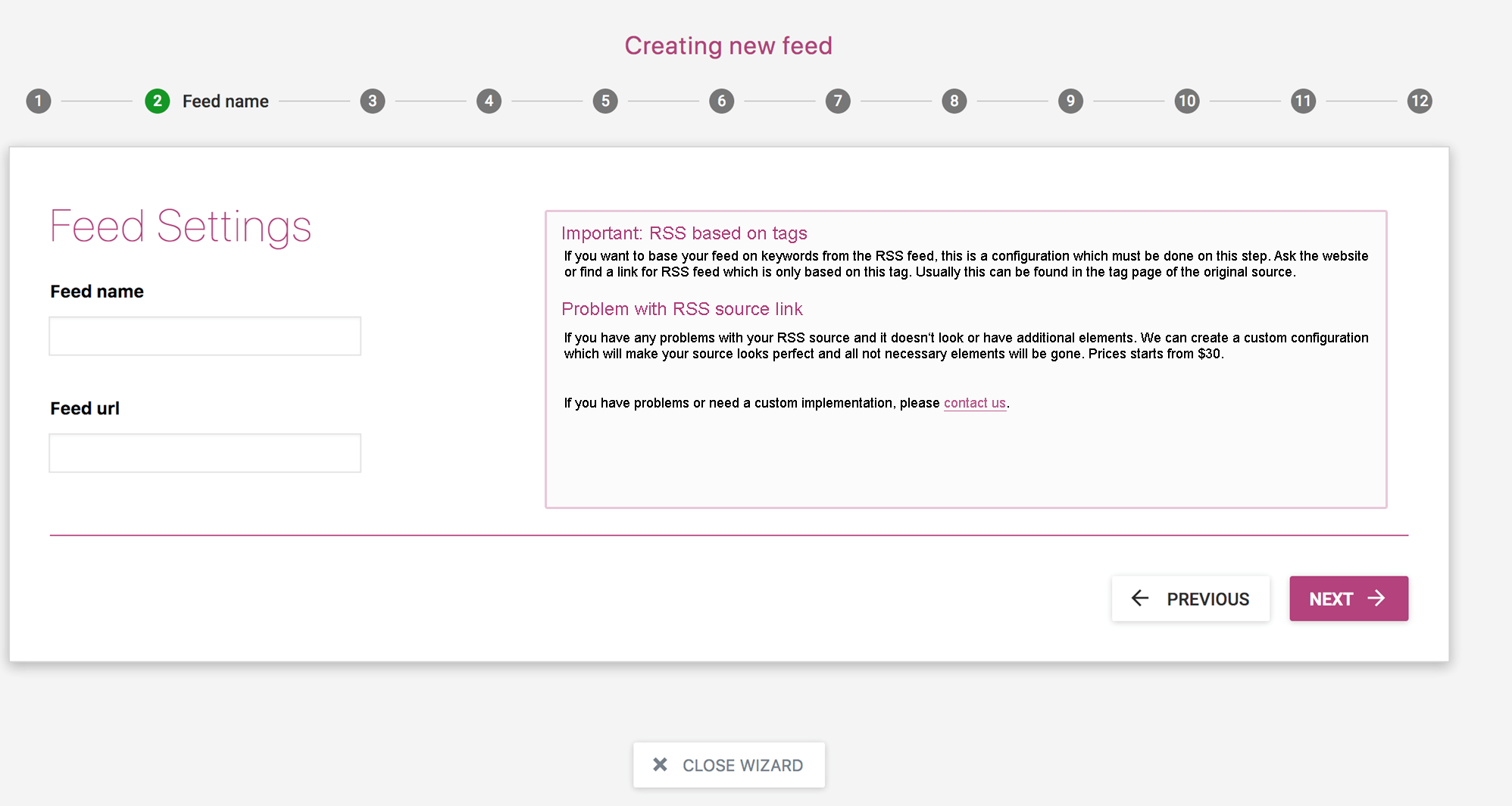 |
Explanation |
Videos and Pics |
OverviewThe wizard allows to create feeds and assign categories. 3 options:
|
|
Getting StartedIt will be easier for our clients, if they have wizzard for adding a new feed. We will use only basic functionalities and there will be about 6-7 easy steps and the user can be added a new feed. First screen is Getting Started, which will explain and give more information what is the purpose of the wizzaard. |
First Screen New Feed WP Design |
| Feed Settings The client must provide the feed name and url and this is enough for Feed Settings |
|
| Category Archive
|
|
| Find Tag Archive URLUser should find the tag archive URL
This is an example of defining tag-based feed the URL is |
In WordPress default: /tag/[tag-URL] |
| Example from Blogger | |
|
Find Feed inside the source codeOpen the tag archive page and go to source code. Example from WP
|
|
| Example from Blogger | |
| Data into Wizard Zapier Example
Trello Summary: empty |
|
Content-BasedBetween stepsBetween every single step we will ask if they want to configure, not configure or just see more information about this configuration. We also will introduce a SKIP button, which they can skip the whole step.
|
|
|
|
Filter Posts New Feed WP Design |
| Author settings Next thing which must be configure is Author Settings.They will have the option to choose if they want to create new authors for the feed or to use one for all posts |
Authors Settings New Feed WP Design |
| Categories settingsThen the clients must setup the categories. We will reuse the current functionality. |
Categories Settings New Feed WP Design |
| Tags settingsThen the clients must setup the tags. We will reuse the current functionality. |
Tags Settings |
| SuccessThat’s it. The new feed is setuped. |
Success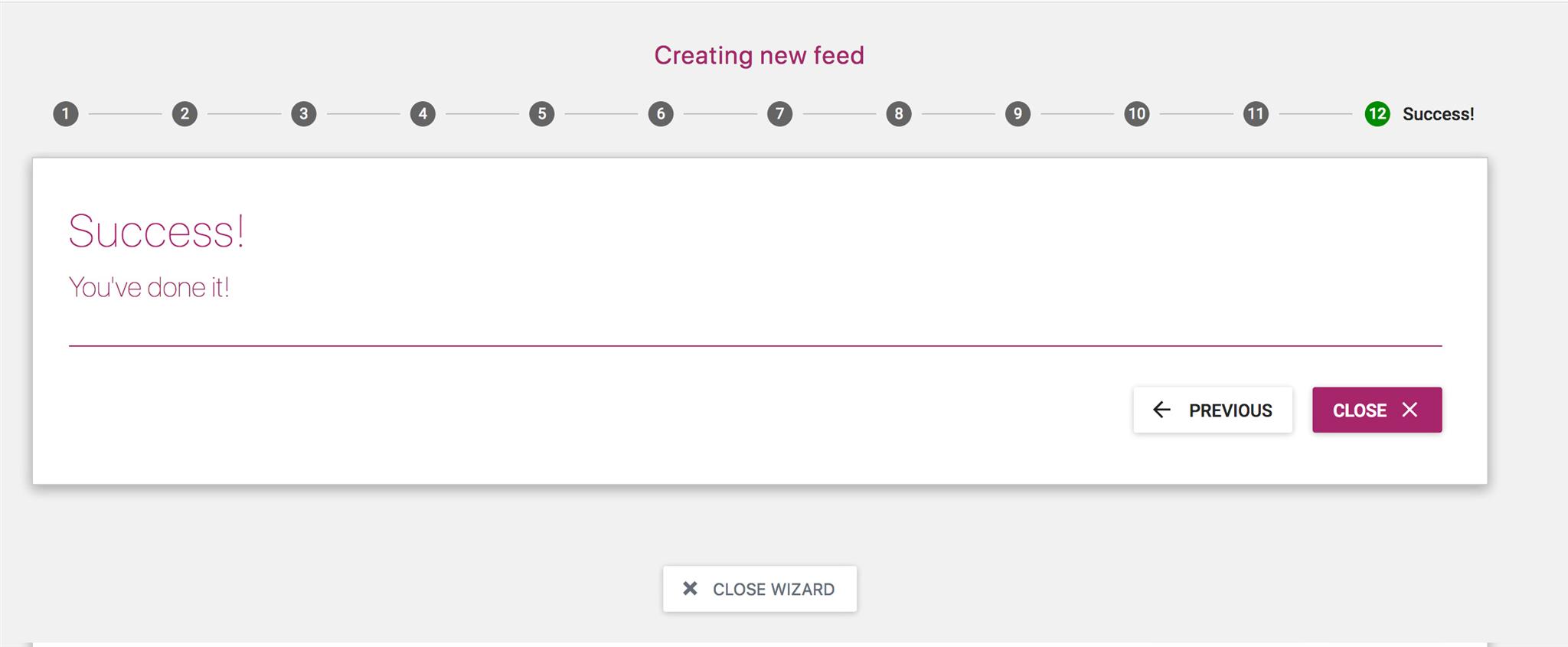 - Click to enlarge |
See more for