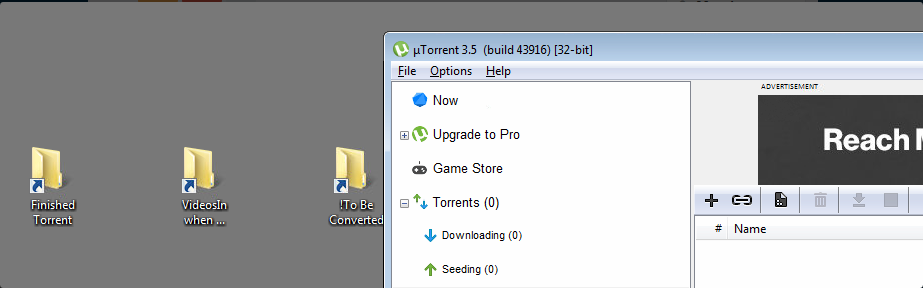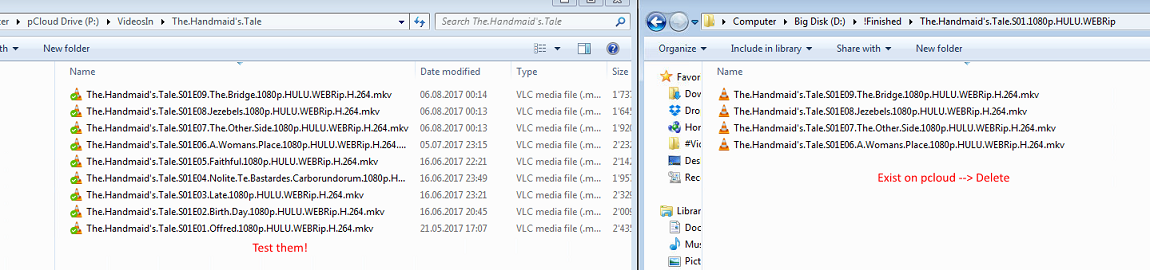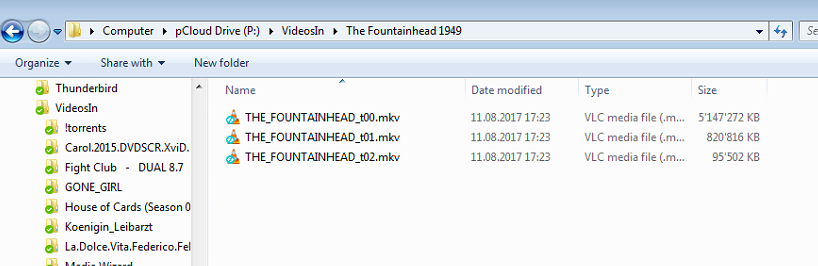Page no: V53
Convert VOB/Webm into AVI, MPGUse Miro Converter RatDVD –> VOB (DVD) –> AVI / MPG
|
Output Folder for AVI.
|
Convert into MKV
|
|
Convert Torrents
|
Test and DeleteConverted video
|
|
Check if converted works including subtitles Delete finished files |
|
Handbrake
|
|
Profile HandbrakeProfile MKV 720×450 inside Program Settings Handbrake |
Format 16:10 = 720:450
Choose all my languages as audio and subtitles |
MKV on Android
Cannot play MKV on Android because it eliminates
|
|
|
Convert MKV now into MP4 with AVC Ultimate. Language;
Subtitles:
|
put 3 main screens into next 3 rows |
|
Solution Codec does not work for displaying subtitles.
|
Step 1: Download MX Player from Google Play Store. I guess you can do that yourself. Step 2: Download the MX Player All in One Codec Zip file. This codec supports almost every video and audio formats (including AC3 audio format) and also what you need that is the subtitles will also play with this codec. You can download it from: xda-developers – DevDB . If not found here then google a bit and you will find it easily. Step 3: Transfer the codec to your phone or tablet. Step 4: Fire up MX Player, and go to Settings>Decoder>Custom codec (scroll to the end of the list for that one). Step 5: Point the basic file browser to the zip file you just placed in the Downloads or another folder of choice. Step 6: The MX Player will automatically pick the right codec for your device, and restart itself to finish the process. |
See more for