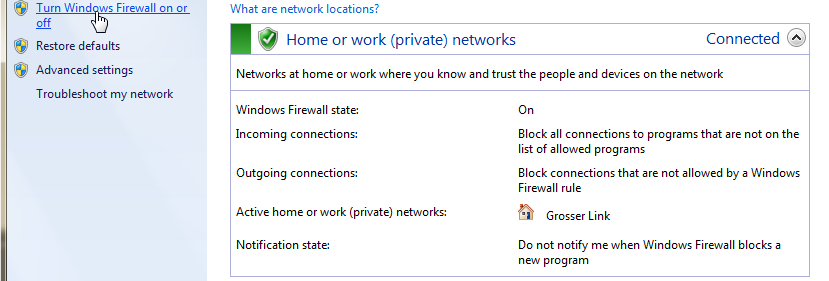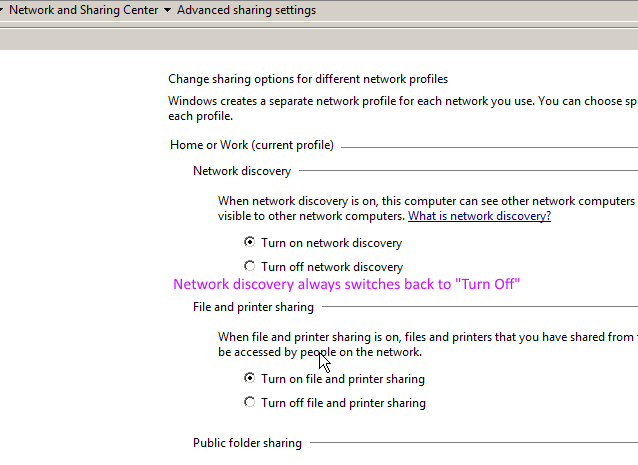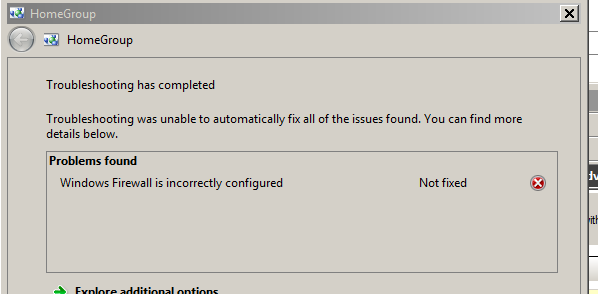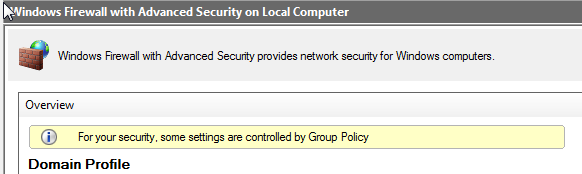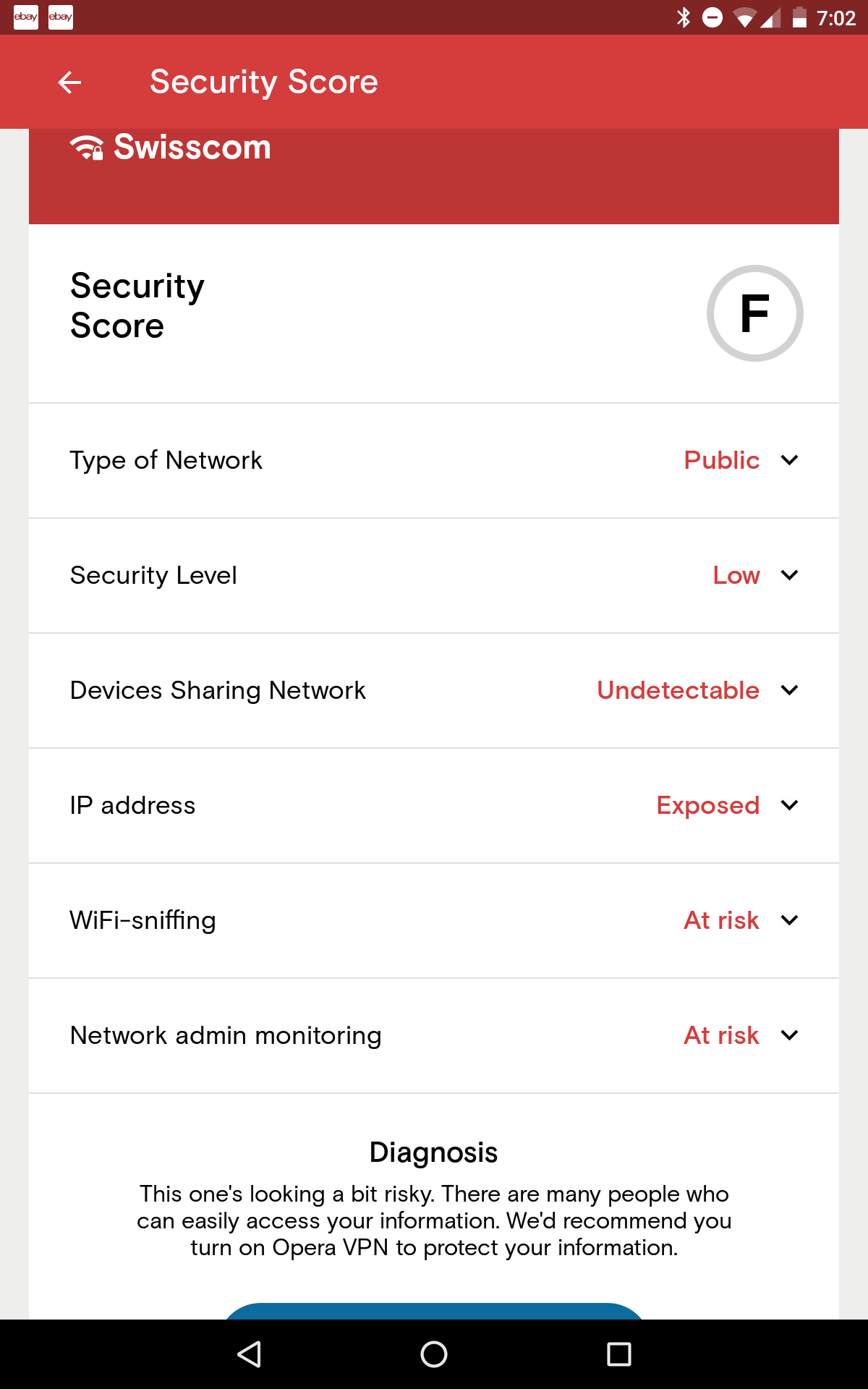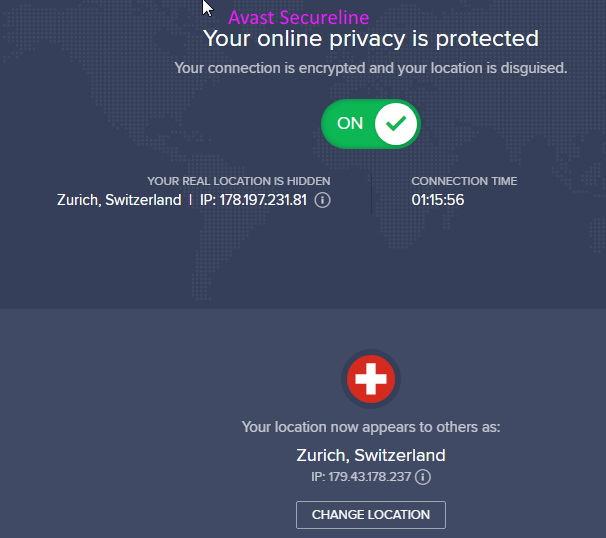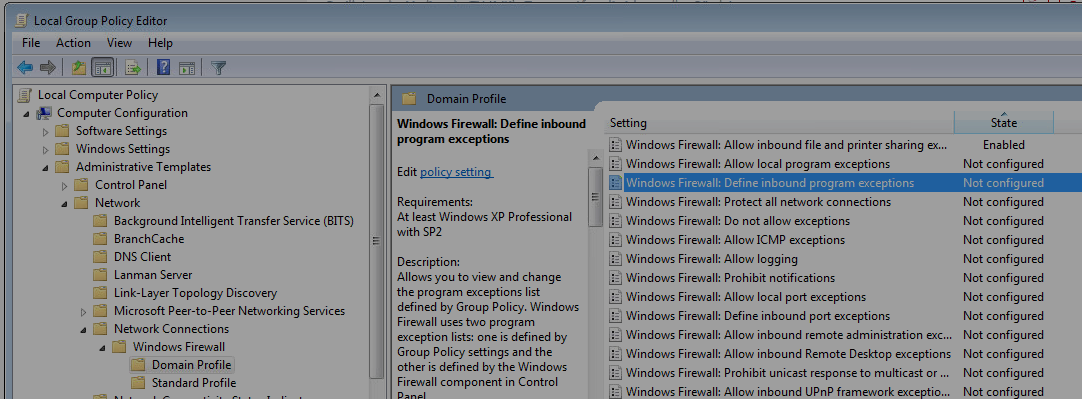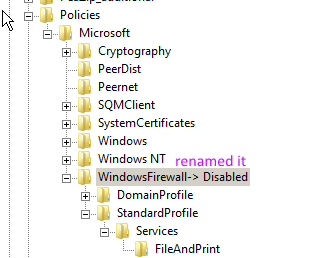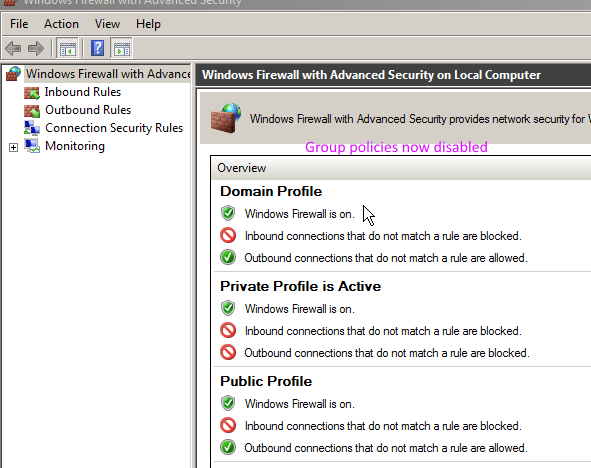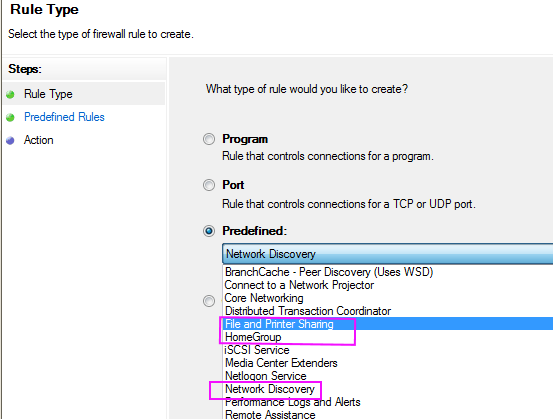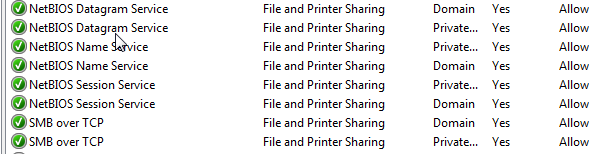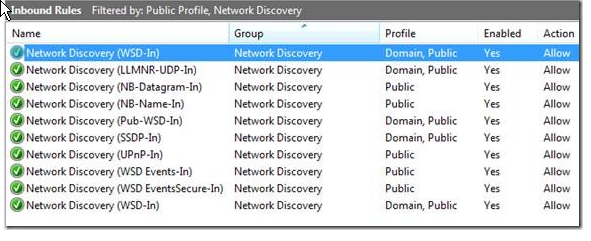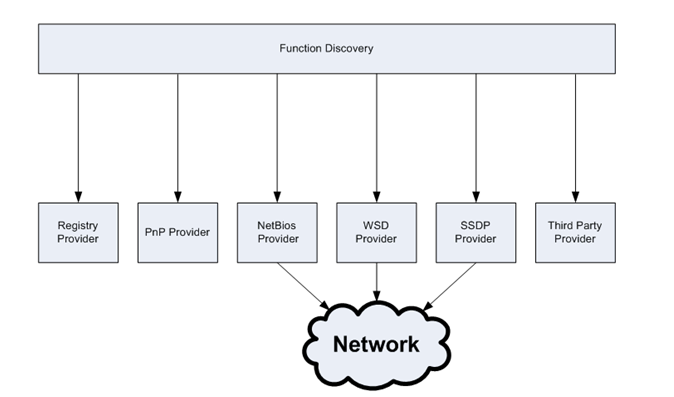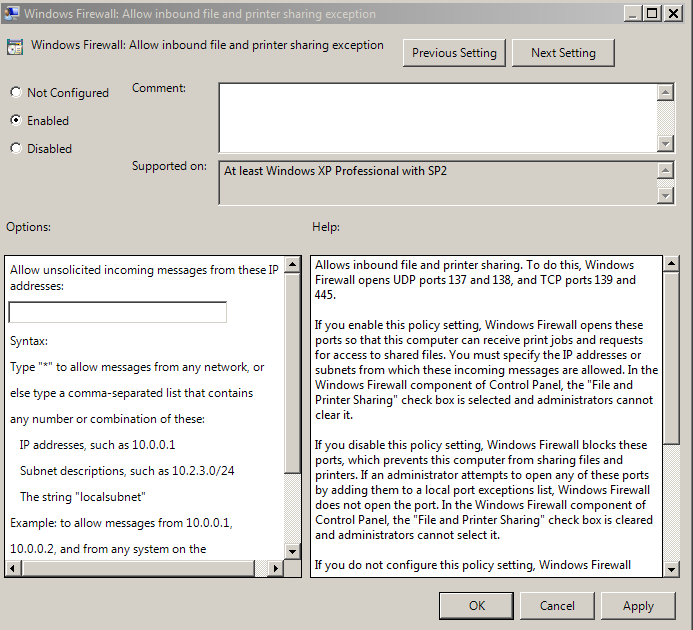Page no: CM51a
Explanation |
Video and Pics |
Recommended Settings
|
Windows Firewall Recommended Settings |
|
|
Windows Firewall Turned Off |
Network DiscoveryWe want to enable network discovery. The normal procedure for Network Discovery does not work.
|
Advanced Sharing Settings |
|
Some misconfiguration caused by TinyWall. Even the Windows troubleshooters cannot resolve the issue. |
Windows Firewall Incorrectly Configured |
|
A Bug in TinyWall that overrides all rules inside the Windows Firewall rules. As we see below, it does not happen always. |
|
Windows Firewall ProfilesWindows Firewall has three different profiles:
|
Profiles in Windows Firewall |
Local Firewall Setting or Group Policies?We have the possibility to work either on
Profiles concerned: Domain or private. A company (or you yourself) may also specify the group policies for a private profile.
|
Windows Firewall with Group Settings |
|
Wifi Access Problem Point Swisscom Unsecure Swisscom wifi network is not protected. |
Wifi Access Problem Point Swisscom Unsecure |
|
Wifi Access Solution Avast Secureline Avast Antivirus has option for protecting wifi netwroks. When we turn on this option our connection is encrypted and our location is disguised. |
Wifi Access Solution Avast Secureline |
Local Group Policy EditorWindows Firewall Local Group Policy Editor While running firewalls is a good practice to protect systems from harm, it also can get in the way. One thing I really like about Windows Firewall is its ability to be centrally managed, and the best way to do this is through a Group Policy Object (GPO). On a per-server basis, Windows Firewall can still be managed through the interface in the Control Panel. For Windows Core editions, you can learn the command to disable Windows Firewall via a prompt. (I’ve committed the command to memory.) |
Windows Firewall Local Group Policy Editor |
Option1: Work on Local Firewall Setting Only
|
|
|
Group policies now disabled. However this is only temporarily. Windows creates the entry again. |
Disabled Group Policies |
Rule sets for File Sharing, Network Discovery, HomeGroupOne can add the prefined rule sets for
|
|
File and Printer Sharing in Windows FirewallThe File and Printer Sharing is the most important rule sets.
|
Filesharing |
Network Discovery in Windows FirewallOn one of my computers I was could enable the network discovery with the local Firewall rules, despite some the override created by TinyWall. Apparently the override does not happen always.
|
Network Discovery Rules Windows |
Excursion: Network Providers for Windows
A list of the built-in providers can be found at this link: (source)
|
Windows Network Discovery Platform |
Option2: Filesharing over Group PoliciesEnter GPEDIT.MSC in the file search. Edit the group policies for the private domain. Enable the poliy for File and Printer Sharing
|
Filesharing via Group Policies |
See more for