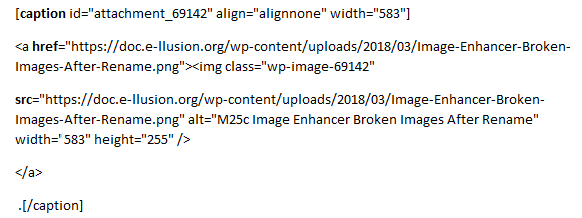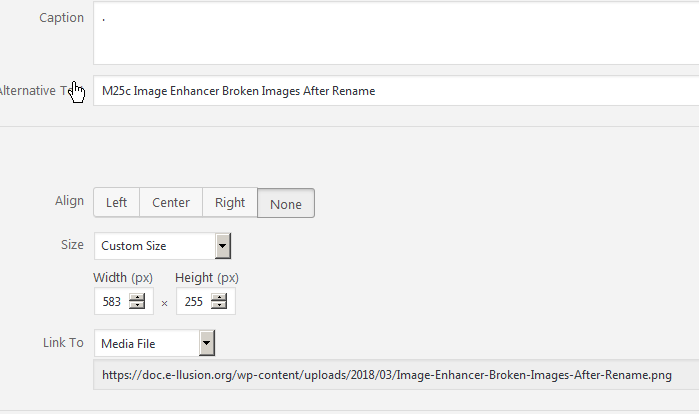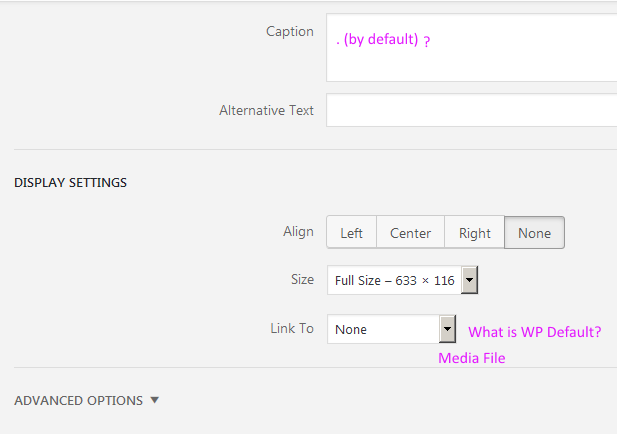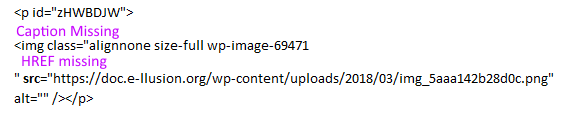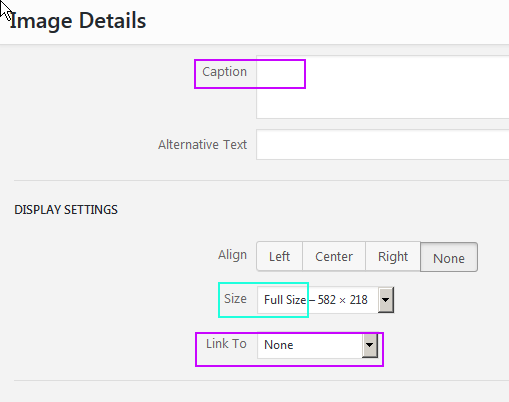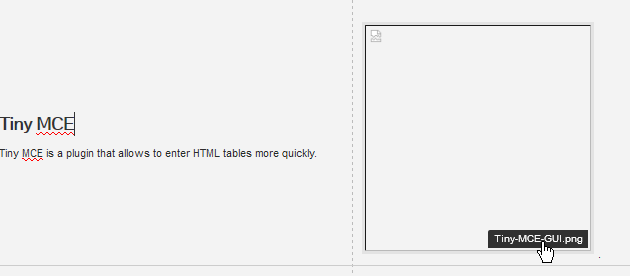Page no: M26f
Image Elevator Enhance Details
Elevator Enhance Problems
|
|
Problems: How to
|
Point3 Quick Toolbar With New Button |
Needed HTMLFirst part is the HTML from a working change.
|
Needed HTML |
Visual editorSecond the visual editor behind the image from working version
|
Visual Editor |
Enhance captionElevator Enhance caption (dot) Trello summary: empty |
|
WordPress Default Behaviorwith our server Add Media HTML Part
Real functionality: When the media is uploaded, it goes trough many different processes. 1. The media is uploaded in temp folder on the server called /tmp 2. Then the media is checked for viruses or wrong filename. 3. After that the media is resized or renamed, if needed. Any other changes are applied here. 4. Then it is uploaded on the server into folder wp-content/uploads/current/date/. On this step the WP is creating a rows into the db with the image information like name, upload date and file name. Additionally here is putting meta information of the image like image size. 5. Then the backend upload process is ready. After that it is shown the visual editor. |
|
Visual Editor part:After the backend upload is finished, the visual editor is shown. There we can fill up other default wordpress fields or our custom own. All this information is stored into wp_postmeta as meta information about the image. Depends on the fileds, the html code is changed. The important fields, which change the code are: – URL – Title – Caption – ALT Text – Alignment (not shown on the screen) – Size (not shown on the screen) – Media file (not shown on the screen)
And when you click on the button called “Insert into page” a javascript code is appending the generated html from the fields into the html of the page. Example of output html:
|
Visual Editor Part
|
WordPress defaults:
|
|
Image Elevator Default Behavior
HTML
|
|
Visual Editor
|
|
Custom LinkImage Elevator changes only
|
|
Image Elevator + Our Enhancement
|
HTML Part |
Visual EditorVisual Editor part:
|
Visual Editor |
Problems with new Image Elevator Enhanced
|
Problem: Image Enhancer Broken Images After Rename |
Enhance URL TestElevator Enhance URL Test Trello summary: empty |
|
| Rename Image Still Not Working
Video showing the problem Trello Summary: Empty |
See more for