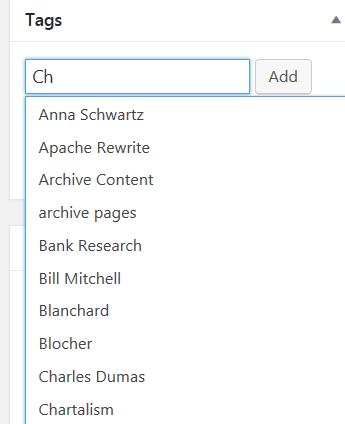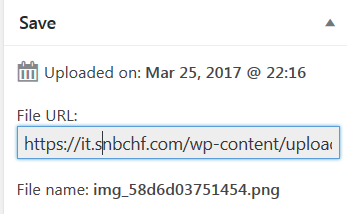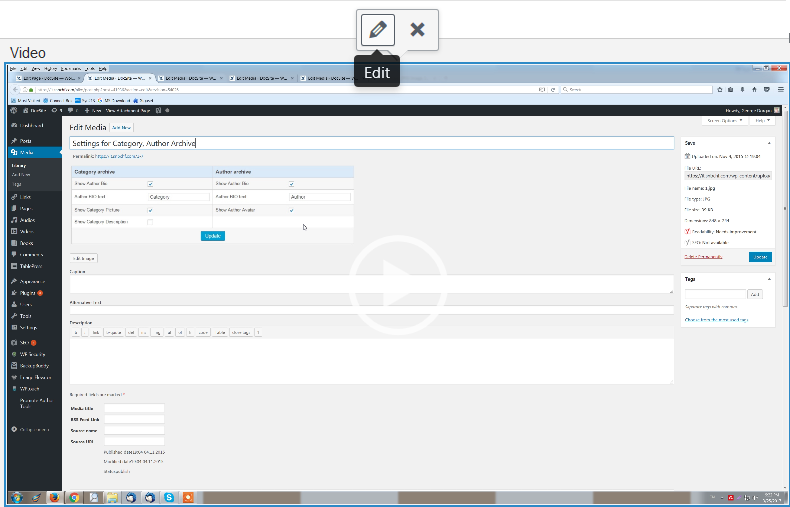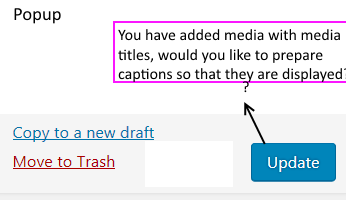Tag Popup inside the Media Quick Edit
(Function F4)
The tag pop-up or a similar function to find and choose tags is a must for the Media Wizard.
Technical Issues
Currently the Tag popup is implemented from WordPress only on normal edit posts. It works on posts, media, pages and all custom post types. WordPress currently does not offer any customization or way to be implemented where we want.
We don’t have popup tag on quick edit (post) or quick edit (media).
There are many reasons, why this can’t be achieved.
- To make a plugin, WordPress must have a filter or action for this If there is no filter, then we can’t hook or improve this part of WordPress with a plugin. The only way to fix (or improve / add) is changing Core WordPress, which in our case is not a problem. On every update, we have to add our code again. Currently WordPress does not have so many filters for media and the media is not so well documentation like the rest part of WordPress. On every new version, they give a list with the new filters/actions, so if they implement something similar, we can use it. Currently we can’t improve this part.
- The quick media edit is loaded with Backbone which is a web application using rich API. This is a core WP JavaScript, which we hook and use it for QME (Quick Media Edit). Again it is not well documented and does not have any filters for changing the code. We use JavaScript to reorder, change, add or modify some part of only the API or backbone JavaScript. So we don’t have the technical option to add any new huge functionalities like tag popup in this part. We can do that only if we add our code into the core WP.
|
The Tag Popup does not work in the Media Quick Edit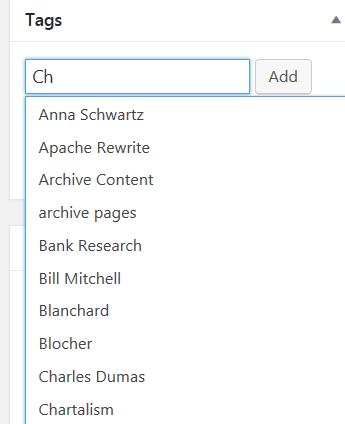 . Conclusion
- Everything is possible with WordPress, but when we have the freedom to change Core WP. If not, so we must stick to WP documentation and their filters and actions. We have a lot of limitations with the media and menus. We have to accept, that not everything is possible.
- When there is something, which can’t be achieved, then we can think of recreating it for our-selves. Exactly like the Media Library Assistant. They probably saw, that they can’t do many things with the default media page, so they created a new one, where they have the full freedom to change/add/edit everything. It is very important to have the full requirements in the beginning and then to decide if it is not better to create a new than improving the WP one.
|
Filename editable in Media Quick Edit
We have looked today on the Image Elevator plugin. The Premium version is able to change the file name (or maybe only the media name).
Can we also implement the change of file name. If it is possible, then we move the file name to the left side of the media quick edit.
|
Currently the Filename is Read Only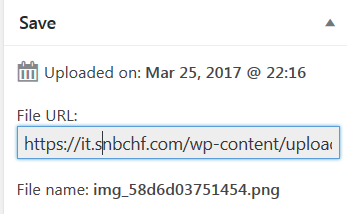 . |