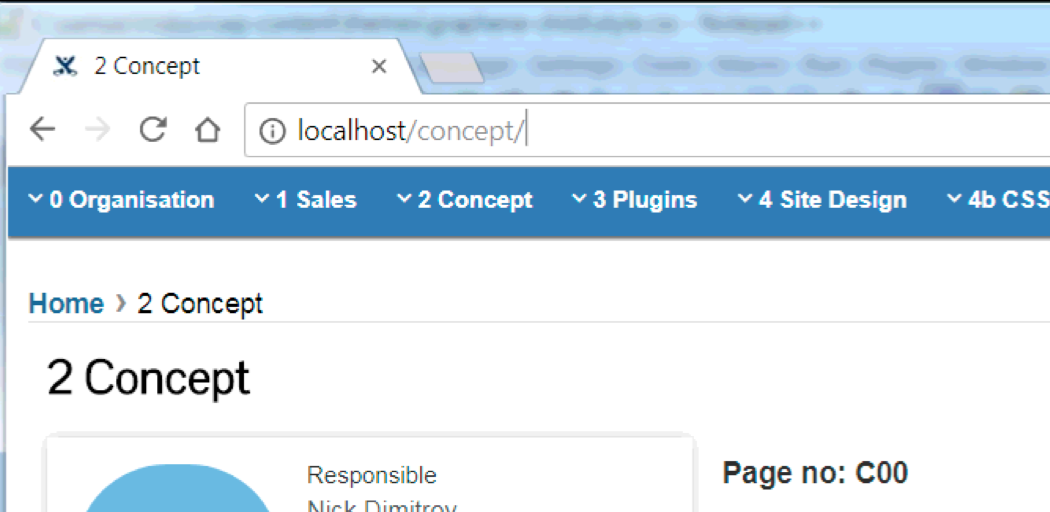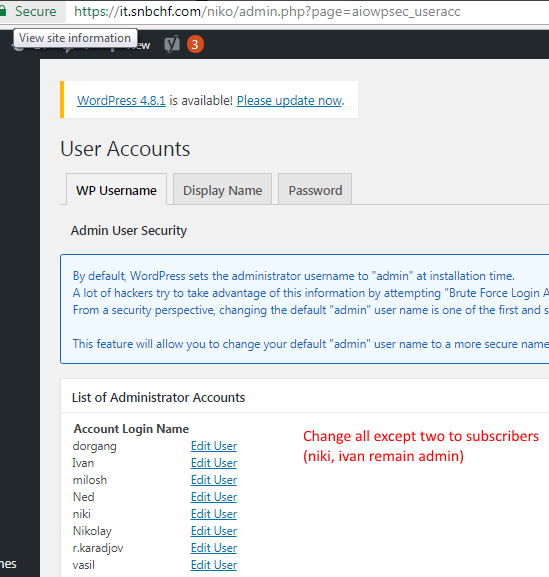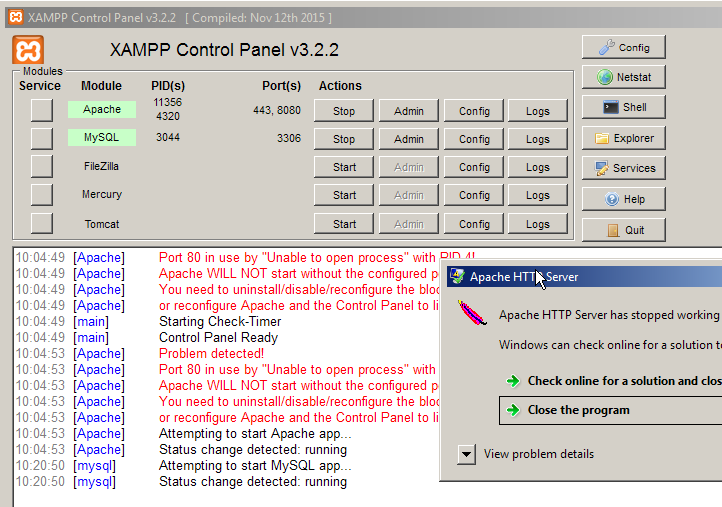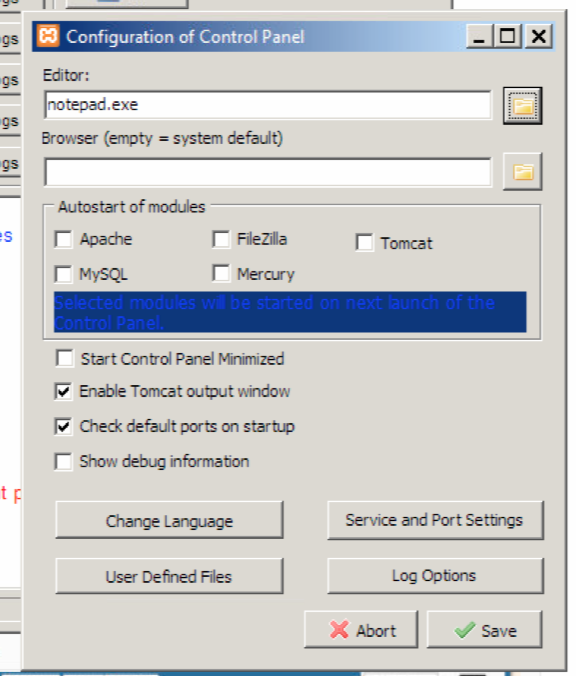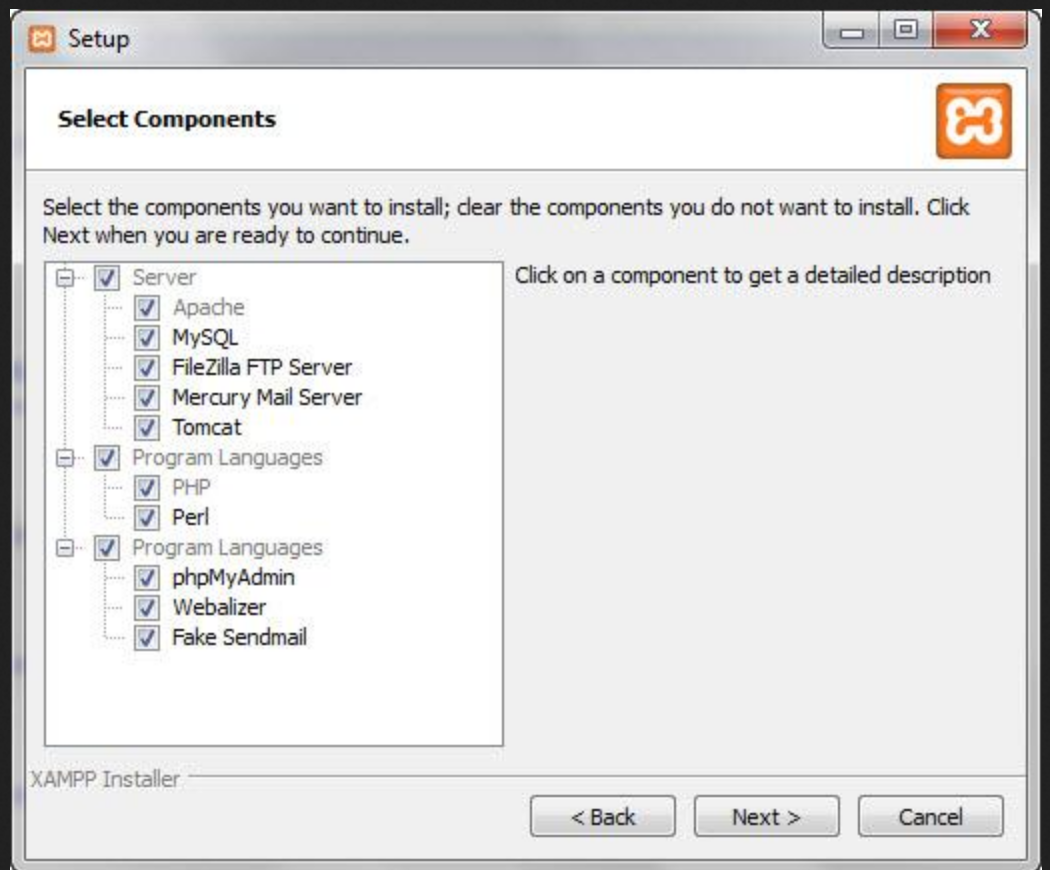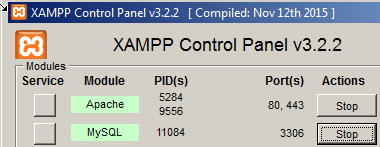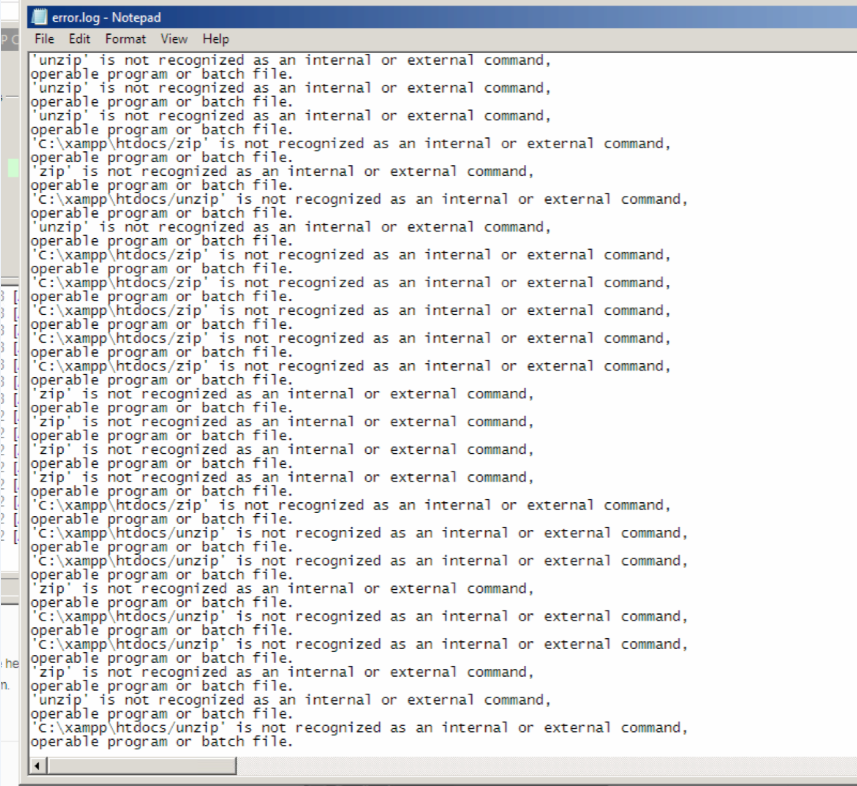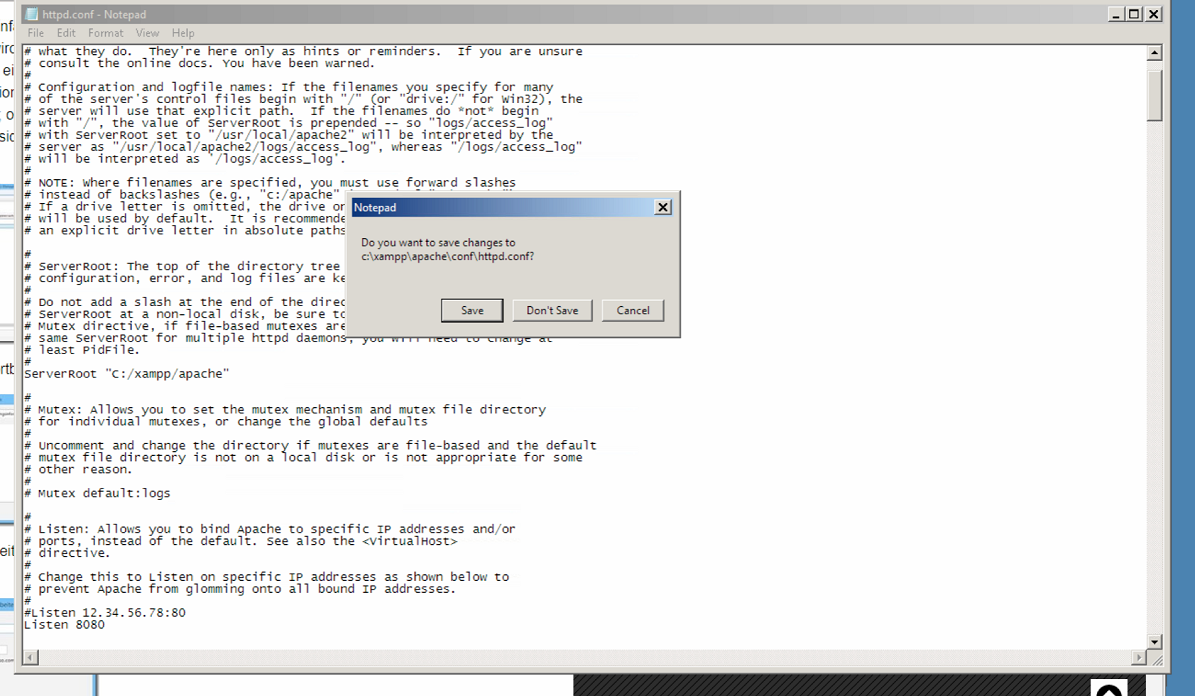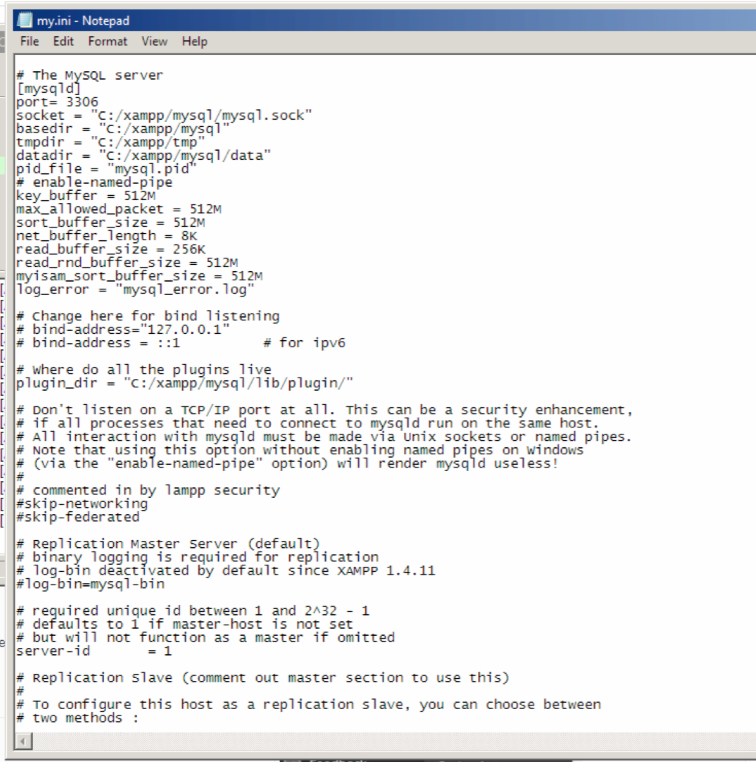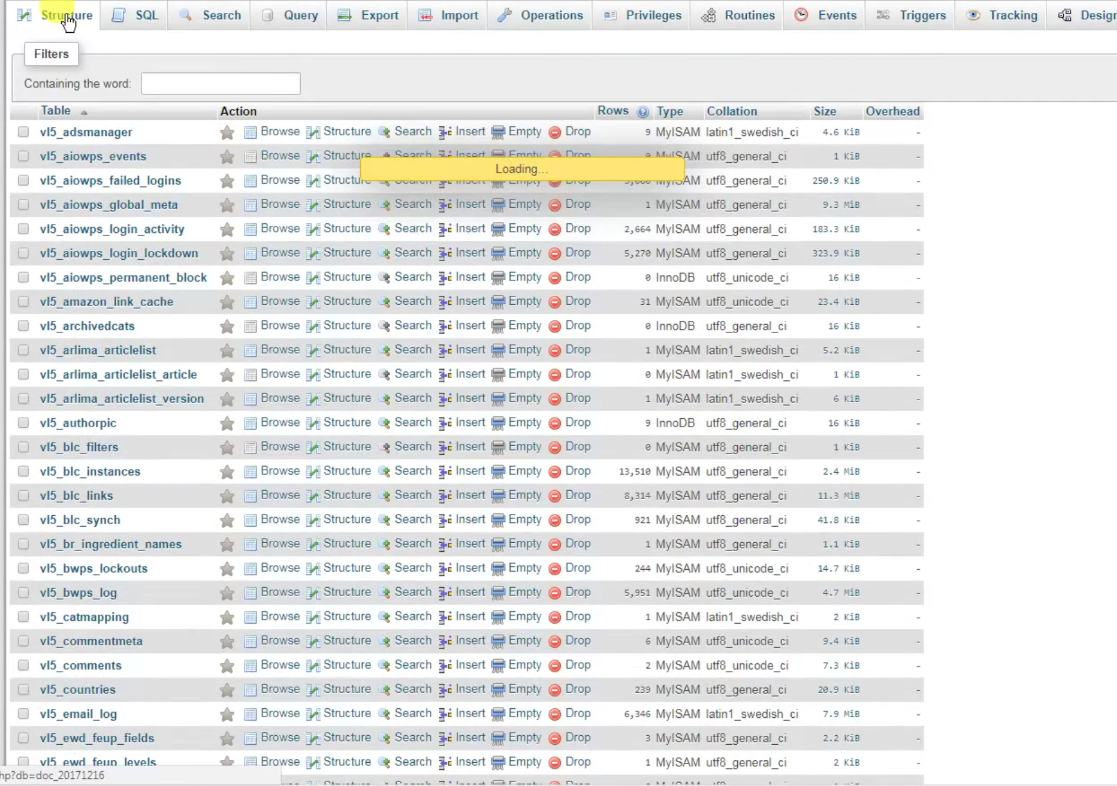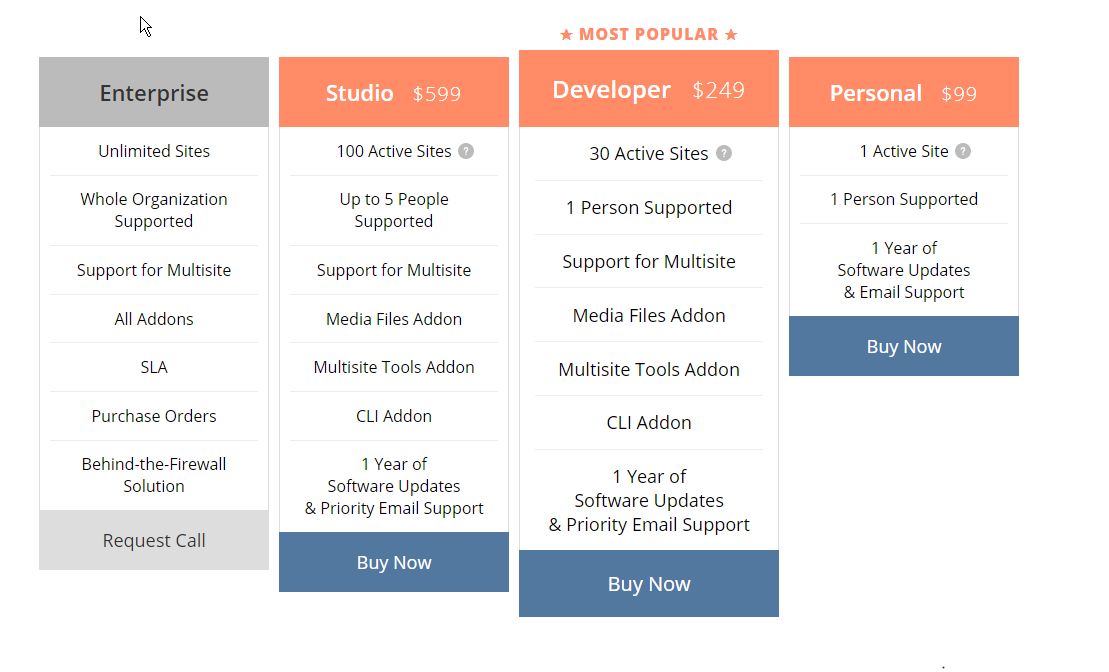Page no: D75
Local Install on George-FB
RequirementWe would like to have a backup site running on George-FB. It shall contain
|
Localhost backup site |
UsersRequirement:Change Admin users to Subscribers for backup sites
|
Change Admin users |
ApacheApache is installed and configuration using a software called XAMPP. XAMPP is the most popular PHP development environment XAMPP is a completely free, easy to install Apache distribution containing MariaDB, PHP, and Perl. The XAMPP open source package has been set up to be incredibly easy to install and to use. |
Apache Crashed Port 80 Used |
| Apache Configuration |
Apache Configuration |
| Xampp setup |
XAMPP setup |
Run ApacheBackup Run Apache My SQL |
Backup Run Apache My SQL |
Apache issuesWe had several issues with running apache. We had to change the port of running apache. |
Apache issues |
| Apache Httpd conf |
Apache Httpd conf |
MySQLMysql is a part of the XAMPP Software. |
MySQL server |
Overview: Step by step guide
|
Backup option |
Missing HTAccess |
|
Backup Buddy ExportWe created a backup buddy export using the software. We had several issues like pCloud uploading and freezing the download file. Before that we thought that the problem is in Avast scanning. |
Complete Backup |
Restore Backup with Backup BuddyWe started the restoring process, following these steps:
Then the page freeze and we had to start over. |
|
(Optional) Cleanup DBWe wanted a clean db to use, so we just remove all of the information from the database using phpmyadmin. |
Optional Cleanup DB |
Migrate DB Plugin Import
We used migrate DB Plugin to import to export the data base and start a manual import.
|
Migrate DB Pro Prices |
Import database with commandThen we had to import the database using command interface, because no other method works. We tried backup buddy and manual before that, but without success. |
|
Setting the LinksWe had to change the urls into the database fields into wp_settings. And copy the new htaccess file.
|
|
See more for