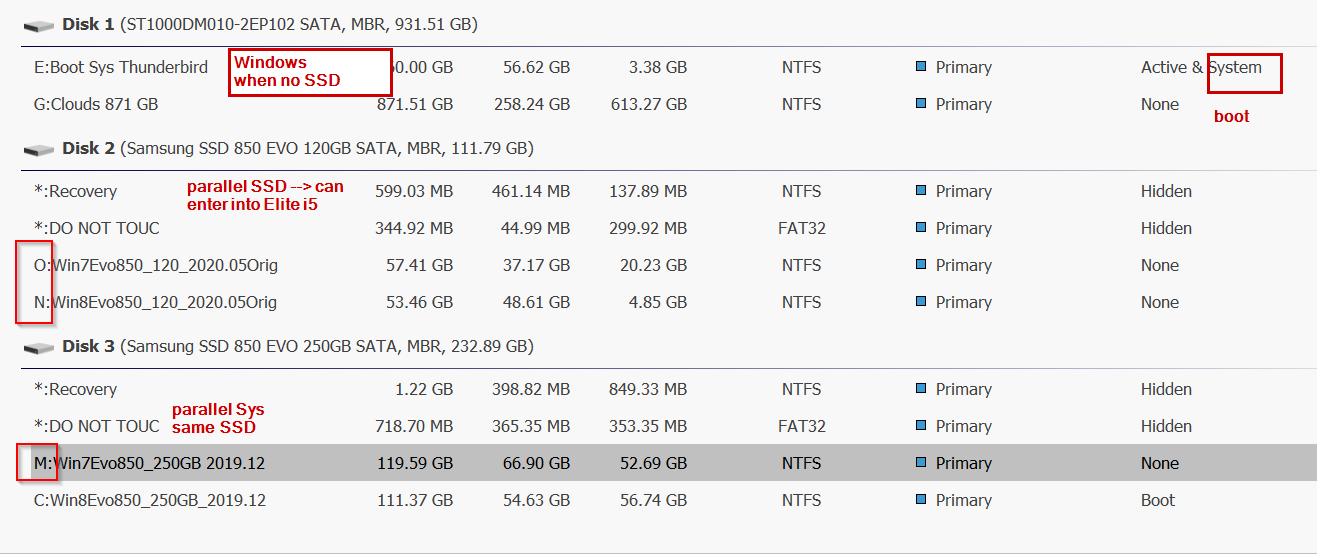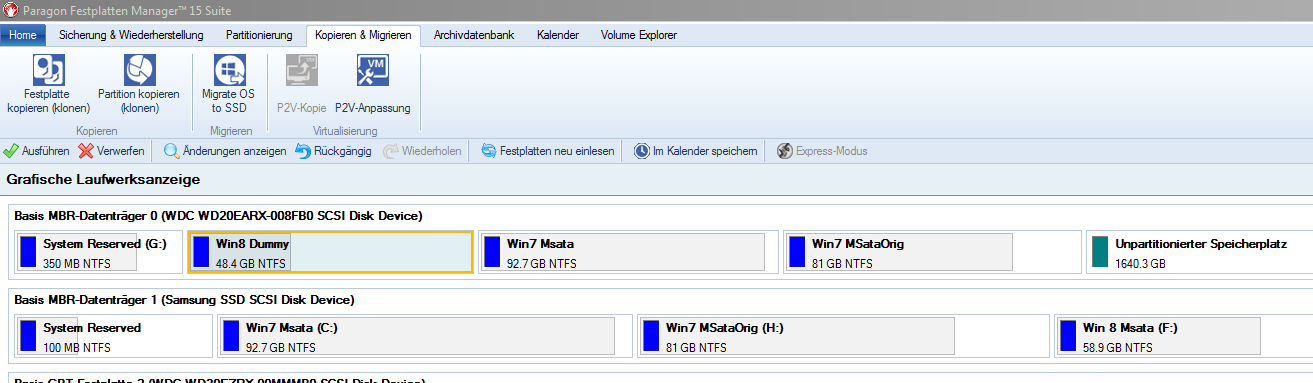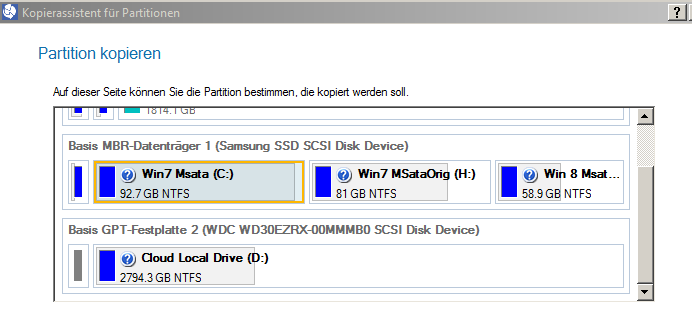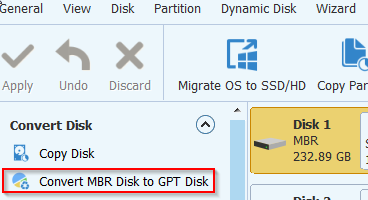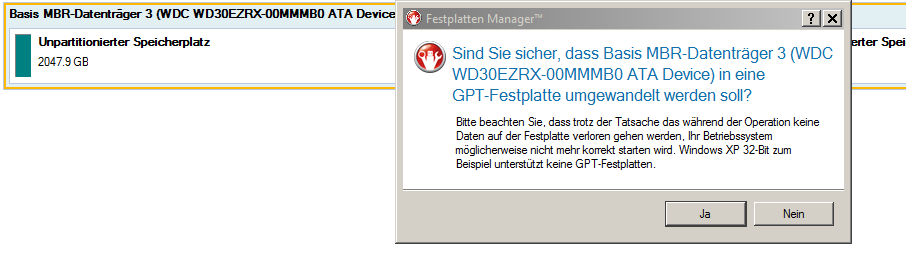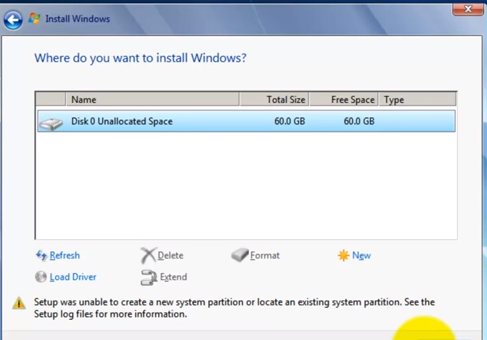Page no: CM01
Explanation |
Video and Pics |
Latest Parallel SystemsAs of 2020.05
|
|
Tools for Partitions
|
Paragon Festplatten Manager™ 15 Suite |
| The video shows how to set up drives and partitions with Paragon Disk Manager. | |
Copy SSD, instead backup
|
Disk System MBR Use for System Disk |
Partition Changed SizeParagon Main Partition Changed Size |
Drives After All Changes |
| Video
This video shows how to copy a whole SSD to another with Paragon Disk Manager. |
|
Change LanguageParagon Version 16 (rel. 700) (source) The language of the hard disk manager 16’s user interface depends on the language of the installed Windows. On a German-speaking Windows, the software is thus installed with a German-language interface, on an English Windows with English-language interface. This applies at least for German and English. Other languages are to be added. Of course there is the possibility to actively influence in which language the program interface is displayed. To do this, please install the program from an administrative console. Proceed as follows: Right-click in the lower left corner and select “Command Prompt (Administrator)” from the context menu. Now you are in a DOS window. cd / d% userprofile% \ downloads Paragon-760-FRU_WinInstallx64_16.16.1_000.exe locale = DE The abbreviation for German is de, the abbreviation for English is en. (source)
|
Change Language: Version 15 (rel. 299) Not Possible. Hello, What does this mean for the Version 15? I obtain the parameter /L Sprach-ID What are the values for Sprach-ID?
|
Portable Partition ManagerThe portable Partition Manager delivers the same functionality as Paragon Diskmanager and this for free. |
|
MBR vs GPTConvert MBR into GPT on EFI with Partition Wizard |
Convert MBR into GPT on EFI
|
Paragon ManagerParagon Festplatten Manager™ 15 Suite |
Paragon Festplatten Manager™ 15 Suite |
Dynamic MBRZurichComp2 Dynamic MBR How to create a Dynamic Master Boot Sector |
ZurichComp2 Dynamic MBR |
Partitions during Windows InstallationUnable to create system partition
When booting from CD or USB Stick, some chapters apply only for USB. Text source Easeus Step 1. and Step 5 for installing from USB only, not |
Setup was unable to create a new system partition or locate an existing system partition Manually create the boot partition
|
Copy Partition
- [x] — Videos
- [x] Videos on Page https://doc.e-llusion.org/niko/post.php?post=72331&action=edit
- [x] CM01 Partition Resize Travellap
- [x] — Tasks
- [x] Aim: Have 2 working systems on each SSD, able to copy SSD when needed
- [x] I can use this SSD when the system breaks down or when I use it on another similar computer (like Elite i5)
- [x] partitions contain Win7 and Win8
- [x] Name drives and boot entries according SATA slots
- [ ] — Copy all working systems with Partition Wizard
- [x] Use Win7 to copy Win8
- [x] Win8 to copy Win7
- [x] Make sure that they can be used: Must be primary
- [x] if not change to primary, change with Partition Manager
- [x] Make sure that during install phase, no other drives are used (pagefile, etc.)
- [x] Target State
- [x] Windows 7 and 8 on SSD
- [x] and one reserve system on the 1 GB Drive
- [ ] — When copying from 250GB to 120 GB
- [x] Copy the partition to a 120GB SSD first
- [x] Then one can copy the whole disk to a backup
Overview
- [x] Make sure that the right SW is installed: Install missing and uninstall superfluous
- [x] First run Ccleaner and junk files, so that partition gets smaller
- [x] https://trello.com/c/3F6M4jgO/84-cm26-ccleaner-custom-clean-regular
- [x] https://trello.com/c/tPKBNHQi/160-revo-tools
- [x] Then Copy Partion (Below)
- [x] https://trello.com/c/r74kTIFs/129-cm02-drive-letters
- [x] add entries into EasyBCD
- [x] https://trello.com/c/BwYrPYBh/130-cm02-bcd-config
Sizes by Date
- [x] 2021.01 Size Win8 Copied to 250 HD
- [x] Copied to 250 HD
CM01 Actions after SSD Copy
- [ ] CM01 Drives partitions
- [ ] Doc
https://doc.e-llusion.org/niko/post.php?post=54117&action=edit
Existing Files on Target SSD, may recover them
- [ ] Map target drives into drive letter
- [ ] Find files on old partitions
- [ ] https://doc.e-llusion.org/files/tools/types
- [ ] After results click on View–> Details
- [ ] order by folder
- [ ] usual suspects: c:\prgs appdata
- [ ] order by size: Typically big files are user files
Additional tasks on Elite i5 restore
- [ ] First do https://trello.com/c/YU4GFQFV/58-cm01-ssd-restore
- [ ] When we have two computers running on the same backup, we got some additional tasks
- [ ] Rename computer and restart
- [ ] Activate the Windows License [link to card] in 30 days
- [ ] Make sure that NAS drives are mapped correctly: Parallel systems must be drives H,I,J and not D,E,.. [link to card]
- [ ] Radmin has a conflict (banned) https://trello.com/c/J6ysn0Mw/103-cm44-radmin-problems to be done on both original and copy
- [ ] Different Google logins for different comps https://trello.com/c/Wh1NeeHH/69-v15-google-drive-setup Elite i5 needs ekamorgen and george@e-ll (prgs+Latest Sprint)
- [ ] Review P Cloud Sync, consider synching each sync only on one computer, Example: i5 uses SyncComp, i7 does SyncTeam
- [ ] Icloud Login as different user: OptionA: two Windows users (admin, user) on Elite i7, OptionB: one user on each, Option C: Family Sharing, Option D: two computers —-> Option D chosen