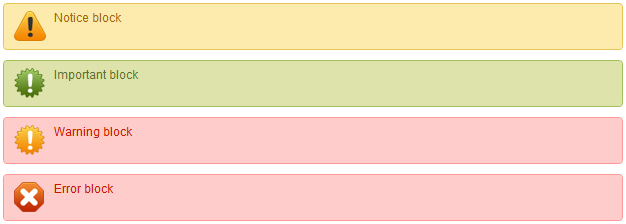Page no: P25
Author’s plugin page: Graphene Message Blocks
The following message blocks currently do not show up as symbol.
Graphene moved them into a plugin. They currently do not show up in our blogs. Therefore here a repetition of the short codes.
Via Graphene
Message blocks shortcodesTo make it easy to mark your content for visitors, a number of shortcodes have been included in the Graphene theme. These are called “message blocks”, and at present, there are four of them:
The shortcodes buttons added by theme into the WordPress Editor These shortcodes are all accessible from the WordPress Editor. To markup any text with any of the message blocks shortcodes, simply highlight the text and click on the corresponding buttons on the Editor. The Editor should then automatically wraps the text you highlighted within the opening and closing tags of your shortcodes. |
Editor shortcodes buttons |
| The following example shows how the text to be marked up with the notice block appears on your Editor:
Similar formatting follows for the other three message blocks. Note that you can either use the buttons on the WordPress Editor, or simply manually enter the shortcode’s opening and closing tag yourself. When the post or page is viewed on the front-end of your website, they will appear with the preformatted styles as depicted below: |
Message blocks |
Graphene Shortcodesimportant, notice, error part of all our sites Integrated into new plugin.
|
Exclamation Shortcodes from Graphene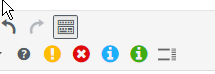 - Click to enlarge |
Caveats
Since these shortcodes and corresponding style declarations as well as the icons used for them are all defined and located in the Graphene theme, switching to another theme will retain the shortcodes inside your content, but they will no longer be applied any styling on the front-end. That is, they will appear in the front-end exactly as they do in the Editor, which is text wrapped inside the opening and closing shortcode tags.
If you would like to retain the formatting on the front end as well after you have switched themes, follow through the following guide.
- Copy these files from the Graphene theme’s folder into your new theme’s folder, retaining the folder structure.
Graphene message blocks on mobile site
Bug: Graphene message blocks are not shown on the mobile site.
Integration into ELLUSION Plugin
The plugin is integrated into ellusion.php
.
Tags: E-llusion plugin, Graphene Shortcodes, Plugin Error Block, Plugin Important Block, Plugin Notice Block, Plugin Warning Block
See more for