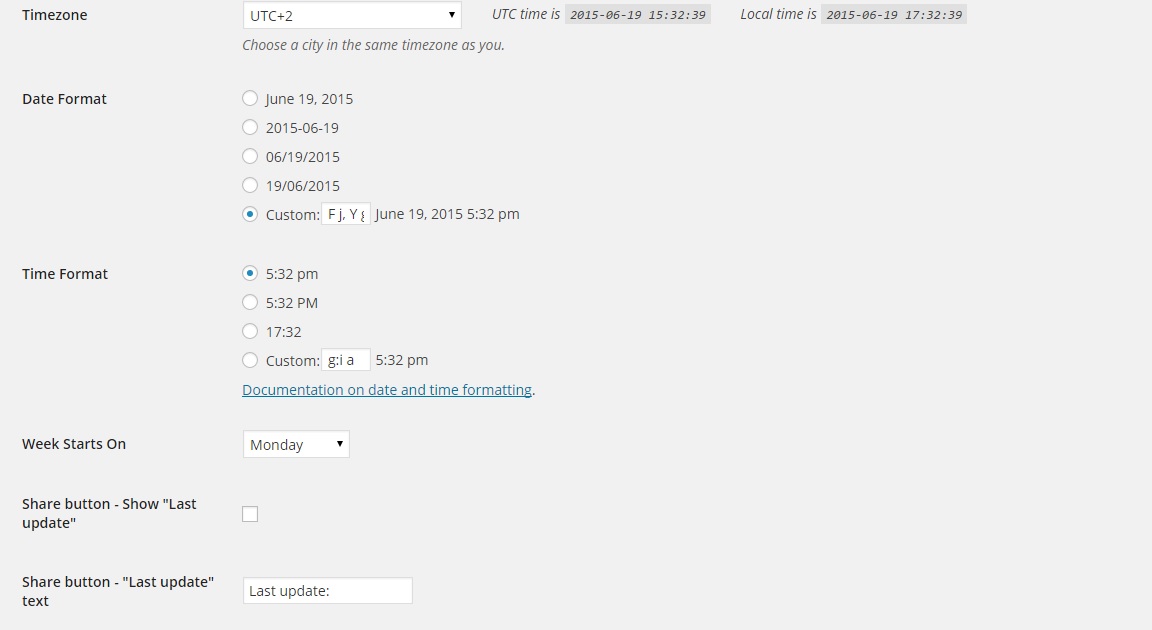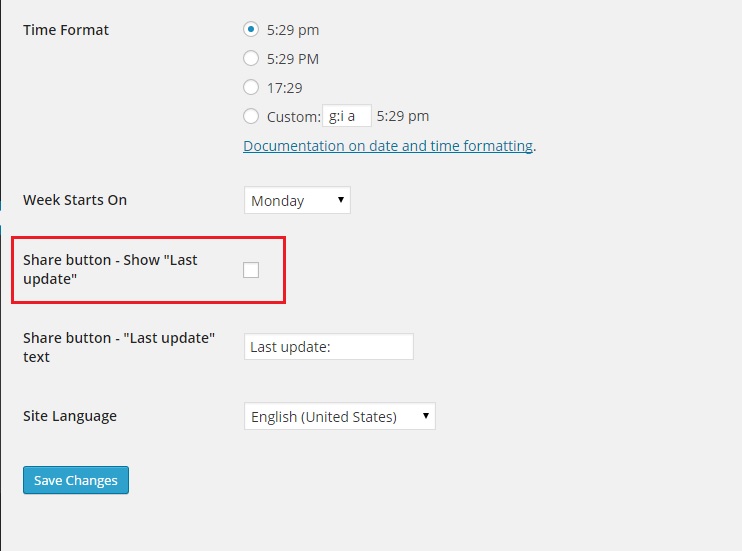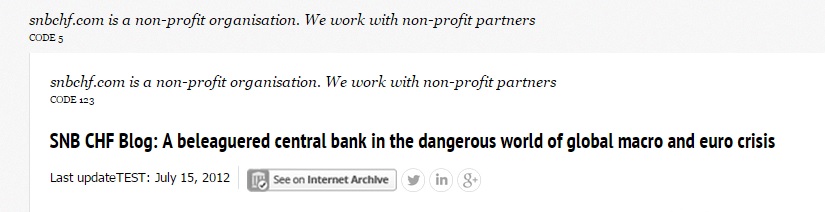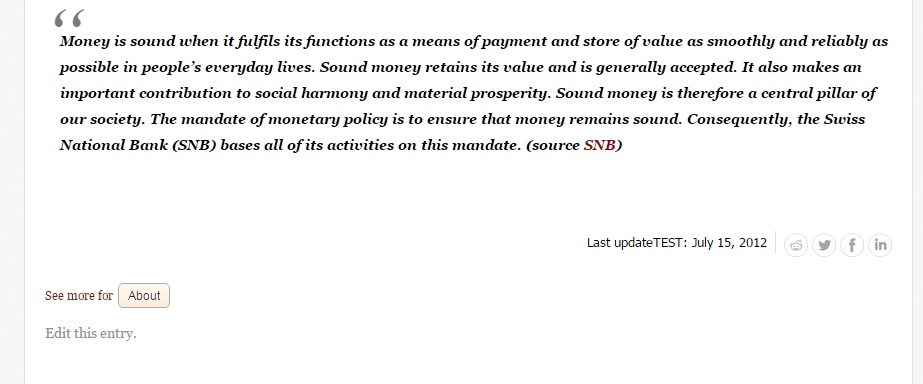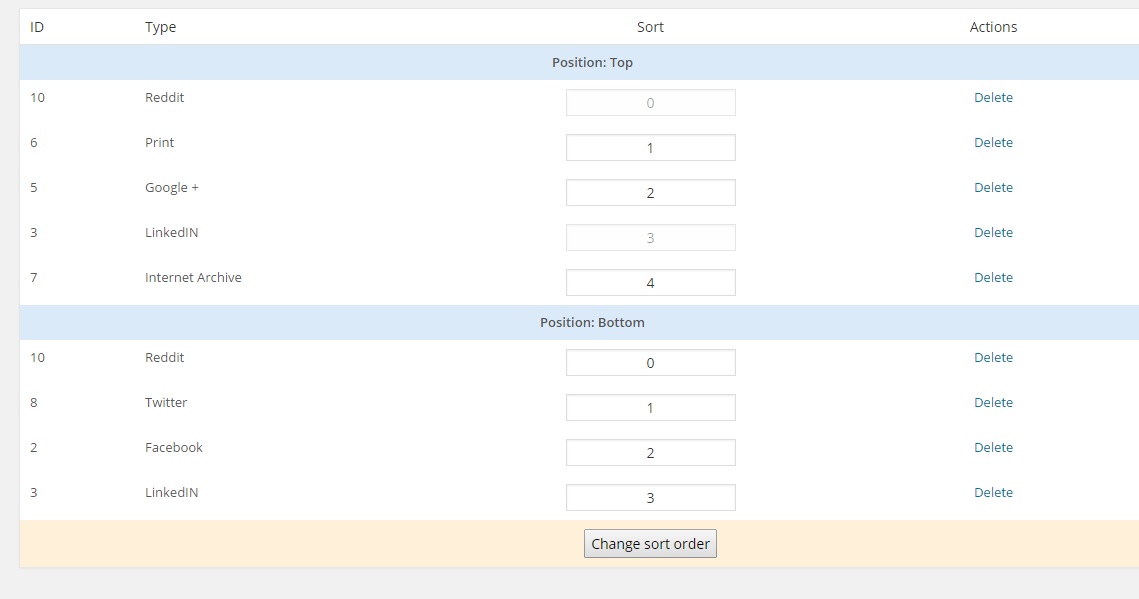Page no: P41
Business requirementsAuthors want to gain public attention. Social media offers a lot of possibilities. The author pic gathers the follow buttons for different social media, see more here. We want to create a plugin that can be used in any website. It will gather different share possibilities like share on Facebook, on Twitter, on Linkedin, etc. In the WordPress dashboard for the plugin the admin should be able
Point 2 gives the WordPress admin full flexibility to adjust the plugin to his/her needs. A complication is that the social icons are on the top left of the page/post and on the bottom right. This means that we need 2 positions for each social icon. |
|
DesignWe want to improve the social icons, as for follow and for sharing content. We distinguish into share content icons similar to the following. Or we can use the design of wsj.com. We can use their icons without any corrections. Here there is an example. |
Social buttons |
Share icons on TopOur share icons now looks great. We have new icons with the same style. We also have tooltip on hover and different style effect. You can see them here: |
Share icons on Top |
Change Request: Increase size of buttons on bottom
|
Share Buttons Are too Small |
Change Request: Create Sidebar with ButtonsA still outstanding CR is to create a left sidebar where the share buttons are always visible. Example also from Watson. |
Correct Size Share Buttons |
The User Interface:Remember that the icons are on top of the post and on the bottom right. Similar to author pic we can specify:
|
List buttons, Share buttons Light |
Dialogue for new share buttonStep1 |
Adding a new button, Share buttons Light |
| Step 2: for the time display |
Options for social share |
Implementation and plugin transformation
|
Installation process, Share buttons Light |
InstallationThe implementation into the template is very easy process. You will need only to change 2 simple lines of code. The two functions are:
and
Both of the function need to be placed under loop-page and loop-single.php files under your template (or child template). The first code is the top share buttons. They need to be placed right after the_title() function. The second line of code is the buttons which are under the content. They can be placed where you want. Most of the cases they are placed at the end of the file, but it is up to you. You can see where we add it on the screen below. |
Plugin structure, Share buttons Light |
OptionsUnder Settings -> General you will see the two new settings only for Share buttons Light plugin. From there you can control the text for “Last update function” and to show or hide this function. |
Settings -> General, Share buttons Light |
| 1) Change Color on Sharebuttons and Follow Author on top, Author bio (bottom) and Author pages
The grey buttons are nearly invisible |
Improve Share buttons |
Test Cases:Test Case No1: Check and uncheck “Latest Update”Step 1) Turn on the text “Latest Update” and open the site to check if the text is showing Step 2) Turn off the text via UI and open the site to check if the text is hidden |
Unchecking the option via Settings -> General, Share buttons Light |
| Step 2: |
Checking the site, if the feature is working, Share buttons Light |
Test Case No2: Change the text before the dateStep 1) Open the site and check if the default text is showing Step 2) Change the text via the UI Step 3) Verify if the new text is shown |
Testing the text feature, Share buttons Light |
| Step2) |
Test is OK: Last UpdateTEST is shown |
Test Case No3: Check if the adding and deleting social networks
|
Step1: Add new button via the UI, Share buttons Light |
| Step2: |
The new button appeared, Share buttons Light |
| Step3: Deletion:
We delete 2 social networks |
Deleting buttons via the UI, Share buttons Light |
| Step4, Result: |
The deleted buttons are gone, Share buttons Light |
Test Case No4: Sorting the social networksStep 1) Using the UI change the position of the social share network from last to first position Step 2) Verify in the site if the social share networks are arranged the same way as in the UI |
Changing the positions, Share buttons Light |
Test Case No5: Adding social share networks into different positionsStep 1) Delete all current channels Step 2) Add one social networks into position “top left” Step 3) Add different social network into position “bottom right” Step 4) Add two social networks on both positions |
The new button added on both positions appeared on bottom, Share buttons Light |
| Modification in the UI: |
Added new button on both positions, Share buttons Light |
| Result: All 5 channels appear |
The new button added on both positions apperead on top, Share buttons Light |
Mobile version |
Tags: Plugin Share Buttons Light, social icons
See more for