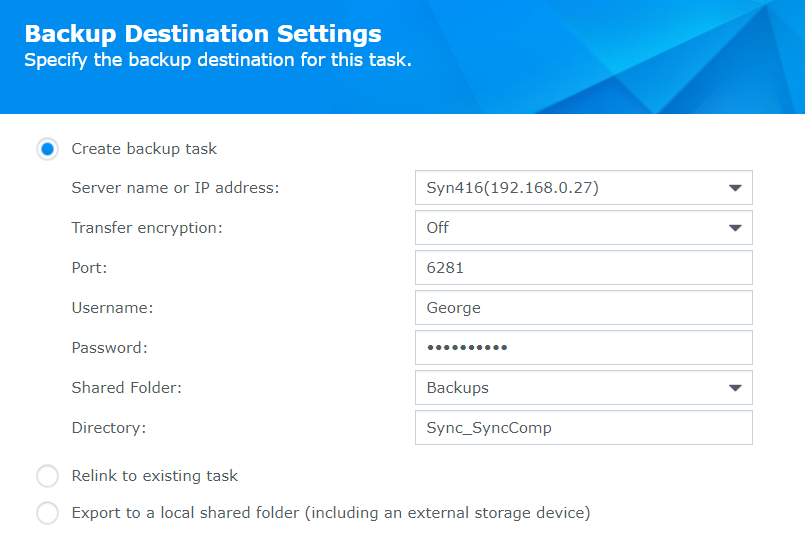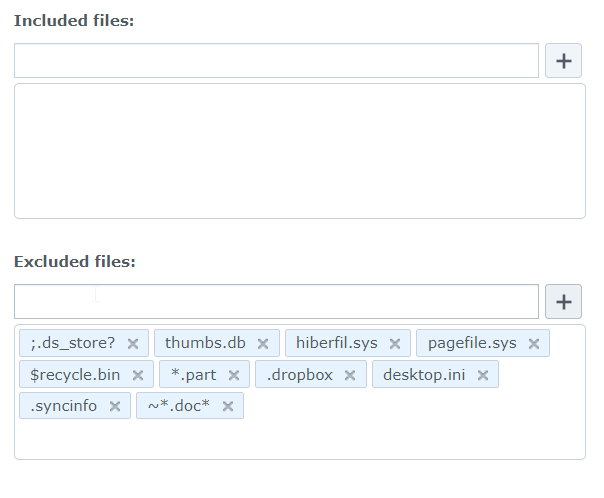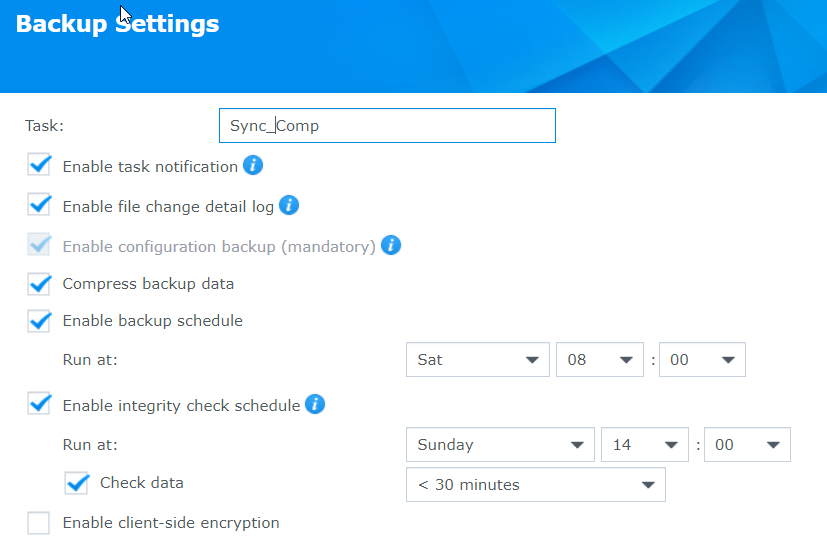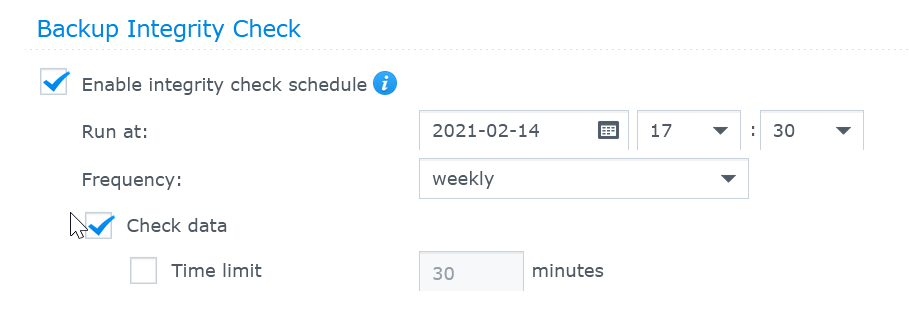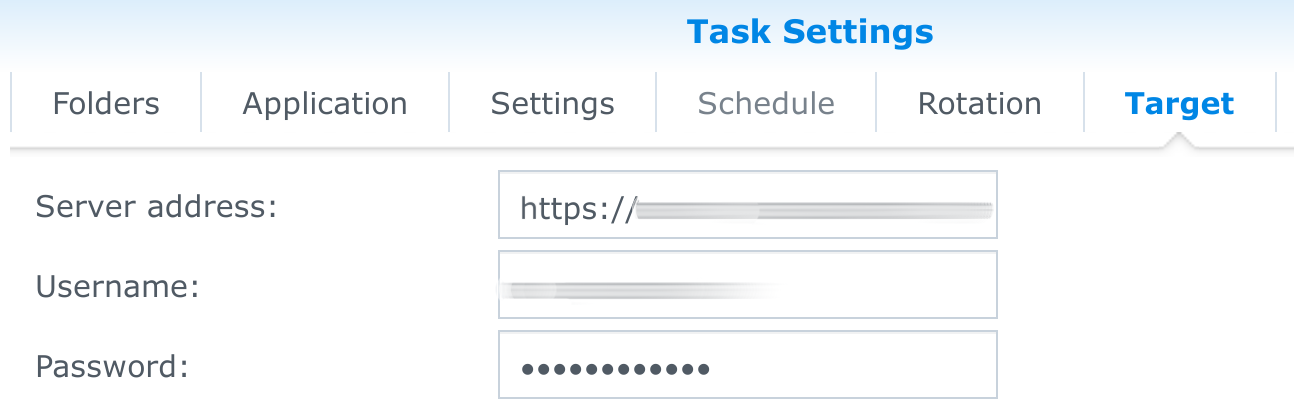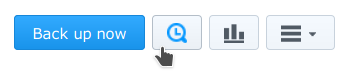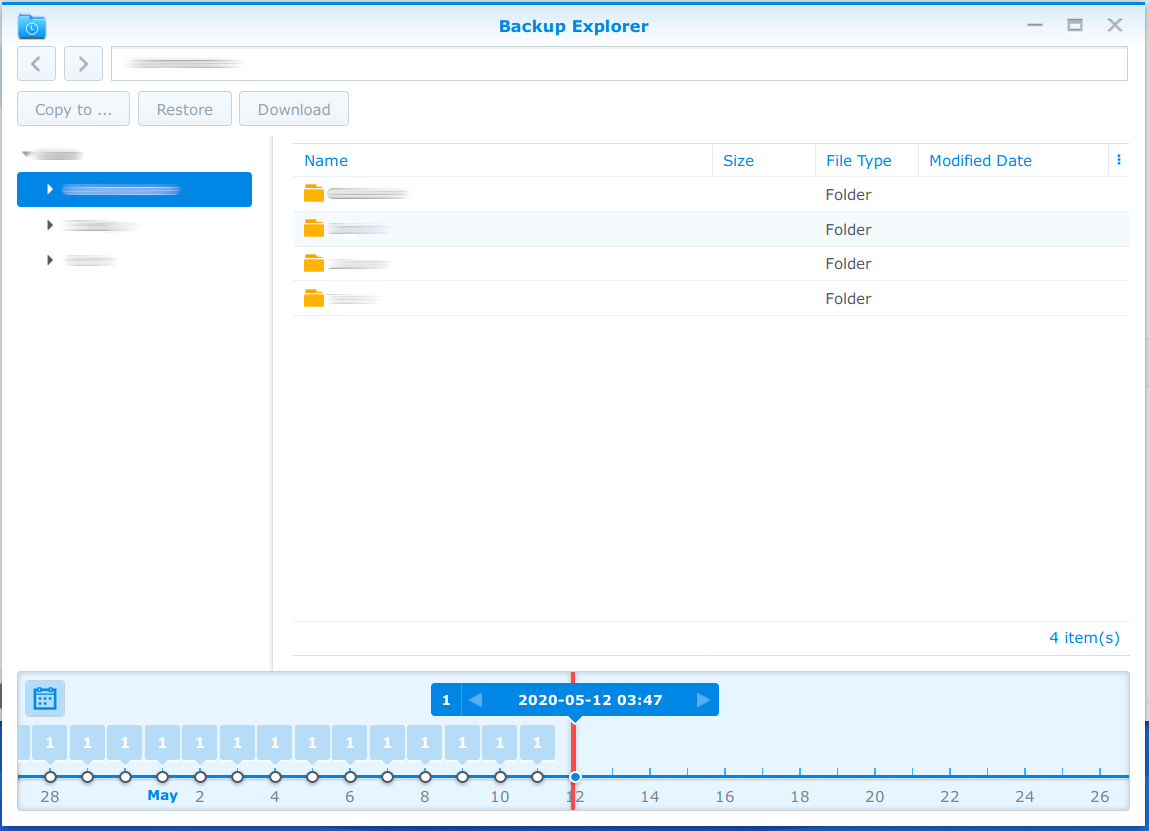Page no: H85
Confluence
Current Backups
via Handybackup
and IDrive
| Computer Backup | Source Folder | Via | Storage |
Schedule | Zip Encrypt |
Rotation Version |
Last |
| Docs: Backup to Paps |
Z: Doc / MyPrivate Z: Doc / Tax |
HandyB | Paps X: Daten BackGeo | 1 Zip | File and |
Sat Sep19 |
|
| Idrive | |||||||
| EliteWin8 Admin Profile Full |
C:\Users\Admin | HandyB | T:\!CompBackup\Admin User\ E8300 Admin Full |
monthly 9th 21h Missed Yes |
1 Zip | V on R N/A |
Oct 09 |
| Idrive | |||||||
| EliteWin8 Admin Profile Incremental |
C:\Users\Admin | HandyB | T:\!CompBackup\Admin User\ E8300 Admin Inc |
Sun 23:00 | 1 Zip | V on R 36 m |
Oct 10 |
| Idrive | |||||||
| EliteWin8 Prgs Incremental | c:\prgs c:\program files c:\Program Fles(X) c:\Program Data |
B:\Backups\Prgs\Prgs Incremental E8300 | Sat 21:00 Missed Yes |
1 Zip | V On R N/A |
Sat Oct 9 |
|
| EliteWin8 Prgs Full | c:\prgs c:\program files c:\Program Fles(X) c:\Program Data |
T:\!CompBackup\Prgs\Prgs Full E8300 | 91 days Missed Yes |
1 Zip No |
V On R 36 months |
Sat May01 |
|
| HandyBackup Logs Incremental | c:\ProgramData\Novosoft\Handy Backup 8\Users\Admin@ELITE8300\Logs\ | T:\!CompBackup\HandyBackupLogs | Sun 5:00 | No zip No |
V Off | ||
| Revo E8300 | G:\AdditionalApps\Revo4\Data | T:\!CompBackup\Revo\Revo E8300 | Sun 22:00 | No zip No |
V on R N/A |
||
| Z Docs Every 3 months to P Backups O3 | Z:\!in, Contacts, Doc, Working | P:\Backups\Doc\Z Doc Full | 91Days Missed Yes |
1 Zip Enc:O3 |
Full one single zip File Rotation 36 months |
||
| Z Docs Inc Daily 20:00 O3 | P:\Backups\Doc\Z Doc Increm | Daily 20:00 |
1 zip Enc:O3 |
Incremental one single zip File | |||
| EliteWin8 Registry Use tweaking com |
Registry | S:\Backups\Registry\Registry to computer Sundays | Full one single zip File |
Sun Apr 04 |
|||
| Syn412_Mail.hbk | B:\Docs_Decrypted.hbk | P.\Backups\Mail\ | Incremental |
Detailed Logs on: file://C:\ProgramData\Novosoft\Handy Backup 8\Users\admin@ELITEWIN8\Logs
| Jobs | Status | Shared Folder | Idrive Backup Set |
Size Backup Set /Date |
Folder on NAS |
Job /Backup File | Time………… Backup |
Integrity Schedule |
Syn416 Size 2021.03/ 2021.07 / 2021.09 |
Files 2021.07/ 2021.09 |
|
| HDD/SSD SMART Testing |
Daily | ||||||||||
| Ironwolf Health | Once a week Syn412,416 | Wed,Thu 1 am |
|||||||||
| SMART Extended | Ev 6 months with Ironwolf ds413j: Monthly |
9th: 413 | |||||||||
| Volume Defrag |
Manual Only |
Syn416:as soon as space | 416:01/24 | ||||||||
| Storage Pool Scrubbing |
ds413j: Ev 3months Syn412: ev 3mths Syn416: ev 3mths |
413: 01/24 412: 01/23 416: 01/25 |
|||||||||
| Startup Syn 416 | Sat 5.00 | ||||||||||
| DirectDocEncry Job | Manual copy of Syn412_Mail.hbk and Docs_Decrypted.hbk |
||||||||||
| Dat_Syn412 | Sync | DatPhoto |
476 2021.11.21 |
Dat | B: Dat_Syn412.hbk | Sat 05:10 | Sun 5:10 | 356/479/ 477 |
64045 / 72753 |
||
| OLD: Dat_Photo | Sync | DatPhoto |
384 2021.11.14 |
SyncPhoto | B:Dat_Photo.hbk | Sat 14:30 | Sun 09:00 | 123/ 168 / 189 |
38723 / 68893 |
||
| Syn416_Photo | Data | DatPhoto | None | Photo | Sat7:00 | ||||||
| Syn412_Mail.hbk | |||||||||||
| Docs Decrypted | NoSync | !Decrypted | B: Docs_Decrypted.hbk Sync into Y:\Decrypted |
Sat 11:00 | Sun 11:00 | /106 / 113 | 10201 | ||||
| Mail_Syn412 | DirectDocEncry | M:Syn412_Mail.hbk Sync into Y:\Mail |
Sat 13:00 | Sun 13:00 | 356 | 64056 | |||||
| Mail_Syn416 | |||||||||||
| Sync_Backups EasyBCD, Elite Win8,Clouds, Registry |
Sync | Syncbackups | //3.6GB | ||||||||
| Sync_Comp Thunderbird, drivers, software, Pdrive Add. Apps, Backups (Comp+Cloud), Mac |
412: Sync | TeamComp | (255) | Comp (changed) | B:Sync_SyncComp.hbk | Sun 20:00 | Mon 9am | 209 /265/ 336->341 |
30906 / 40702 |
||
| Syn416: Software | TeamComp | !CompBackup | |||||||||
| Sync_Sync_Team | Sync | TeamComp | (255) | SyncTeam | B:Syn412_SyncTeam.hbk | Monthly 17.30 | Monthly D+1 17:30 | 378 / 437 / 439 | 41433 | ||
| Filoo Films | Backup | Filoo | 1.56 TB Backup | O:\Films 2021.10 size 1.48 TB |
B:\Filoo | Total | 2021.10 1.48TB (same) |
||||
| – Alphabet | Filoo | 1.22 TB raw | O:\Films\Alphabet | ||||||||
| Russ Only Foreign Russian Films |
Filoo | 770 | O:\Films\ RussOnlyForeign +Russian Films |
||||||||
| . MoviesOld | |||||||||||
| Russian Films | |||||||||||
| Filoo:Work | Movie | FilooWork | Movies/!work Movie/!out |
—– directly to Idrive | |||||||
| Series | IcyBox only | 466 GB | |||||||||
| ByYear | IcyBox only | 2.55 TB | |||||||||
| Total |
Power Schedule
| Syn412 |
|
Explanation |
Video and Pics |
Prerequisites: RSyncControl panel –> File Services –> Enable Rsync on Target |
|
How to BackupServer Name: Choose dropdown Syn416 Source: Choose
from Syn412 |
|
| Enable file Change detail Log (needs same hyper backup vault version on Syn416) |
|
| Source: Choose Dat or SyncTeam or SyncComp from Syn412 |
|
| Create file filter:
Exclusion list same as our ignore lists |
|
|
|
|
|
|
|
|
|
|
Backup Integrity
|
|
Change Hyper Backup target locationExpert users explanationThere are a few simple steps to follow:
No option via the web interfaceWhen you create a new backup for the first time, you see above settings form. If you provided the right server address and credentials, a drop down menu is available. You can select an existing folder there, or define your own directory in which the backups must be placed. When you later check your backup settings, you notice only server address and credentials are available. No directory or folder option anymore; which might seem strange at first. |
|
SSH to the rescueEnable the SSH service on your NAS, if you haven’t done already (mine is turned off by default). You can find this setting in your Control Panel, at the section for Terminal & SNMP. Just enable the SSH service with default settings. Now login your NAS via SSH. Open up a terminal (command prompt under Windows) and enter the following: Substitute Next, modify the file which contains your backup configuration. Only a basic editor Enter your password again and search for a line inside a Now press the You should have left the vi editor and you are back in the shell. Type |
|
Change directory at target location and testYou have now changed the backup target location at your NAS, but your target hasn’t been updated yet. So go to your target via a browser (I use OwnCloud, so there is a browser interface for all my data there). Change the folder name on the target exactly how you have entered the name on the NAS. |
|
Backup ExplorerAs a last step, enter DSM and go to your Hyper Backup application. There is a button called Backup Explorer, shown below: If you enter the explorer, you must be able to browse your files, like below screenshot. If there is any error, you know the location on either your NAS or your target is not set properly and don’t match. |
|
Tags: Migrated
See more for